You have recently created your own account on Instagram and all happy with what you have finally started to post on the famous social network all the shots and videos that, in your opinion, are noteworthy. Speaking with a friend, you then learned of the possibility, always offered by Instagram, to create stories and to the album with multiple images (and movies), so you rushed to the web to look for more information about it
How do you say? Things went exactly this way and you want to know if I can explain to you how to put more photos on instagram So going to create stories or albums in the feed? No problem, everything is explained below. I assure you that the operations you will have to carry out to succeed in your intent are extremely simple.
Furthermore, you can act both from your smartphone, through the Instagram app and - in some cases - even from your PC, using the official website or the Instagram application for Windows. But now I ban the chatter and let's take action. Happy reading and have fun!
How to put more photos on Instagram Stories
One of the tools inside the well-known social network dedicated to photos and images, among the most used of all, is Instagram Stories: this is a function that allows the user to upload photos and videos, accompanied by various features, such as music, writings, emoticons, GIFs, hashtags and mentions, which can remain visible for only 24 hours. Instagram Stories have become a very relevant communication tool and, although you use it too, you would like to know how to put more photos on Instagram Stories, to create more engaging content. Here, then, immediately explained how to proceed from various devices.
Yes smartphone

Whereas Instagram was born as an app for use from smartphone (and from tablet, on Android) putting multiple photos into Stories using these means is easy and intuitive.
First download the Instagram app - if you have a device Android you can find it on the Google Play Store or on an alternative store (if you don't have Google services), while if you have a iPhone you can find it on the App Store.
Once this is done, start the app and do theInstagram subscription, or access with your credentials, then tap the icon at the top left called The tua storia. Inside the editor that opens, tap onframe icon divided into several parts, you will see that you will subsequently find several layout icons to compose your story with multiple photos inside. Touch the second icon you see, to see all the possibilities of splitting the frame into multiple images that you have available.
Once you have selected the desired layout you have two possibilities: look at the active section e take one photo at a time, which will be placed within the area itself. Alternatively, always within the active layout section, once in a while you can load of the images you have already saved in the Gallery of photos of your mobile device: to do this use the photo icon with the symbol + (Add) located at the bottom left of the display.
Once you have uploaded more photos into the editor, you can also decide to make some changes enlarge the photos (crop), then tap the check mark symbol to publish the story.
If you do not want to create montages with multiple photos to be shown on the screen at the same time, but simply upload multiple single photos in your story (showing a photo as a story in its own right), simply proceed to upload the individual shots as if they were, in fact, single stories and enrich them with the elements you prefer.
In this regard, I suggest you read my guide on how to put multiple photos in the same Instagram story, for all the details of the case.
From PC

I know you'd like to use the Instagram Stories feature too from PC, especially if, for example, you are a professional who works on social networks. But I have to give you some bad news: at the moment, it is not possible to create Instagram Stories from PC.
Although you can also reach Instagram by connecting to the official website of the social network from a browser, then log in with your credentials or sign up and perform some operations, editing Stories remains a prerogative of mobile devices such as smartphones and tablets.
The only thing you can do is sponsor on Instagram with the official Facebook Business Suite tool which, among its functions, also allows you to create paid advertisements in Instagram stories (and in Reels).
How to put more photos in the Instagram Feed
The most "traditional" function of Instagram, present since the birth of the social network in question, is the one that allows the user to upload images and multimedia content in the so-called Feed, that is what could be defined as the notice board of the network, where you can observe, scroll, comment and signal your appreciation of the contents shared by the users followed. If what you are wondering is, then, how to put multiple photos in Instagram Feed, I'll explain how to do it below.
Yes smartphone
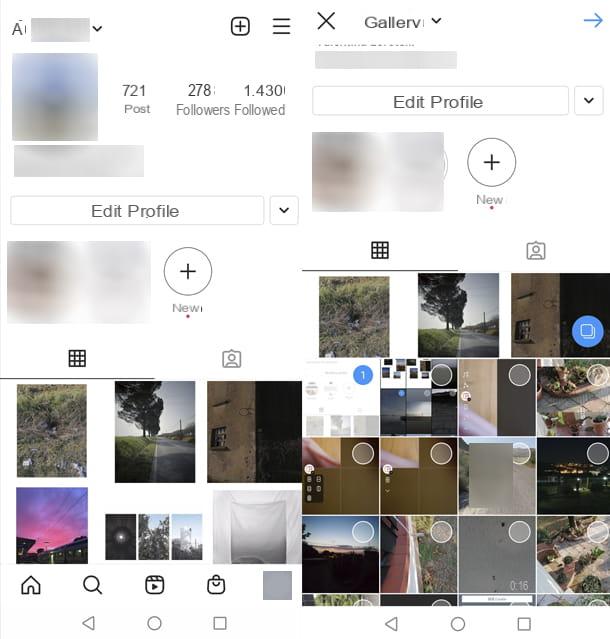
If you want put more photos in the Instagram Feed from smartphone, know that there is nothing simpler. First start theInstagram app and log in.
Now, tap on the icon of + (Add) that you find located at the top of the display. Once the app screen appears, select the item More elements which is on the right represented by the button with i two overlapping squares (which is always on the right) and choose which elements, present in the Gallery of your device, to use for the album by selecting its previews from the list below.
Each of the elements to add to the album that you choose will be numbered, in this way you will be able to realize more easily how many images (and / or videos) you have chosen to include in your "multiple post".
Then he presses onarrow icon, placed at the top, then choose whether to apply the same filter to all the elements of the album or to select the ones you prefer for each single element (you can also apply nothing).
In the first case, select the filter of your interest from the list below. By making a further tap on it you can also define its intensity. In the second case, press the button with the white circle and the black one that you find in the bottom left corner of each item in the album and select the filter you prefer from the list at the bottom of the new screen that is shown to you. Still from the same screen, you can also tap on the item Modification in order to act on further parameters of the reference element (Rule, Brightness, Contrast etc.). Then press on the voice end (top right) to confirm and apply the changes.
Once you have done all the steps above, if you finally feel ready, you can move on to the next step: share the album. To do this, tap on the wording NEXT which is at the top right of the Instagram screen you are viewing, type any caption to add to your album, press on Tag people to tag one or more users in the various images (or videos) and select add location to geolocate your post.
It also indicates if you intend to share everything on Facebook, Twitter and / or Tumblr by bringing up ON the relative switches and logging in to the respective accounts in your possession and then presses on the wording Share at the top right.
Done! You have finally managed to complete the whole procedure to put more photos on Instagram, congratulations! You will therefore find your post consisting of several elements directly in the Home of Instagram as well as on your profile and you can scroll through the various images (and any videos) that compose it simply by pressing on them (only in the second case) or by scrolling to the right or left.
However, you will be able to easily recognize the albums on Instagram (both yours and those of others) as they are marked with an icon with two overlapping squares, in the upper right corner of the post. Also, when scrolling, all elements included in the post are numbered.
I also point out that if you want, before publishing your album you can also disable the insertion of comments by other users. To do this, just press on the voice Advanced Settings that you find at the bottom of the last screen displayed before sharing and then bringing up ON the switch for the item Disable comments.
From PC

If you are wondering about the possibility of putting more photos in the Instagram Feed by performing all the necessary steps from PC, know that you can solve your doubts in a positive way. I'll tell you how to do it right away.
First, connect to the official Instagram site, so if you don't have an account yet you need to log inentry: to know how, read my guide on how to register on Instagram. Otherwise, if you already have a profile on the social network, log in with the required credentials or through Facebook.
Once inside your account you will be able to see, at the top of the screen, the Stories of your contacts and, immediately below, the Instagram feed with photos, videos and so on. At this point click on the symbol of + (Add), which you see located at the top right. You will notice that a window will open where you are prompted to drag the photo in the video you want to put in the Feed, or use the key Select from computer.
Once you have chosen the photos, in the next tab, you will see an editor where you will be asked to choose theappearance of form of images: choose the size that seems most appropriate to you. This is already a good method if you are interested how to put multiple full photos on instagram, without necessarily having to undergo the typical square cutout (1: 1) proposed by the channel. You can also use the slider inside the photo to make it even better. Do the same for all the photos you want to put in the Instagram Feed and press the button NEXT.
Now you can decide to use the tabs filters e Modification, to apply one of the famous effects Instagram to photos or intervene on Brightness, Contrast, Saturation, Temperature, Fade, Vignetting image. I remind you that you don't have to use these options and that, in any case, they are also applicable to videos. When you are satisfied with the result, click on the button NEXT.
Now you will find yourself in the last screen: here you can decide whether to insert Tag, by simply clicking on the photos, use the option add location to geolocate the shots, expand the menu Accessibilità to insert alternative text describing each individual image in the group to visually impaired people, or expand the menu Advanced Settings and activate theswitch placed next to the item Disable comments, if you don't want interactions under the post you're about to post on Instagram.
Great: You are now ready to put more photos in the Instagram Feed. Click the button Share And that's it!
I also point out that the Instagram PC application is available for Windows 10 and later: to get it, connected to this link, download it by pressing the button Get of the Microsoft Store and access it, then I refer you to what has been said so far for its use, considering that it works just like the browser version. To find out more, read my guide on how to use Instagram on PC and, in case you are also interested in videos, read my guide on how to upload videos to Instagram from PC.
How to put more photos on Instagram Reels
Among the most recent functions introduced on Instagram, the social network for lovers of photography and videos (but not only), there is the one called Reels: it is a simple editor that allows the user to perform video montages, even instantly, lasting 15 seconds: since, if desired, you can also use photos, at this point you would like to know how to put more photos on Instagram Reels. I'll explain immediately how to do it.
Yes smartphone

The option Instagram Reels was created to make short video montages, however it can also be used with photos, albeit not with the same effect: here's how from smartphone and also from tablet.
Open theInstagram app, log in to your profile and select the icon + (Add) that you find at the top right. This done, look at the bottom of the display and locate the menu, then swipe the items from right to left to the item Real.
Once inside the editor, decide the duration of the Reel: the basic option is configured on 15 seconds, you can expand them in 30 seconds or 60 seconds. Once you have completed this step, tap on the arrow symbol pointing down and choose the item Layout video: now select the configuration you prefer.
On the page that opens, choose the action icon Select multiple photos and then touch the arrow pointing down, located next to the entry Video and choose a photo album inside yours Gallery photos on the smartphone on the tablet, from which to take images. When you are satisfied with the result, tap the Reel symbol and publish it. Read more here.
From PC

Can't figure out how to put more photos on Instagram Reels from PC? Unfortunately I have to warn you that basic It is not possible do it, because this function is also designed to be exploited by smartphones and tablets, just like Instagram Stories, which I told you about in a previous chapter. To find out more read my guide on how Instagram Reels works.
Edit, archive and delete created albums

Have you finally managed to put more photos on Instagram but on closer inspection the created album is there something that does not convince you and you would like to make some changes? It can be done but, unfortunately, the photos (and videos) part of the collection are not editable. The only things you can change are in fact the place, the caption and the tags of the people. Then, if you have enabled comments and if other users have entered them, you can delete them. You can also disable and enable their insertion based on what you have previously set. Let's see in more detail how to proceed.
To make changes to an album on Instagram, first of all go to your profile, then press the preview of the post with more images on which to go to act. Once this is done, click on the button (...) che si trova in alto a destra e seleciona la voce Modification give the menu that appears.
Now, if you want to change or add the place you have set for the album, tap on the name of the same at the top or, in the second case, on the writing Add the place ... and carry out the geolocation procedure again. If, on the other hand, you want to change or add the caption, press the appropriate field below and modify and / or enter the desired text.
If you then want to tag other users in your shots, locate the photo part of the album on which to go to act, press on the item Tag people present in the lower left part of the photo, tap on the exact point of the image in which to insert the tag and select the user of your interest from the proposed list or search for it using the appropriate field at the top. To delete a tag, however, you have to tap on the "x" next to its name in the picture.
In all cases, when the changes are completed, press on the item end that you find at the top right. All changes made to the album are in real time so they will be applied instantly.
If, on the other hand, you wish to delete a comment from others, press the area dedicated to comments under the post with more photos (or videos), swipe from right to left on the comment to be removed and press the red button with the basket.
As for the ability to disable or enable album comments, you must always press the button (...) located in the upper right part of the same and you have to select the item Disable comments or that one Enable comments based on the choice previously made.
If, on the other hand, you are unsure whether to leave your album on Instagram yet or not, you can archive it by tapping the button (...) and choosing the voice Archive from the menu that appears. You can then retrieve it if and when you want it by going back to the main screen of your profile as seen together a few lines above, by tapping on the symbol ofclock with arrow, top right, then on the item archive, choosing Post from the relative menu above, by touching the button (...) and selecting Show in profile.
If, on the other hand, you have clear ideas about what to do and want to permanently delete a given album created, presses on its preview, always tap on the button (...) that stands at the top and choose the voice Delete twice in a row from the menu you see appear on the screen. Done!
Tips for creating eye-catching albums
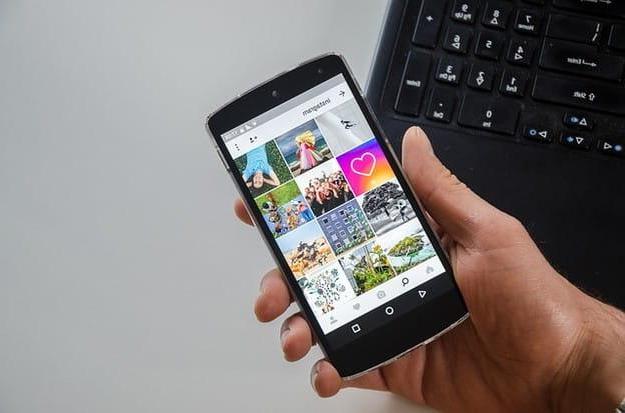
Now that you've finally figured out how to put more photos on Instagram, let me give you some tips for create eye-catching albums, thanks to which you can possibly attract the attention of others by posting your images (hours than your videos) in the form of an album. Here they are.
- Use the right hashtags - Choosing the right hashtags is essential to make your photos known to the Instagram audience, so I advise you to carefully evaluate the labels to "stick" to your shots before sharing them online. Basically, there are two guidelines to keep in mind: relevance and popularity.
- Create your own style - try to define your own specific style of photography using framing, effects, filters and subjects. If you want some examples of "effect" photographs capable of attracting the attention of others, start the Instagram app, press the button with the magnifying glass and take a look at the most popular images of the moment. So try to identify the common elements of the various shots and make them yours in order to use them at the right time.
- Share on other members as well - another valid way to make your posts with multiple photos (and not only) on Instagram count is to share them on other social networks, for example Facebook e Twitter. This is an operation that you can perform both when sharing the album and later, by calling up the appropriate menu.
- Interact with other subscribers - being Instagram a social network, interaction is the basis of everything. If you want your posts with more images (and not just those) to be appreciated, you must try to get in touch as much as possible with other users of the service, for example by commenting on others' photos and tagging other users, all always with a good dose of common sense and without excess.
- Sponsor posts - think about investing a few euros to make your albums appear in the feed of others.
For more insights and details, you can refer to my article on how to become popular on Instagram.
How to put more photos on Instagram

























