You are not a professional in the sector, it must be said, but photography is still a great passion of yours. Precisely for this reason, you would like to know if there is any nice software thanks to which you can better observe your shots.
Given the circumstances, I would say that you have landed on the right guide at the right time. Think about it ... with this tutorial of mine today I just wanted to show you the ones that in my humble opinion are the best programs to see photos present on the square. There are both for Windows and for macOS (as well as for Linux) and they are all completely free and extremely simple to use.
Come on, then, let's not waste any more time chatting and let's get straight to the heart of the matter. I hope that in the end you can feel very happy and satisfied with what you have learned. Are you ready? Yup? Great. Then ban the chatter and proceed. I wish you, as usual, happy reading and I wish you the best of luck for everything.
Photo (Windows)

Who seeks programs to see photos and uses Windows 10, has the option to use the application Gallery to, in fact, view various images on the computer. It is developed by Microsoft itself, it is pre-installed (so it's free) and also allows you to edit the shots taken, thanks to the simple but effective integrated editing tools.
To use it, call up the Photos application via the Start menu and select the photos to view from the section Collection or from that Album (after selecting the relative photo album) or, again, from the one called Folder (after selecting the relevant folder). Later, you can view the images in the form of thumbnails or, by double clicking on them, in an enlarged way
When you open a photo, you can also use the buttons at the top to make simple edits, share the image, proceed with printing, etc.
Also keep in mind that if Photos is set as the default program for opening images (for more information about it, I invite you to read my tutorial on how to change the default program), you can also view your photos by directly double clicking on the relative ones. file.
Note that even the previous versions of Windows they integrate a photo viewer which, although a little less functional and elegant than that of Windows 10, is still very valid. It can be called up from Start menu or by double clicking on the image to open.
Photo (macOS)
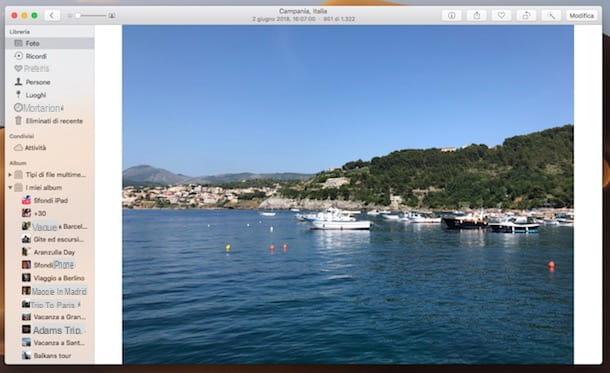
Also on MacOS a standard solution for viewing images is available. Similarly to Windows 10, even in this case the application is called Gallery. It is a specific resource for Apple-branded computers thanks to which, as the name implies, it is possible to view, organize and manage photos on Mac. It was developed directly by Apple, it is totally free and is very easy to use. . It also integrates convenient tools thanks to which you can perform simple image editing operations.
To use it, first open Photos by clicking on the relevant icon (the one with the multicolored flower on white background) present sulla Dock bar. Once the main app window is displayed, if you have not already imported the images you want to view, do so by going to the menu Fillet (top left) and selecting the item Import. Later you can also decide to organize the photos in albums, by selecting the appropriate item on the screen.
All the photos will be shown to you in the center of the window, in miniature. Depending on what your needs are, you can choose to view them by import order, by moments, by collections or by years, simply by selecting the relevant items in the left sidebar.
If you then want to view a given image in a larger way, double-click on it. In the screen that will subsequently be shown to you, you can also make changes to the chosen photo by pressing the button Modification located at the top right and using the control bars, buttons and tools on the right, after selecting the tabs Rule, filters e Cut out.
XnView MP (Windows / macOS / Linux)

As an alternative to the standard solutions already mentioned, among the programs to view photos that I want to suggest you try there is XnView MP. Known primarily for the endless range of graphic files it can open (over 400), this software is undoubtedly one of the best in its category. It allows you to read the EXIF data of the photos, resize and rotate the images, add digital effects, correct the most common mistakes of amateur shots, create galleries for the Web, convert and rename images in series, compare the photos one next to the other and much more. It is available for Windows, macOS and Linux and is free.
To download it to your computer, connect to the program's website and press the button Zip Win 64bit (if you are using 64-bit Windows), or on that Zip Win 32bit (if you are using 32-bit Windows) or, again, on the button OSX DMG 64bit (if you are using MacOS).
When the download is complete, go on Windows, extract theZIP archive obtained in any position, open the .exe file inside it and, in the window that appears on the desktop, click on the button Run. If you are shown an error message, right click on the program icon and choose the option Run as administrator from the context menu, in order to start the software with administrative privileges.
Stai using MacOS, april il package .dmg ottenuto e trascina l 'program icon in the folder Applications computer, then right-click on it and select the item apri twice in a row, in order to start the program, however, going around the limitations imposed by Apple on non-certified developers (an operation that must be performed only at the first start).
At this point, regardless of the operating system, click on the button OK in the window that appears on the desktop and finally displays the main screen of XnView MP. In the left part of the same there is the section through which you can select the folders with the images, while on the right there is the viewer with the thumbnails of the selected files. At the bottom left you will find the information relating to the selected image, in the center the categories and on the right there is the preview.
To view an enlarged photo, just double-click on it. If you also want to make simple changes to your images, you can use the appropriate buttons and commands that you find on the toolbar located at the top.
FastStone Image Viewer (Windows)
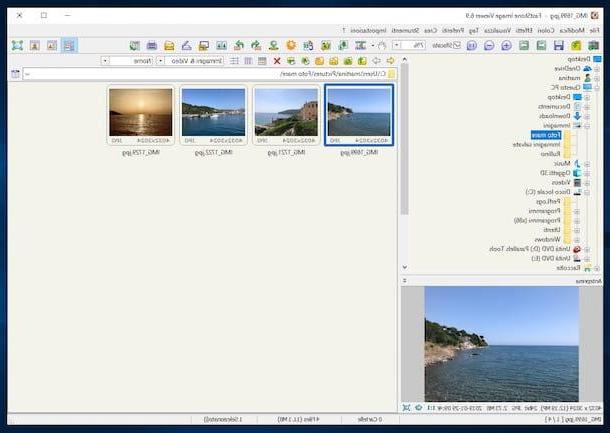
As the name suggests quite easily, FastStone Image Viewer is a free program focused on viewing photos, but it doesn't just do that. It has an extremely attractive and user-friendly user interface, which makes it attractive even for less experienced users, and supports all major graphic file formats. It allows you to view the EXIF data of your photos, create slideshows, retouch images by removing defects with one click, send digital images as attachments in emails, and much more. It is compatible with all versions of Windows and is also available in portable form, which means that it works without requiring installations.
To download it to your computer, visit the program's website and click on the button download for free placed under the heading portable. When the download is complete, extract theZIP archive obtained in any Windows location, start the .exe file present inside and press the button Si in the window that opens.
Afterwards, you will find yourself in front of the main window of the software: on the left there is theFile Explorer through which you can choose the photos to view, on the right there are the thumbnails of the images (which you can enlarge by double clicking on them), while in the lower left there is the preview of the selected file.
In the upper part of the window, then, there is the menu bar, through which you can perform basic editing operations on the images, add tags to the photos and so on, after selecting the appropriate items. Further changes to the images can be made by right clicking on the relevant thumbnail and choosing the desired option from the context menu that appears.
NexusImage (Windows)

NexusImage it is an excellent program for viewing photos intended for those who prefer simple and “agile” solutions, but not for this underperforming. It works without the need for installation, it is only for Windows operating systems and it is free. Also note that it includes convenient advanced features, such as the ability to add comments to images and the ability to view EXIF data.
To download it to your PC, go to the NexusImage website, locate the name of the program in the list that opens and click on the relative button Download. Once the download is complete, extract theZIP archive proceeds and starts the .exe file present inside. After that, you will find yourself in front of the main window of the program.
To start viewing your photos, double click on the NexusImage window and select the first photo of your interest. By doing so, the other images present in the same position will be automatically shown to you, in the left sidebar. In the center of the screen, however, you will find the previously selected photo in an enlarged way.
To browse the various images served of the directional arrows on the keyboard or double-click the thumbnails. If you need to search for photos by name, you can use the search field located at the top right.
If you want to consult the properties of the displayed image and / or make simple editing operations, right-click on it and you will be served, according to your needs and preferences, the items attached to the contextual menu that opens.
IrfanView (Windows)

IrfanView is one of the programs for viewing the longest and most reliable photos in the Windows landscape. It is a free and very light software, which therefore can be used without problems even on older PCs, which, despite the minimalist interface, offers a series of very advanced functions. It allows, for example, to rename and convert images in batches, add text to photos, resize and cut digital images, correct color / brightness, view EXIF data and much more. Its functions can even be increased with the help of external plugins available for free on the web.
To download it to your computer, visit the program's website and click on the button Download located on the left, in correspondence with the name of the Windows version you are using on your computer. Then press the button Download Now in the new page that opens.
Once the download is complete, open the .exe file obtained and, in the window that appears on the desktop, click on the button Si. So press on the button NEXT four times in a row and finish the setup by clicking on the button Done.
Now, you need to download the city translation for the program interface. So, visit this other page on the FastStone Image Viwer website and click on the link Installer che trovi in corrispondenza della dicitura city. Then start the .exe file relative to the localization in British just obtained and, in the window that opens on the desktop, presses on the buttons install e OK.
At this point, bring up the program window that has opened in the meantime, click on the item Options at the top, select the option Change Languageclick sulla voce ITALIAN.DLL from the box on the right in the further pop-up window and then click on the button OK, in order to translate IrfanView into British.
Now you can finally use the program to view your photos. So, click on the menu Fillet at the top left, choose the item apri and select the photo you want to view. If you also need to make simple changes to the image, use the tools located at the top of the window.
App to see photos

To conclude, as they say, I want to point out a few Whatsapp which you can use on your smartphone or tablet to view photos and images directly on the move. Therefore you find indicated those that in my opinion constitute the best in the category, both for Android that for iOS, right below. Put them to the test now, you will see that you will not regret it!
- Google Photos (Android / iOS) - is the free app from Google for viewing and managing photos on the go. It allows you to view both photos saved locally and those in the cloud, automatically backs up images and also integrates convenient editing tools. For more information, refer to my guide focused on how Google Photos works.
- Focus (Android) - application for Android devices that acts as a mobile photo viewer, with the added advantage of allowing you to keep private images away from prying eyes. It is free, but the functions specifically designed to safeguard privacy must be unlocked through in-app purchases (starting from € 1,22).
- Documents (iOS) - from the name you understand it immediately: it is not really a photo viewer, but a document viewer in general. However, it integrates convenient functions thanks to which it is possible to open practically any image format and, moreover, it is very easy to use. It's free.


























