On your last trip out of town, you took some great photos. Too bad, however, that in some of them there are passers-by and other people whose face is clearly visible: this prevents you from publishing them on social networks, since you have not had the opportunity to ask them for their consent to publish them online. Don't worry - you can always censor their faces and share the photos in question.
If you give me a few minutes of your free time, I can show you how some of them work programs to obscure faces in photos which are really simple to use. And I'll tell you more: some of them are completely free! In case you want to act directly from one of your mobile devices, you will also find useful the apps that I will list for you in the last part of this guide.
So, are you ready to get started? Yup? Very well! Make yourself comfortable, take all the time you need to concentrate on reading the next paragraphs and, more importantly, implement the "tips" that I will give you. I am sure that, thanks to my suggestions, you will not have the slightest problem in censoring the faces in your photos. I wish you good reading and, above all, have fun!
GIMP (Windows / macOS / Linux)

As I mentioned in the introduction of this article, however obscure faces in photos you don't necessarily have to resort to very expensive photo editing programs, since there are several valid ones available at no cost. I refer for example to GIMP, which is considered the best free and open source alternative to Photoshop (which I'll tell you about later) and, as such, allows you to edit digital photos in all possible and imaginable ways. As for the censorship of faces in images, you can rely on one of the many blur filters included in the application, which is in British and is available for all major operating systems: Windows, macOS and Linux. Let's find out now how to use it best.
To begin with, download GIMP on your PC: connect to the program's website, press the red button Download x.xx.x and then click the orange button Download GIMP x.xx.x directly. Then open the installation file you obtained and follow the wizard that appears on the screen to complete the setup.
Su Windows, for example, you have to press on buttons Yes and then OK, Install e end. If you use a Macinstead, you have to drag the GIMP icon into the folder Applications macOS and then right-click on the software icon and select the item apri from the menu that appears twice in a row (this procedure, which must be done only at the first start of the software, is used to "bypass" the restrictions applied by Apple to programs from non-certified developers).
Once GIMP is installed and started, you can finally take steps to obscure the faces in a photo. To begin with, select the item Apri ... from the menu Fillet and choose the photo to import into the program (if you want, you can also drag it directly into the main GIMP window). Then click on the elliptical marquee tool from the tool panel located on the left and draw a circle on one of the faces you want to obscure.
After this first operation, open the menu filters, select the voice Blur and select the type of blur you prefer (eg. Pixel effect). In the window that opens, change the application of the "pixelated" effect if necessary and press the button OK to apply it to the selection made previously.
Now all you have to do is repeat the steps I just indicated for all the other faces in the photo and that's it. When finished, save the output image by going to the menu Fillet, select by the voice Save as ... and indicates the format and destination folder in which to save the retouched image. If you want to know more about the general functioning of GIMP, take a look at the guide I just linked to you.
Photoshop (Windows / macOS)

Being the best photo editing program in the world, Photoshop it also allows you to black out faces in photos. As you may already know, the software is paid (you have to subscribe to a subscription that starts at 12,19 euros / month to use it) but it is available in a free trial version that allows you to test all its functions for a period of 7 days ( as I have already explained to you in another guide) and is compatible with both Windows and macOS.
After starting Photoshop on your computer, select the entry apri from the menu Fillet and import the photo you want to retouch. Then invoke the elliptical marquee tool by right clicking on the Rectangular Marquee tool and selecting the voice Elliptical Marquee tool give the menu check if you press.
Then draw an ellipse around the faces of the people you want to obscure the faces (by holding down the key Shift on the keyboard), then go to the menu Filter> Blur and click on your voice Gaussian Blur. In the window that opens, select the degree of blur you want to apply by moving the slider located next to the item radius and presses the button OK to confirm the operation and apply the blur to the selected faces.
When finished, select the item Save with name ... from the menu Fillet Photoshop and save the output image in the format and location of your choice. For more information on how to use Photoshop and how to censor a photo with Photoshop, read the insights I linked to you.
IrfanView (Windows)

IrfanView It is one of best image viewers available for Windows. It is a completely free program that has based much of its success on its performance - it is very fast in opening all major graphic file formats - and on its many functions. In fact, it integrates a wide range of image editing tools that allow, among other things, to obscure faces in photos with blur and pixelation effects.
The first operation you need to do to obscure faces with IrfanView is to download the program on your computer: then connected to its official website, press the button Download, select the voice 32-bit o 64-bit from the menu that opens (based on the version of Windows in use on your PC) and, on the page that opens, presses on the first link Download IrfanView-xx and then on the button Download Now. When the download is complete, open the file .exe just downloaded and complete the installation procedure by pressing the button first Yes, Then NEXT four times in a row and finally on Done.
Now, open the menu Fillet, select the voice Open ... and choose the photo you want to retouch. At this point, draw a square or a rectangle on one of the faces you want to censor, select the item Effects > Pixelize from the menu Image by Irfanview to apply the “pixelated” effect. To change the degree of application of the effect, go back to the menu Image, select the items Effects > Effects browser… and, after selecting the effect Pixelize from the sidebar on the left, adjust the application of the effect using the appropriate adjustment bar.
When finished, press the button OK and save the output image: press the icon of floppy disk present in the Irfanview toolbar (top left) and, in the window that opens, select the format and location in which to save the image. For more information on how to use Irfanview to censor photos, read the guide I linked to you.
FacePixelizer (Online)

Did you know that there are also gods programs to obscure faces in online photos? In this case, these are Web applications that can be used directly in the browser that are quite simple to use and, often, 100% free. One of them is FacePixelizer, an ad hoc service for photo censorship that does its job in an excellent way. Using it is very simple: just connect with any browser to its main page, load the photo containing the faces to be censored, draw with the mouse a selection around the face of the subjects portrayed and click on the appropriate button to save the result.
To use it, therefore, connect to the home page of the service and drag the photo you want to retouch into the box Drop Images File Here. Now all you have to do is draw a rectangle or a square on the faces you want to obscure and, as if by "magic", they will be censored instantly with the classic "pixelated" effect. When you are satisfied with the result, press the button Save Image to download the output photo.
If you want, you can also change the type of pixellation applied: all you have to do is put the check mark on the item Manual (on the left sidebar) and then adjust the application of the effect or choose a different one (eg. Blur to blur the image or Solid to blacken it).
App to black out faces in photos
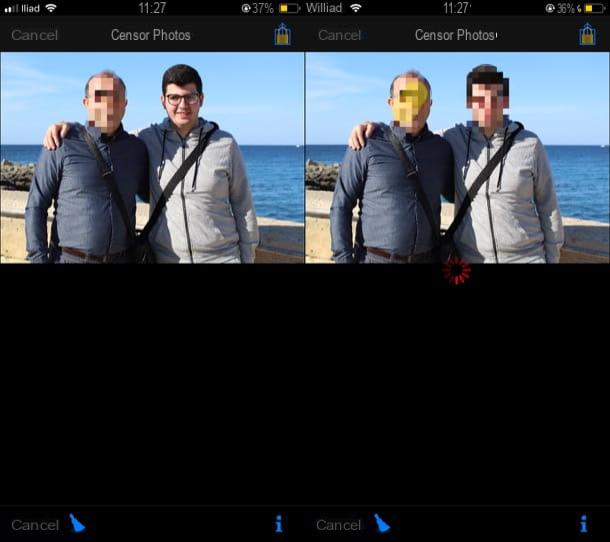
As I mentioned in the introduction to the article, there are also several app to obscure faces in photos which can be used directly from the smartphone or tablet. Here are a few that can do for you.
- Dark Cam (Android) - this is an application that allows you to black out photos already saved in the Gallery or even to black out photos taken at the moment. It allows you to choose between various censorship effects, including the one that adds the pixel effect to the shots.
- Point Blur (Android) - is a free app that allows you to blend faces in photos easily, quickly and for free. It allows you to select the size of the brush to use and to choose between various blur effects, in order to obtain the desired result.
- Blur free photo (iOS) - if you are looking for an app that is 100% free to use on iPhone and iPad, this is the one for you. It allows you to blur photos and censor faces and objects in just a few taps.
- Censor photo (iOS) - this free app makes simplicity its real strength. It allows you to censor photos in an easy way using a virtual "eraser" that hides the faces by applying the "pixellation" effect. Although it can be used for free, to share your shots you need to unlock the special function, which is available as an in-app purchase from 1,09 euros.


























