During your last vacation, you took a lot of photos and now you would like to rename them, number them progressively, in order to identify them more easily. The problem, however, is that you have never done this before and, therefore, you do not know which software to use. If this is the way things are, don't worry: if you want, I can tell you which resources to turn to.
In the next paragraphs, in fact, I will be able to illustrate how some of them work programs to number photos which, in addition to being completely free, are also very simple to use. If you do not consider yourself a technology expert, then, you can rest assured because, thanks to my "tips", you will certainly be able to complete the enterprise you have in mind.
So, can we know that you are still standing there? Strength and courage: make yourself comfortable, take all the time you need to concentrate on reading the next paragraphs and, more importantly, put into practice the indications I am about to give you, so as not to have problems in numbering your photos. Enjoy the reading!
Windows and macOS default functions
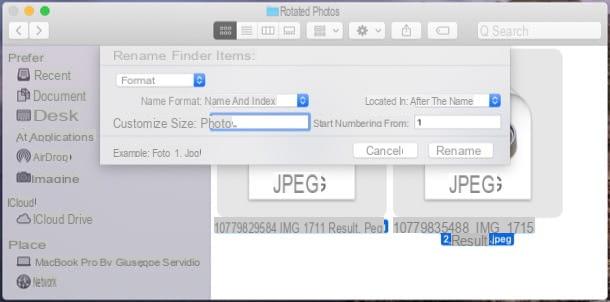
Before seeing in detail how some of them work programs to number photos, let me show you a few Windows and macOS predefined functions which can still be useful in this regard.
- On Windows - open the folder containing the photos you want to number, press the keys Ctrl + A on the keyboard (or press and hold the Ctrl and then click on the individual photos, if you don't want to act on all of them) and then press yes F2. At this point, write the new name you intend to assign to the selected files, come on Submit on the keyboard and, as if by "magic", the photos will be renamed and numbered progressively. Simple, right?
- Your macOS - open the folder containing the photos to be numbered, select them, right-click on any of them and, in the menu that opens, click on the item Rename [N] elements. In the box that appears at the top of the window, choose the item Size, so as to assign a new name to the photos and number them progressively, and then use the menus and text fields you see on the screen to specify the format of the name, the number with which to start the numbering, etc. Finally, click on the button Rhinomine, to complete the operation.
XnConvert (Windows / macOS / Linux)

A great program for numbering photos is XnConvert, which is free and available for Windows, macOS, and Linux. It allows you to edit photos in batches, ie "in series", so it is perfect for renaming photos by assigning them a progressive number.
To use it, download XnConvert on your computer. Go, therefore, to the website of the program and, if you are using Windows, click a button between Win 64bit setup e Win 32bit setup (depending on the version of the operating system on your PC). If you use a Macinstead, click on the button Mac DMG 64bit.
When the download is complete, if you are using Windows, april il .exe file downloaded and click on the button Yes. Then click on the button OK, select the voice I accept the terms of the license agreement, pig sul sul bottone NEXT, four times in a row and, finally, click on the buttons Install e end.
Stai using MacOSInstead, open the package .dmg that you got, drag theXnConvert icon in the folder Applications, right click on it and select the item apri twice in a row. This must be done only at the first start of the program, to "override" the limitations imposed by macOS on software from non-certified sources.
In the main XnConvert window, select the tab Origin at the top, click on the button Add files located at the bottom and select the photos you want to number progressively. Then go to the card Destination, open the menu File name and select the wording Image##. If you want, you can substitute the wording "Image" with a name of your choice: the important thing is not to delete the part "##".
Once this is done, check the option Folder (above), click on the button (...) on the right and, after selecting the destination folder in which to save the numbered photos, click on the button Converted, bottom right. The photos will be numbered progressively and will be saved in the destination folder just chosen.
IrfanView (Windows)

IrfanView is a very famous image viewer for Windows that allows you to view all major graphic file formats and customize photos with various effects. It includes tons of advanced features, including those to convert and rename photos in batch. The software is extremely fast and light, characteristics that make it ideal even for older and / or less equipped computers from the hardware point of view.
To proceed, you must first download IrfanView on your PC. Therefore, connected to the program's website, click on the red button Download placed in the center of the page, under the heading 32-BIT o 64-BIT, depending on the version of Windows you are using. On the new page that opens, then confirm the operation by clicking on the green button Download Now.
A download complete, apri il .exe file obtained and, to complete the setup, first click on the button Yes and then NEXT four times in a row e Done.
Finally, translate the IrfanView interface: go to the program website again, select the item Languages at the top, click on the link Installer located at the entry city, april il .exe file you have obtained and click on the buttons Run, Yes, install e OK.
At this point, in the main IrfanView window, open the menu Options located at the top, select the item Change Language…, click on the wording ITALIAN.DLL from the box on the right and then click on the button OK.
After having translated the program interface into British, call up the menu File> Convert / Rename to Batch ... and, in the window that opens, put the check mark next to the item Rename in series, open the menu Search in (top right) and select the path where the photos of your interest are located.
Pray click on your button Sfoglia ... located on the left, select the folder in which to export the images at the end of the changes and after clicking on the button Add all (o Add, if you want to act only on some photos), click on the buttons Start serial actions e Finish conversion.
Bulk Rename Utility (Windows)

As its name indicates quite clearly, Bulk Rename Utility is a free utility that allows you to batch rename files. Using it, you can rename hundreds of files (and photos) simultaneously based on various automatic criteria, such as the date the photos were taken or other information taken from the EXIF data of the images.
It is very easy to use and extremely light: this means that it can be used without hesitation even on less powerful computers. It also allows you to change the creation or last modification date of the files. It is compatible with all major versions of Windows.
To use it, first download the application on your PC: connect to its download page and click on the button Install Bulk Rename Utility. When the download is complete, open the .exe file you have obtained and click on the button Yes. Then put the check mark on the box I accept the agreementclick on your button Next, four times in a row and then presses on the buttons install e Finish.
After installing Bulk Rename Utility, select the folder where you can find the photos you want to rename and number progressively using the sidebar at the top left, then choose the file to rename using the mouse or using key combinations Ctrl + A, to select them all, or Ctrl + click, to select individual photos.
At this point, use gods fields located at the bottom of the window to complete the operation. For example, using the field File (2) you can apply the same name to all photos and number them progressively while using the field Numbering you can add a custom numbering in the name to be assigned to the photos.
Once you have decided how to rename and number the photos of your interest, click on the button Rename, located at the bottom right, to complete the operation.
Other programs for numbering photos

There are so many other programs to number photos that deserve to be taken into consideration: below I recommend some that could be for you.
- XnView (Windows / macOS / Linux) - is one of the best software for viewing and managing digital photos, made by the same developers of XnConvert. It allows you to work with all major graphic file formats by providing the user with a wide range of advanced functions. Among these, there is one that allows you to rename multiple images at the same time using custom names associated with automatic number sequences.
- Advanced Renamer (Windows) - is an application that, thanks to its well-organized interface, allows you to rename and number photos and files of various kinds in a rather simple way.
- Better Renamer (macOS) - is an application, available only for macOS, which allows you to rename and number progressively files of any kind, including photos. It is paid: it costs 21,99 euros.


























