Would you like to extrapolate a frame from a video while keeping its original resolution? Would you like to turn a movie sequence into an animated GIF but you don't know those tools to rely on? Don't worry, you've come to the right place at the right time.
With today's post, we will discover together some of the best programs to extract photos from videos for Windows, macOS and Linux. These are applications, mostly free, that allow you to extrapolate one or more frames from videos by saving them in the form of PNG or JPG images. Screenshots maintain the original resolution of the video, thus ensuring maximum fidelity to the quality of the video, and can be viewed in any browser or image viewer. Furthermore, we will get acquainted with some tools that allow you to extrapolate sequences from videos and transform them into animated GIFs, the very nice looped animations that are often seen on forums and social networks.
In short, whatever your needs are related to the extrapolation of images from videos, I assure you that you will be able to satisfy them. So take a few minutes of free time, take a look at the software I am about to recommend and identify the one that seems best suited to your needs. You'll probably find more than one too!
VLC (Windows/Mac/Linux)
VLC is software that doesn't need too many introductions. It is a very famous free media player (as well as open source) compatible with all major desktop and mobile operating systems. Its most important feature is that it can play all major video and audio file formats without the need for external codecs, but it also includes many advanced features that are often underestimated, such as the ability to extract photos from videos.
To download VLC on your computer, connect to the program's website and click on the button Download VLC. After that, if you are using a Windows PC, launch the executable vlc xx-win32.exe you have just downloaded to your PC and complete the VLC installation process by clicking on the buttons in sequence Yes, OK, NEXT, NEXT, NEXT, Install e end.
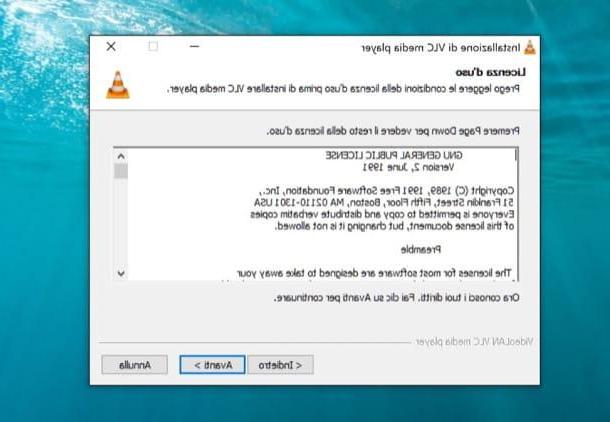
If you are using a Mac, you can install VLC even more easily: by opening the dmg package downloaded from the program website and copying the player icon into the folder Applications say macOS.
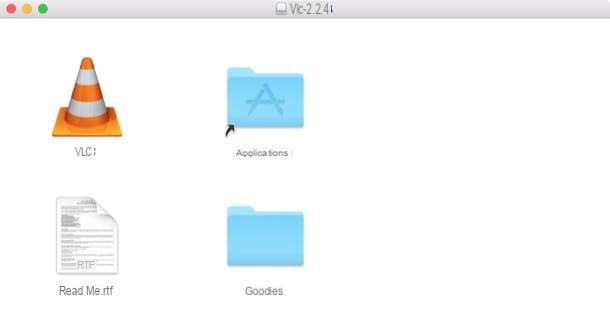
When installation is complete, start VLC and open the video from which you want to extrapolate one or more frames. Then get to the point you want to "capture" in your snapshot and select the item Screen capture from the menu Video at the top (or press the key combination Shift+S on the PC keyboard. The image will be saved as a PNG file in the folder Images Of computer.

If you want to change the file format in which VLC saves the screenshots or the destination folder of the images, go to the menu Tools> Preferences program, select the tab In the lineup and use the options found in the box Video screens (down). If you want to change the key combination needed to capture screenshots instead, select the tab Special keys and locate the item relating to Video screenshot capture.

If you are using a Mac, to extrapolate a frame from a video with VLC you have to select the item Screenshot from the menu Video (above) or you have to press the key combination cmd+alt+s sulla tastiera of the computer.

To change the file format and destination folder of the screenshots, you need to go to the menu instead VLC> Preferences and select the tab Video from the window that opens.
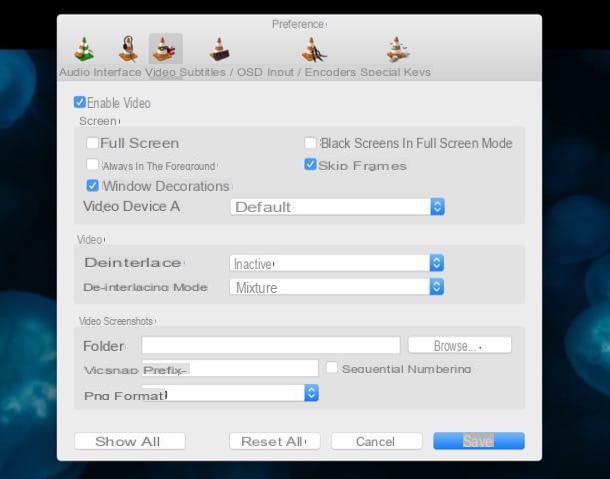
If you need more information on how to use VLC, check out my post titled VLC Media Player - Download where I told you in detail about the program.
MPC-HC (Windows)
MPC-HC (also known as Media Player Classic) is a free and open source media player available exclusively for Windows. It has a very spartan but intuitive user interface (which follows that of the old versions of Windows Media Player), support for all major video and audio file formats and a series of additional features including screenshot capture. It differs from VLC because, in addition to single screenshots, it allows you to create preview images containing multiple screenshots extrapolated from the same video (in reduced resolution).
To download MPC-HC on your computer, connect to its official website and click on the button MPC-HC – Download Now!. Then start the executable MPC-HC.xx.x64.exe and complete the program installation process by first clicking on Yes and then OK, NEXT three consecutive times, Install e end.
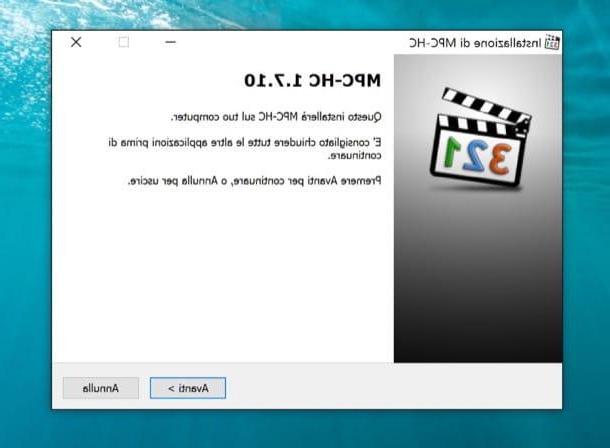
When installation is complete, start MPC-HC, feed the video from which you intend to extrapolate the screenshots and get to the point of the movie you want to "capture". Then select the item Save immagine from the menu Fillet (or press the key combination ALT + I on the PC keyboard) and, in the window that opens, select the file format in which you want to export the screenshot (PNG, BMP o JPG) using the drop-down menu Save eat.
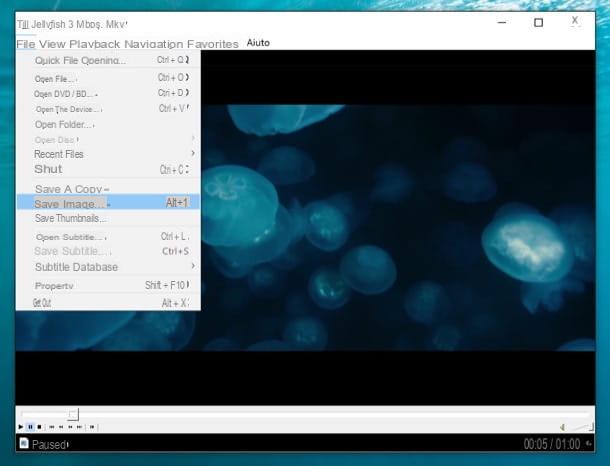
If you don't want to take a single screenshot, but want to create a preview image of the video with multiple thumbnails inside it, go to the menu Fillet MPC-HC and select the item Save thumbnails from the latter. In the window that opens, select the file format in which you want to save the image from the drop-down menu Save eat, sets the parameters related to image width, Its quality, and the number of lines e column of screenshots that must be present in it and click on the button Save but I will complete the operation.
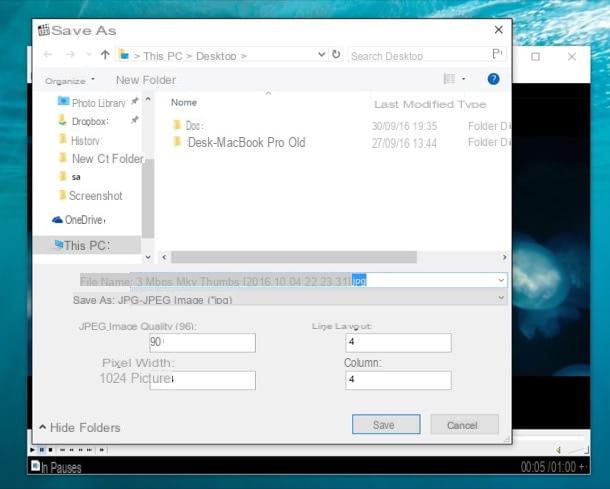
QuickTime Player (Mac)
If you have a Mac, you can take screenshots from videos without resorting to external applications. All you need are QuickTime Player e Preview: the default applications of macOS for playing videos and for viewing images and documents in PDF format.
To get screenshots using these two software, open the video from which you intend to extrapolate the frames in QuickTime Player, get to the point you want to “immortalize” and press the key combination cmd + c sulla tastiera of the computer.
Then open Preview, select its icon in the Dock bar and press the key combination cmd + v on the Mac keyboard. A screenshot of the scene selected previously in QuickTime Player will appear. To save the image, select the item File> Export from the menu at the top and select the format and destination folder of the image using the options that appear on the screen.

Giphy GIF Maker (Online)
Do you want to extract a scene from a video and turn it into an animated GIF? Then I suggest you try Giphy's GIF Maker, a free online service that allows you to create animated GIFs starting from YouTube videos or videos in MP4 or MOV format on your PC.
GIF Maker by Giphy works with all popular browsers and requires no registration. To use it, connect to its home page and paste the address of the YouTube video (or another online video service) that you want to transform into an animated GIF in the appropriate text field. If, on the other hand, you prefer to work with the videos you previously saved on your PC, drag them to the browser window and wait patiently for the upload process to be completed.
Next, use the indicators Start time e Duration to set the starting and ending points of the GIF; if you want to customize the animation with an inscription, type a text in the field Caption and click on the button Create GIF to get the final result.
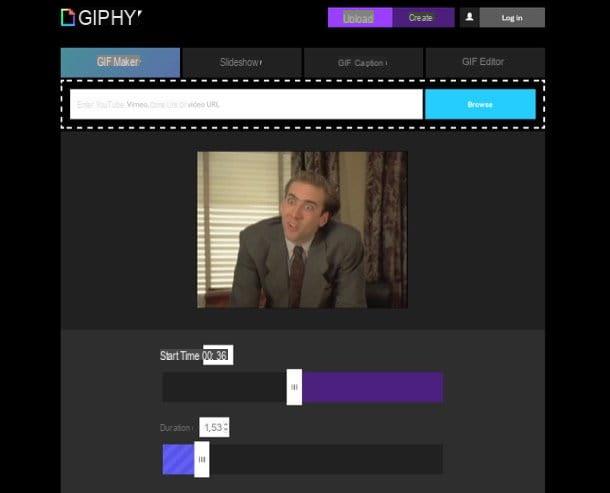
The GIF obtained can be shared directly online via the links provided by Giphy or can be downloaded to your computer.
App for smartphones
Do you want to extrapolate a frame from a video you shot with your smartphone? In this case you don't need to use programs to extract photos from videos, you can simply take advantage of the screenshot function included in all smartphones.

To take a screenshot, all you have to do is press the right key combination when the images you intend to "fix" are shown on the smartphone screen. The key combination to press on Android is usually Volume Down + Power, your iPhone Home + Power, mentre su Windows Phone Volume su + Power.
For more information read my tutorials on how to photograph the Android screen and how to photograph the iPhone screen.
Programs to extract photos from videos

























