With the advent of technology, browse the photo albums paper has become somewhat unusual. On the other hand, again thanks to technology, it is possible to create digital albums in which to collect the memories of a lifetime and browse them easily, using computers, smartphones, tablets and many other devices.
How do you say? This idea appeals to you a lot and would you also like to create a digital photo album? Well, then I know so much that you are in the right place at the right time! In the next paragraphs, in fact, I will have the opportunity to recommend some photo album programs which I'm sure will help you. Also because most of them are free and require no advanced knowledge to use. The same goes for the apps for smartphones and tablets, which I will tell you about in the last part of the tutorial.
Since I already see you "pawing", I would say not to waste any more precious time in small talk and to take action immediately. Strength and courage: make yourself comfortable, take all the time you need to concentrate on reading the next lines and, more importantly, try to implement the instructions I will give you. I wish you good reading and, above all, have fun!
- canva
- Other photo album programs to print
Free photo album programs
Let's start this discussion starting with some free photo album programs for use on Windows and macOS.
Windows 10 photo

If your PC is equipped with Windows 10, I suggest you use Gallery, the integrated "standard" application in the Microsoft operating system, which allows you to organize photos in albums in a rather simple way.
To use it, double-click on the preview image of your interest or, if you have changed some system settings and Photo is no longer the default image reader on your PC, right-click on the image in question and select the items Open with> Photos give the menu check if you press.
Successively click on your button add to located in the upper left corner, click on the item New Album, assign a name to the album you want to create (using the appropriate text field you see on the screen) and then click on the button Create album. If you want, you can also select one of the albums from those already available, using the menu located under the item Or add it to an existing creation.
Alternatively, launch the application Gallery (just look for it through the appropriate search bar located at the bottom left and click on the first available occurrence), click on the tab Album, by pressing the button Create album located at the top right and, after selecting the photos of your interest, click on the button Add at the top right. To rename the album, click on the icon of pencil located next to the album name set by default, write the name of your interest in the appropriate field and confirm the operation by clicking on the symbol (✓) located at the top right.
If you need to import photos to insert in your albums, instead, in the main window of the Photos application, click on the button Import, select the voice From a folder o From a USB device from the opened menu and then select the folder or USB device from which to take the images.
MacOS photo

Also on Mac it is possible to create photo albums for free and without installing third-party software. To do this, you can use the application MacOS photo, which is installed "by default" in the operating system and is very simple to use.
Maybe you can think of using this program in conjunction with the function ICloud Photo Library (which I told you about in detail in this other guide), to upload your multimedia gallery online and synchronize it on all devices associated with the same Apple account. Free storage is only 5GB, but you can still expand by paying for a subscription starting at 0,99 euro / month.
To use the Photo application, start it by clicking on its icon (that of the stylized flower) on the bar Dock or in Launchpad, open the menu Fillet (top left), select the item New album from the latter and insert the photos of your interest in the album, using the section Gallery located in the left sidebar: just right click on the thumbnails of the images to be imported and select the items add to > [album name] give the menu answer.
To import pictures into the Photos app so you can later put them into an album, open the menu again Fillet, select the voice Import from the latter and select the folder containing the images you intend to import or, if you prefer, select and drag them into the Photos application window. Easier than that ?!
Other photo album programs

There are other photo album programs that could be for you, if the solutions included natively in Windows and macOS did not satisfy you.
- Publisher (Windows) - is an application that is part of the Microsoft Office suite, thanks to which it is possible to create photo albums starting from numerous free ready-to-use templates. As you may already know, Publisher is only available in the Office for Windows version and not in the macOS version.
- Girl (Windows / macOS) - software dedicated to the creation of photo books, which makes it possible to print them, starting from € 8,50 (depending on the format of the album to be created).
- FlipSnack (Online) - allows the creation of digital photo books, which you can browse online or even print. The free version of the service allows you to create 30-page flipbooks, to which a watermark is applied. To remove these limitations you need to subscribe to its Premium version, which starts at $ 14 / month.
Programs for photo albums with music
Are you going to make some photo albums with music? Then I think I have solutions that can do for you.
Sharalike
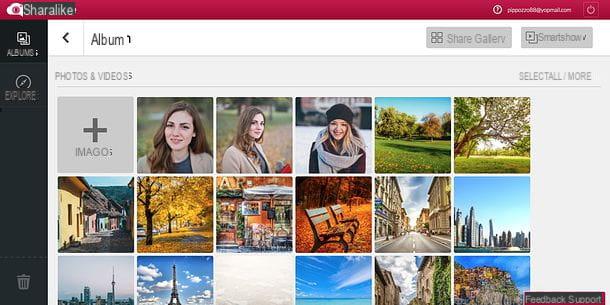
A solution that I recommend you to use, to make photo albums with music, is Sharalike: a web application that can be used for this purpose free of charge. Note, however, that it applies a watermark to the generated jobs.
To use it, go to the Sharalike home page and click on the button Get Started placed in the center. Subsequently, decide whether to register using your email address or your Facebook account, by clicking on the buttons respectively Signup with email o Signup with Facebook.
Once registered, click on the button (x) Exit help, to close the tutorial explaining how the service works, and click on the green button Create an album, top left. Then type the title you want to give to the album, writing it in the text field Album Name, click here Choose files ..., select the photos you intend to add to your project and click on the button Upload, to load it.
Once the upload is complete, select your album from the service editor and arrange the photos in the order you prefer. Then click on the button Smart Show at the top right and, using the sidebar on the left, select the theme to apply to the video (using the section Style), The speed playback of images (via the section Speed) and the music to be used as a substrate (using the section Music).
Then choose one of the available video templates from the menu Style, located in the upper left, use the adjustment bar placed immediately under the heading Speed, to adjust the speed of the slideshow, and use the field Music to choose the audio track to use as background for the presentation.
When finished, click the button Save located in the right sidebar, type in the appropriate text fields the name and Description of the movie, click on the button Save, to save him, and that's it.
Other programs for photo albums with music

While you're at it, check out these too other programs for photo albums with music. I am sure they will help you to realize your projects.
- PhotoStage Slideshow (Windows / macOS) - is free software (when used for non-commercial purposes), which allows you to use your digital photos for making photo presentations.
- Adobe spark video (Online) - is a tool dedicated to the creation of photographic slideshows accompanied by music, usable after free registration.
- Magisto (Online) - is a paid service that, starting at $ 4,99 / month, offers the possibility of making videos with photos and music using an easy-to-use editor. You can test its features for a short trial period.
Photo album programs to print
Are you a lover of paper albums? Well, then let me recommend you some photo album programs to print. In this case, I am going to recommend some services thanks to which it is possible to order the printing of photo albums at quite advantageous prices: you will find everything explained in detail right below.
canva

To make photo albums to print, I suggest you contact canva: very famous web application that allows you to create various graphic works, including photo books. The service can be used free of charge, upon registration.
To use it, go to the main Canva page, click on the button Start creating a photo book and, on the page that opens, decide whether to register through yours email address, your account Google or your account Facebook.
Once registered, choose one of the ready-to-use templates from the sidebar on the left and then select the model to be applied to the first page (which will make up the album cover).
To upload the photos to be included in the album, click on the item Uploads (on the left), click the green button Upload your images and upload the ones you intend to use for your photo book. Then, drag each photo to the desired point and, after uploading all the images of your interest, customize the album using the options listed on the left: Text, to insert text; Background, to customize the background color and / or texture, and so on.
To add new pages to the album, click the button instead (+) Add new page, go to the card layout on the left and then select the template you want to apply to it. Then repeat the steps just shown, so as to complete the creation of the album with the photos uploaded to Canva.
When finished, click on the button Download, at the top right, select one of the formats available for download (eg. PDF) and confirm the operation by clicking once again on the button Download. Once the document has been downloaded, you can print it using the special function offered by the program in use (e.g. generally by going to the menu File> Print).
Other photo album programs to print
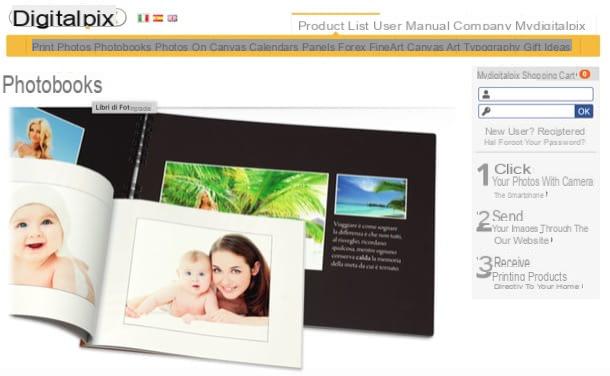
Here other photo album programs to print that can do for you, especially if you intend to order their print by taking care only of the work of making them.
- Photosi (Online) - allows you to create photo books using an easy-to-use editor and order their printing from € 8,50.
- digitalpix (Online) - this service allows you to order the printing of photo books in a very simple way: just register on the site, select the type of album you want to make and, after uploading the photos to be included in the same, place the order to receive at home. The purchase price of the albums starts at 6,50 euros.
- 12Print (Online) - is another service that can be used free of charge to create photo albums and order their prints, starting from € 4,90.
Photo album app

You want to make photo albums by acting directly from smartphones and tablets? So here are some photo album app that might be right for you. Make good use of it!
- Google Photos (Android / iOS / iPadOS) - the photo manager developed by the Mountain View giant also integrates a feature thanks to which it is possible to create and manage photo albums that are also created automatically based on the places visited, the immortalized people and so on.
- Gallery (iOS / iPadOS) - this is the app included "standard" in Apple devices (practically the mobile version of the macOS Photos application), thanks to which you can create photo albums on the go.
- canva (Android / iOS / iPadOS) - is the mobile transposition of the online service I told you about in the previous lines, which allows you to create photo albums and possibly order their printing.


























