If we work in the public service or in an office job, the company will surely assign us a Certified Electronic Mail Box (PEC), to be used to send important documents. With the PEC the recipient of the email will know for sure that "it was sent by us" thanks to the advanced system of recognition and certification of each PEC sent; vice versa we will be able to receive certified e-mails knowing the identity of our interlocutor and the validity of the documents received.
The PEC has legal value, therefore all signatures and documents received through it have the same legal validity as a registered letter with return receipt.
How to manage our PEC mailbox on your smartphone or tablet? We have collected in this article all the best apps to manage Certified Mail on Android devices and Apple devices.
NOTE: some Certified Email services also offer official apps, but their quality leaves something to be desired. Better to use third-party apps.
Best PEC apps
Mail (solo iPhone e iPad)
On iPhone we can add Certified Email using the Mail app already present on all devices.
Let's go to Settings> Mail> Add account.
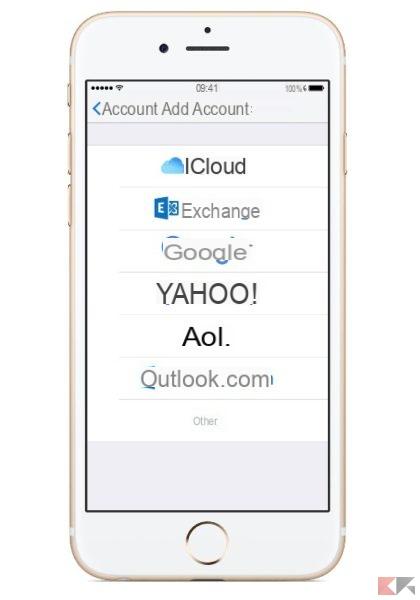
We click with the button on Other; we use the key Add Mail Account and below we insert the required parameters in Name, Email, Password e Description (optional).

After entering all the data, tap on Next to configure the advanced access parameters. Based on the service chosen, we use POP or IMAP and enter the access parameters to the PEC service (at the end of the article).
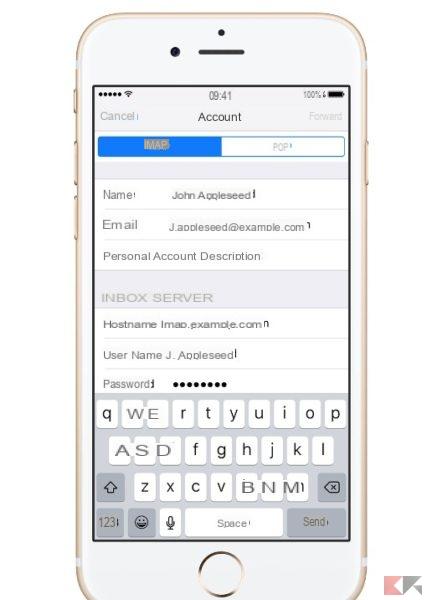
Please note: with this app it is not possible to immediately open the typical attachments of Certified Email (extensions p7m, tsd, m7m), but we will have to use the InfoCert app to retrieve them.
DOWNLOAD | InfoCert
K-9 Mail (Android)
For Android we can use the free and open source K-9 Mail app to manage Certified Mail.
We download the app for free from the following link.
DOWNLOAD | K-9 Mail
Once downloaded just add a new account manually by clicking on Set manually and choosing the type of account….

And setting the parameters of the Certified Electronic Mail service.
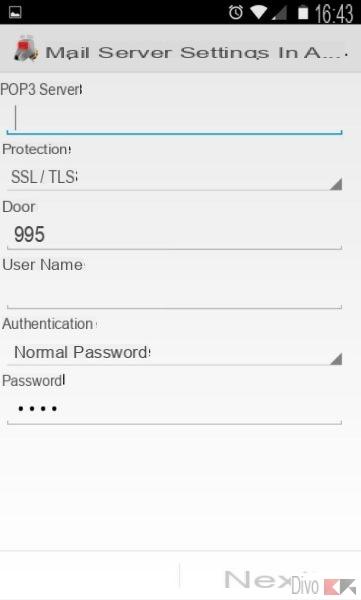
Finally, click on Following to add the Certified mailbox to the app.
Parameters to configure Certified Email
To best configure the Certified Electronic Mail, just know that the POP3 server of the incoming mail, the connection is always SSL and the port, unless otherwise indicated, is 995.
For IMAP servers, we use SSL and port 993.
To send the mail we will use the SMTP Server, operating on port 465 and with the option "Server authentication required" or SSL always active.
The following are the main parameters of the Certified Electronic Mail services available in the city.
Aruba
- Server POP3 : pop3s.pec.aruba.com
- Server IMAP: imaps.pec.aruba.com
- Server SMTP: smtps.pec.aruba.com
Legalmail
- POP3 or IMAP incoming mail server: mbox.cert.legalmail.com
- Outgoing Mail Server: sendm.cert.legalmail.com
Certified mail for public employees
- Incoming mail server: mail.postacertificata.gov.com
- Outgoing mail server: mail.postacertificata.gov.com
Free PEC
- POP3 or IMAP incoming mail server: mail.postacert.com.net
- SMTP sent mail server: mail.postacert.com.net


























