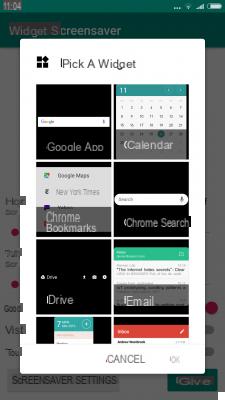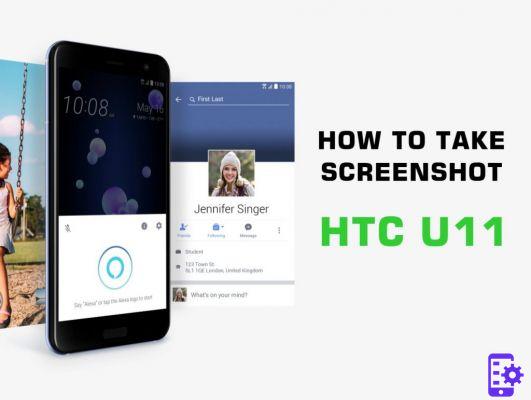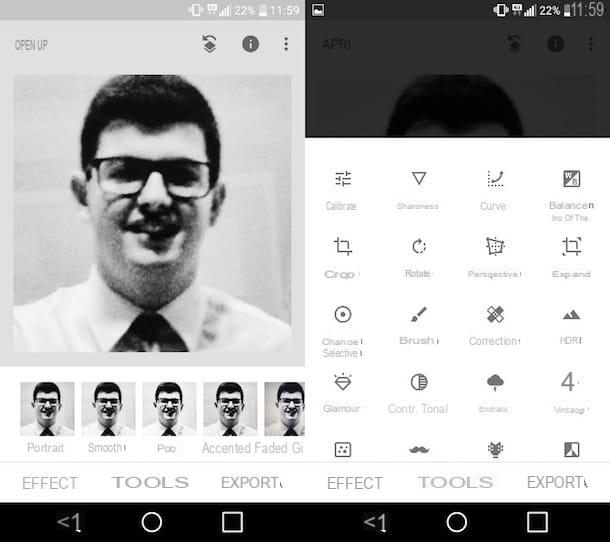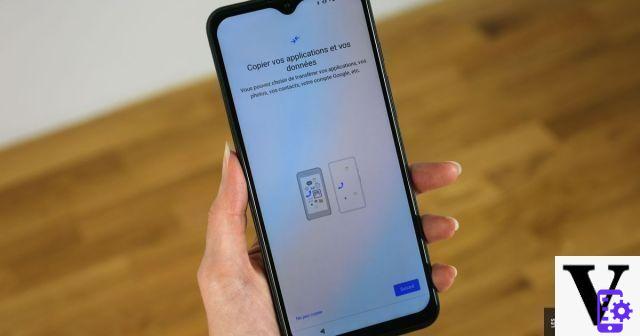Adobe Acrobat Reader (Android/iOS)

Speaking of what are the best applications free to read and edit PDFs we must immediately mention Adobe Acrobat Reader, the most famous application of all which, developed by the well-known company Adobe, allows you to have access to your PDF files even on mobile devices.
It is a valid free solution that also offers several additional features that can be particularly convenient: for example, the possibility of highlighting, drawing freehand, making annotations and much more on your PDF file. The mentioned app is available on Android and iOS devices.
If you want to use it, download it immediately from the default store of your device and then press the button apri to start it. You can also tap on its icon: once installation is complete you will find it on the main screen of your smartphone or tablet.
Once the application has opened, skip the initial tutorial of the application and press the button Start. From the main screen, press the icon with the folder symbol that you find at the bottom right (on Android), or on the drop-down menu button (from iOS) to locate the document to view.
In addition to viewing the PDF file, you will be able to make some changes. To do this, press the button with the cartoon symbol from the menu below. You will then see several other buttons appear that you can use to edit the document.
You can highlight, cross, underline and write on the file in question. Act freely by experimenting with the use of the tools on the bottom bar; just remember that, to save the changes, you will have to press on checkmark (on Android). From devices such as iPhone / iPad, save the changes instead by tapping on the item end.
Other customization options are visible by tapping on the icon with the sheet symbol: you can in fact select the item Continue (to view the file vertically), Single page (to activate the single page display mode), but also the Reading mode and Night mode.
To share the file, or to open it with another application, press the button with the sharing symbol and, from the menu that opens, press the button Share (Android) /Share File (IOS).
Google PDF Viewer (Android)
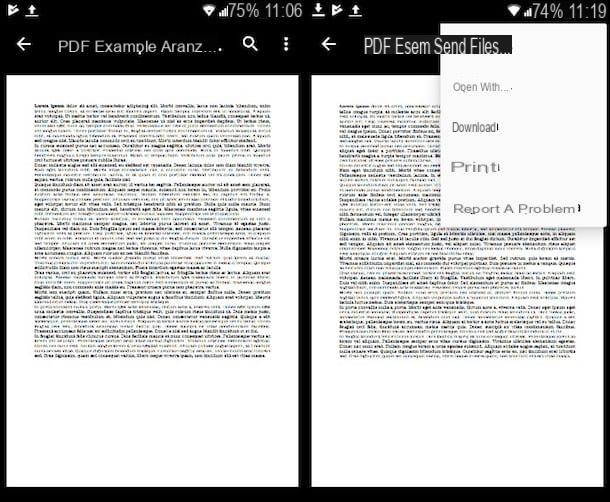
An indispensable application on Android for viewing PDF files is called Google PDF Viewer. Available only on Android smartphones and tablets, it is an application that can play its role very well, despite its basic features.
In fact, it is possible to act with everything that concerns only the display of files: opening, searching for words in the text, just to give some examples. What this app doesn't allow is editing the text contained in the PDF file. To accomplish that particular purpose, you'll need a more advanced app.
However, it is interesting to note that the Google PDF Viewer app, after installation, does not present any icon on the Home Screen of your device. The reason is due to the fact that this app acts in the background, opening as the default application for viewing PDFs, if you have no other applications for reading files of this type installed on your device.
As you can see by opening a PDF file to use this app, its user interface is really minimal. The only buttons available are the magnifying glass symbol (which you will need to perform a text search within the file) and the symbol (...), relative to some settings.
Then use the magnifying glass symbol de you have to search for specific words in the file: just type them in the text field Find… The phrases or words you search for will automatically be highlighted in the text; they will thus be easily identifiable.
Instead, by tapping on the symbol (...) you can press on the items Send file ... to share the PDF file with other people, Open with… to open the PDF file with another app, or Print, in case you want to access a printer in the cloud to print a hard copy of the file.
iBooks (iOS)

You may not have known that, but all iOS devices integrate a default application to read PDFs. The application in question is called iBooks and, although it is usually used only to read books in digital format, it can be a very useful tool to view and edit any file in PDF format.
The application is usually pre-installed on an iPhone or iPad; in case you have uninstalled it to free up space from your device memory, then easily restore it via the App Store.
However, it should be emphasized that the application allows the modification of files only on iPhone and iPad devices that have iOS 11, the currently most updated version of the Apple operating system.
That said, in order to use iBooks to view and edit PDF files on your device, open the PDF file from the browser and then press the button with the symbol of sharing. From the drop-down menu, then click on the item Copy your iBooks.
By doing this you will have imported the PDF file into iBooks; for easy viewing, you can scroll pages with a swipe left or right. If you want to make changes to the file itself, press the button with the pencil symbol at the top of the screen.
You can then edit the file using one of the tools located in the bar that will appear at the bottom: among the buttons available there is the symbol of penand pencil,Highlighterand rubber and also the button to open the color picker. You will then have several possibilities for editing the file you are viewing. I also point out the possibility of adding text, signing the document or activating the magnifying glass functionality. To access these specific buttons, tap the symbol (+) which you can find at the bottom right.
Whenever changes are made to the text, just confirm them by pressing the button with the pencil symbol. To cancel them, instead, just tap on the button with the symbol of left arrow. The button of the freccia verse destrainstead, it will restore a change that was mistakenly deleted.
Lastly, I find it useful to report the presence of the share button. This, located in the top bar, will eventually allow you to access a printer in the cloud to make a hard copy of the file you view digitally.
Other PDF apps

Here are some other viable alternatives to the PDF applications I listed earlier.
- Foxit Mobile PDF- Available for Android and iOS. An application that plays the role of PDF reader and also integrates some functionality for editing files. From the moment it is free, is one of the most downloaded PDF applications in the App Store and Play Store.
- PDF Expert on Readdle - Available only on iOS, it is an app aimed at iPhone and iPad that can be used for the purpose of viewing and editing PDF files. Unfortunately, however, it is a paid application. Furthermore, its being an advanced application means that the price is not particularly cheap: 10,99 euro.
- Notability - If you have an iOS device and can't help but use PDF files, you should give this application a try. Its most interesting feature? The ability to support handwriting within the file. For annotating files this is definitely the right app. Unfortunately, however, to download it on iOS you have to pay 10,99 €.
- Exodus PDF (Android / iOS) - back to talk about PDF apps free we must mention this app available on both mobile operating systems. In addition to also offering some features for editing files, it integrates perfectly with the main cloud storage services.
- Documents 6 by Readdle (iOS) - why choose this application to read PDF? The reason is very simple. This is an app free which also plays the role of file manager. Documents 6 is able to open many types of files, including PDF files, on which it is even possible to make some basic changes.