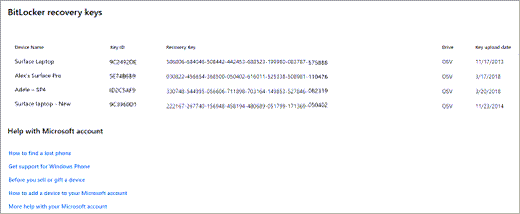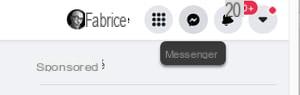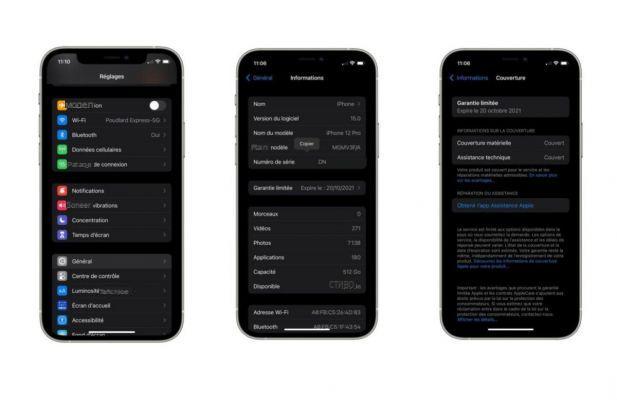on Moto G5 Plus you can view 2 applications at the same time using applications in multi-screen mode using these steps:
Index
1 option
- Open one of the applications you want to use in multi-screen mode.
- Press the button
 at the bottom of the screen to view the list of running applications
at the bottom of the screen to view the list of running applications - Click the app you want to use, then drag it to the top of the screen.
- Bring the other application you want to use at the same time at the bottom

2 option
- While in an app, press and hold the button

- Bring the other application you want to use at the same time at the bottom
Exit the Split-Screen mode
Press and hold the button  while using split screen applications
while using split screen applications
521