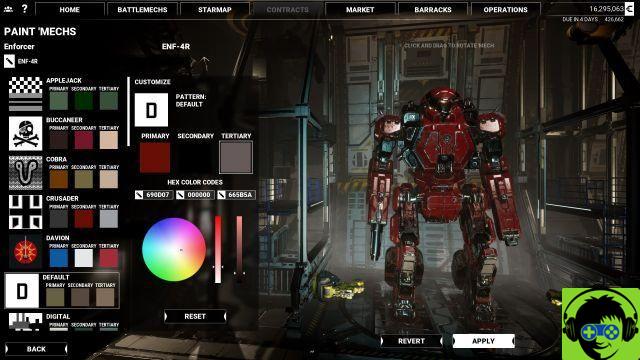
Go to the BattleMechs tab, choose the mech you want to paint, and select Paint Mech.
This will bring you to the menu as seen in the screenshot at the start of this article. Here you have a few options. Items on the left are decals: they will come with a set of colors in stock, but these are subject to change. They are ordered by Fallen alphabetically (meaning the default sticker is not at the top), and clicking on it will display it on your robot.
From there, you can customize three colors in the menu next to the decals. You have a few choices here: you can either paste the hex code for the color you want (assuming you know it), or you can drag an icon on a color wheel before changing it with the gradient sliders on the right. . Once you've found the color you like, I recommend saving the hex code for future mechs or modifications, as placing a mech in a cold room robs it of its paint job. Not only that, but you can't save templates for future use, so a screenshot goes a long way here. Hopefully templates are something modders add in the future.
Once you're happy with your paint job, click Apply. You won't exit the menu when you do, but Apply should gray out, indicating the stuck paint job. You can also change the robot designation at the top right by clicking on the pencil icon, if you want to keep an eye on which robot is loaded with what at a glance.
This is how to paint your robot in MechWarrior 5: Mercenaries. For more guides, be sure to keep an eye out for our guides page.


























