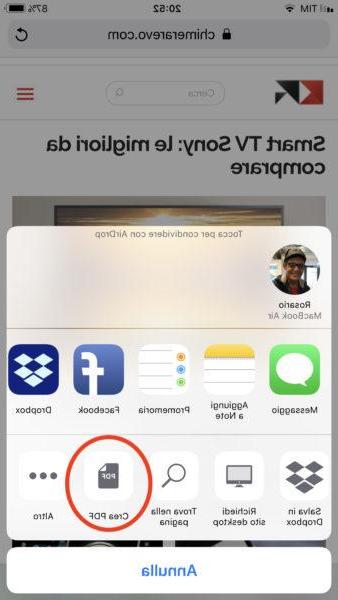Have you been with Apple for 10 years and do you think you are veterans? This guide will be your proof of 9! If, on the other hand, you find yourself at the first experiences with Apple and the iOS system then you are exactly in the right place to learn some tricks that will facilitate the experience of use, speeding up certain actions that you usually perform on your iPhone.
1. Quick activation of personal hotspot
Personal hotspot is basically sharing your connection with other devices via Wi-Fi or via cable. Normally you would look for the hotspot inside the "Settings" and immediately afterwards inside the section "Personal hotspot" to proceed with the activation afterwards, but here's the trick: the personal hotspot can be activated quickly from the control center, let's see immediately how. Swipe upwards by calling up the control center and concentrate on the section where the Wi-Fi, Bluetooth, cellular data and airplane mode icon are located, holding down in the center of this section, without directly pressing one of the buttons, two other buttons dedicated to the function will be revealed to you "AirDrop" e “Personal hotspot”.
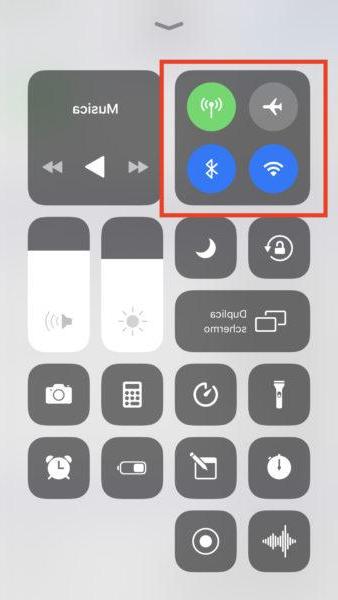

2. Automatic filling of codes
Let's say you have to install Whatsapp, to do this you will need to enter your phone number, have a code sent and enter it in the appropriate box to verify that you are actually who you claim to be. With iOS 12 the "intelligence" of the system has been implemented as this helps you when you need to use a temporary code, in fact it will no longer be necessary to go inside the app "Messages" and copy the code, as this will be provided to you directly by the system.
3. Password sharing via AirDrop
Do you need to share a password with a friend but you don't know how to do it? You can do it with AirDrop, to do this go inside the "Settings" and immediately afterwards inside the section “Password”, from there move to the section “Password e account” and finally within the section "Passwords and websites", press and hold on the field with the password and select “AirDrop”.
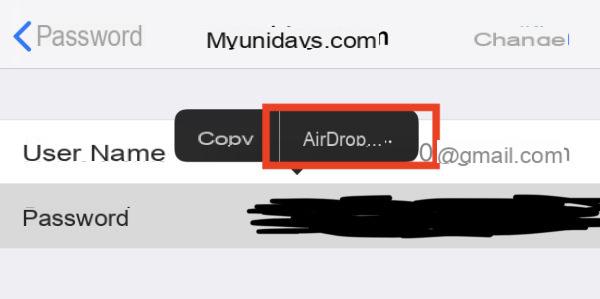
4. Quick scroll between apps
If you have an iPhone without a Home button, you can quickly switch between apps by simply placing your finger on the line at the bottom to bring up the home screen and swiping it from left to right. If, on the other hand, your iPhone has the home button you can perform the same action by doing this swipe starting from the left frame of the iPhone, the gesture in this case must be performed together with a light pressure. Obviously these actions are valid when several apps are open within multitasking.
5. Trackpad mode
While typing text on iPhone and iPad, you can turn the virtual keyboard into a real trackpad that will allow you to move the cursor where you need it within the text. Just long press the space bar and move your finger across the keyboard.
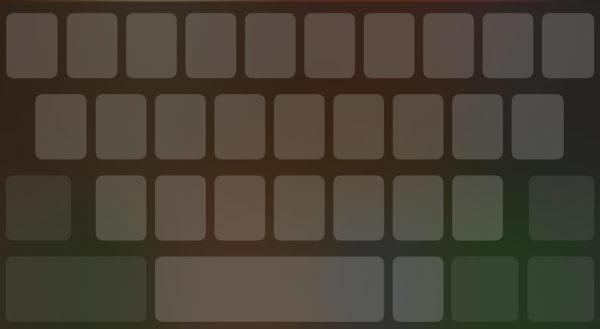
6. Move more apps
You know how to move apps from one window to another but it's a bore having to move them one by one right? You can move multiple apps by performing a very simple gesture, namely that of grabbing more of them with multiple fingers when moving from one window to another.
7. Spotlight
"Spotlight" it is practically a search system that interacts with both the internet and the entire iOS system, inside you can search for applications, messages, curiosities on the internet and much more. To call up the search bar you will need to be on the home screen and swipe down.
8. Select multiple photos
When you are in mode "Select" in the Photos app, select one and swipe your fingers over the photos you want to select, they will be automatically selected effortlessly.
9. One-handed mode
If you struggle to reach the top of your screen and are using it with one hand, to avoid spraining your thumb it will be better to use the one-handed mode which practically draws the screen downwards to facilitate interaction with your iPhone. To activate the one-handed mode, double tap on the line to return to the home screen or, in the case of iPhone 8 and earlier, double tap the home button (without pressing it of course).
The function will be deactivated automatically at the moment of the selection or, if you want to do it manually, press the arrow that appears when the screen "goes down".
10. Convert to PDF
If you would like to convert a web page to PDF, all you have to do is click on the share button in the exact bottom center and look for the function "Create PDF", from there your PDF document will open and can be saved wherever you want.