After hearing so much about it and after reading my tutorial on how to use Instagram, you too, as well as most of your friends, have started using Instagram to share and embellish your shots. Despite being a novice user, for the moment you have not encountered any kind of difficulty and you can therefore feel more than satisfied. There is only one thing you just can't understand: how to zoom photos on instagram?
I know, it may seem complicated on the face of it, but you have to believe me… it's not like that at all. Zooming photos on Instagram is in fact an extremely simple operation to carry out. Just take advantage of a special feature that the team behind the famous app has decided to implement in recent times or take advantage of the special zoom functions of your smartphone and that's it, you have my word.
So if you are really interested in finding out how to zoom photos on Instagram, I suggest you take a few minutes of free time to devote to this tutorial, grab your mobile phone with the famous app installed and concentrate on reading the instructions you find here. right away. I'm sure that once you understand how, you'll be ready to loudly state that zooming into photos on Instagram was actually a breeze. Let it bet?
Use Instagram's zoom feature
As I told you, zoom is a function already included in the Instagram app. You can use it without problems on all platforms for which the application is available (iOS, Android e Windows Phone). Depending on what your needs are, you can take advantage of the zoom function on both photos to share, at the time of upload (you can only and exclusively intervene on the images already saved in the smartphone library and not on those taken at the moment using the app), and on the images already shared (yours or even those of other users). Find out how to do it below.
Zoom the photos to share
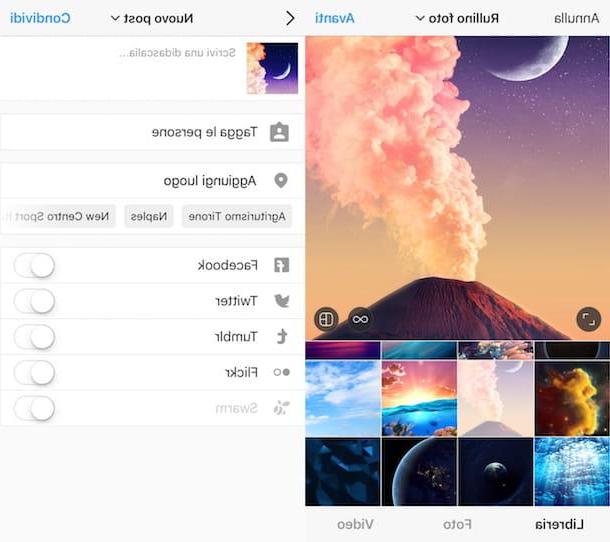
If you are interested in finding out how to zoom photos on Instagram going to intervene on the shots still to be shared, the first step you need to take is to grab your smartphone, go to the home screen and start the famous app by pressing on its icon. Then press the icon of camera which is located at the bottom center of the displayed screen, tap on library and then presses on the image of your interest present among those saved in the camera roll of the device in use.
At this point, you can finally proceed by going to zoom photos on Instagram. To do this, just use the classic gesture with the fingers moving away (Pinch to Zoom), placing them both on the image. This way you will get an instant zoom on the shot. To reduce the zoom level, you must instead bring your fingers together, taking care, even in this case, to place them both on the image.
Once you have obtained the desired zoom level, proceed as usual by going to edit and / or share the photo on Instagram. So press on the button NEXT located at the top right and possibly indicate the filter you want to apply to the image by selecting one of the many available. If you want to apply a frame to your photo in addition to the filter, tap the filter name, presses the button in the shape of cornice present on the right and then presses on the item end.
In case you deem it appropriate, you can also adjust the general appearance of the image by pressing on the item Modification below and selecting the various tools available based on the changes you want to make to the photo. In all cases, once you have made the desired changes, press on the voice end located at the bottom right to return to the Instagram screen through which to continue with the editing and sharing of the shot.
Finally, press on the item NEXT always placed at the top on the right, step on the menu at the top to choose whether to share your photo as a new post or as a direct message, fill in the fields displayed on the screen and select the options of your interest and then press the button Share always located in the upper right part of the displayed screen.
Zoom in on already shared photos

If, on the other hand, you are interested in understanding what you need to do to be able to zoom the photos on Instagram going to intervene on the shots that have already been shared through the famous app, the steps you need to take are different from those seen in the previous lines but, luckily for you , even simpler. In fact, to succeed in your intent all you have to do is grab your mobile phone, start the Instagram app by tapping on its icon attached to the home screen and scroll the news feed, visit any other section of the app containing the photos of your interest or go to the profile of a specific user.
When you find a photo that you want to zoom, use the gesture with the fingers moving away (Pinch to Zoom), placing them both on the image to obtain an immediate zoom on the content. To reduce the zoom level, simply pinch your fingers together, even in this case placing them both on the image. Once you have zoomed in, you can then get married on the image by leaving only one finger on the screen and dragging from one part of the photo to the other.
As soon as you release your fingers or finger from the screen, the image will return to its original size and will be immediately optimized to the width of the display allowing you to immediately return to the section of the Instagram app or to the profile you were consulting before making it. zoom. Simple, right?
Use the zoom function of the smartphone
In addition to being able to zoom the photos on Instagram using the special feature made available "as standard", you can succeed in your intent by putting into practice alternative solutions by taking advantage of the accessibility functions that you can enable from the mobile phone settings. How you do it? You will find everything explained in detail below.
Zoom photos using the accessibility features of iOS

To zoom the photos on Instagram using the accessibility functions of the iPhone, grab your device, access the home screen, press the icon of Settings, tap on the item Generali attached to the new screen displayed and then presses on Accessibilità. Afterwards, carry on ON the switch located next to the item Zoom and you will see the zoom box appear on your iPhone display. To make it disappear momentarily, double tap the screen using three fingers.
Then go back to the home screen, open the app Instagram, locate the photo you want to zoom and then call up the zoom box by tapping twice consecutively with three fingers. When the zoom is active, you can move on the photo in the desired point using the appropriate controller at the bottom of the same.
When you no longer need it, you can disable the zoom on your iPhone by carrying out the procedure seen together again but, this time, bringing up OFF la levetta che trovi in corrispondenza dell'opzione Zoom annexed to the section Accessibilità iOS settings.
Zoom photos using the accessibility features of Android

Do you own an Android smartphone? No problem, even in this case it is possible to zoom the photos on Instagram using the accessibility features of your device. To do this, grab your smartphone, access the home screen, press the icon of Settings and then tap on Accessibilità. Afterward, select the option Magnification gestures e poi carries his ON the relative levetta.
Now go back to the device screen where all the applications are grouped, open Instagram by tapping the app icon, locate the photo you want to zoom and then triple tap and move on the photo to the desired point. While zooming, you can move the frame by holding two fingers and dragging them. Still with two fingers or by pinching on the screen, you can change the zoom level as you see fit.
When you no longer need the zoom, remember to deactivate the function on your Android smartphone by carrying out the procedure just seen together again but, this time, taking care to bring up OFF the lever that you find in correspondence with the appropriate option Magnification gestures device settings.
Zoom photos using the accessibility features of Windows Phone

If, on the other hand, you want to understand how to zoom photos on Instagram using the accessibility functions of your Windows Phone smartphone, grab the device and access the main screen of the same and then press the icon depicting the gear wheel present in the list of apps and tap on Accessibilità. Then bring up ON the switch located next to the item Magnifier.
At this point, go back to the device screen where all the apps are grouped, open Instagram and locate the photo you want to zoom and then double-tap with two fingers. Once you have zoomed in, you can perform one of the following actions:
- To move around the entire screen (even the parts you don't see because you are in the enlarged view), use two fingers to make a single tap and hold anywhere on the screen and then pan in any direction.
- To change the zoom level while the screen is zoomed in, use two fingers to double-tap and hold and then pan up or down to zoom in or out.
- To scroll up or down while the screen is zoomed, first pan to the edge of the screen. You can then scroll as usual by swiping or panning with one finger.
When you no longer need to zoom the photos on Instagram, you can disable the zoom function on your Windows Phone smartphone by carrying out the procedure seen together in the previous lines again, taking care to bring up OFF la levetta che trovi in corrispondenza dell'opzione Zoom annexed to the section Accessibilità device settings.
How to zoom photos on Instagram

























