How to write on TikTok videos on Android
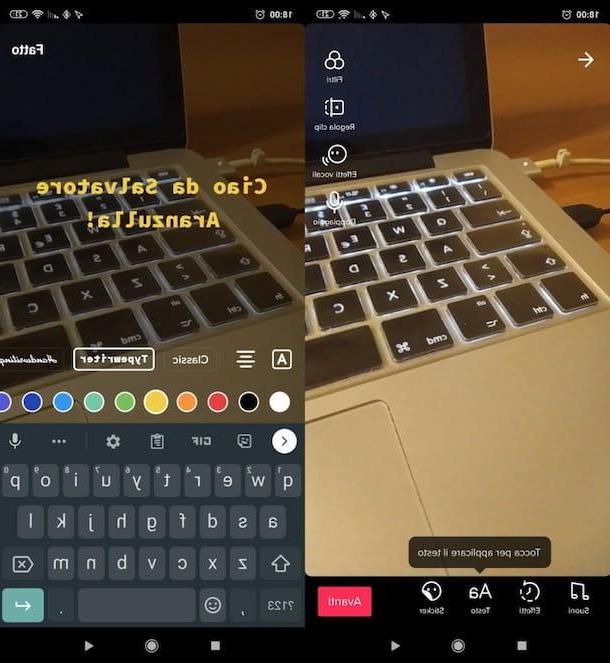
If you have a device Android and you want to know how to write on TikTok videos By using the present “standard” function in the official app of the platform, know that using it is very simple: just start the creation of a new video, call up the text insertion function and proceed with the personalization of the text.
First, then, access TikTok from its official app (also available on alternative stores for devices without the Play Store), press the button capacitor positive (+) lead located at the bottom of the screen and start recording the video.
Choose, therefore, the duration of the video (eg. 60s o 15s) through the appropriate menu and, when you are ready to do so, press on pink dot located at the bottom, in order to start recording. If necessary, keep your finger pressed on the button (✓) located at the bottom right, so as to stop recording the video.
Now, in the screen that has opened, tap the button Text (Aa) located below and write the word or phrase of your interest. Then press on square with A located on the left, so as to possibly choose a border or background for the written text; then presses the icon with the four horizontal lines located on the left, to align the text to the left, align it to the right or center it; then tap on one of the fonts among those available (eg. Classic, Typewriter, Neon, etc.) to customize the writing character. By i colored dots located at the bottom, however, you can customize the color of the writing.
As soon as you are satisfied with the result, press on the item Done (top right). In the screen that opens, then drag the text you just inserted in the video to the point of your interest and eventually resize it, spreading or narrowing two fingers on it. By tapping on the scritta and pressing on the item Set duration in the menu that appears on the screen, you can also choose the number of seconds for which the writing must be visible on the screen: just move the pink slider present in the timelineat the bottom and press the button (✓), at the bottom right, to save the changes made.
In case of second thoughts, I point out that by tapping on scritta and then on the voice Modification, on the video preview screen, you can edit the text you added to your video.
Finally, when you are ready to do it, press the button NEXT located at the bottom right, add a Description to the video (if you want it) using the appropriate box, tap the button Public located at the bottom right and the video will be posted on TikTok.
How to write on TikTok videos on iOS / iPadOS

If you want write about TikTok videos on iOS / iPadOS, you have to follow practically the same steps that I indicated in the previous chapter dedicated to Android.
The first thing you need to do, therefore, is to access TikTok from its official app and start recording a new video: to do this, press the button capacitor positive (+) lead at the bottom, select the duration of the video (eg. 60s o 15s) using the appropriate menu and keep your finger pressed on pink dot placed at the bottom. If necessary, I point out that you can stop recording the video by pressing the button (✓) located at the bottom right.
Then, tap the button Text (Aa) located at the bottom and type the wording you want to superimpose on the video. Next, press on square with A placed on the left, in such a way as to apply a border or a background to the text; tap on the symbol of four horizontal lines (also located on the left), to align the text to the left, right or center it and choose one of the fonts among those available (eg. Classic, Typewriter, Neon, etc.) to set a different writing character. Through i colored dots placed at the bottom, however, you can choose the color to apply to the writing.
Once you have finished editing, tap on the wording end located at the top right. Then place the text in the point of your interest, keeping a finger pressed on it and dragging it to the desired point, and eventually resize it, spreading or closing two fingers on it. Pressing on scritta and pressing on the item Set duration, you can set the number of seconds for which the writing must remain visible during the playback of the video (just move the pink slider placed in the timeline at the bottom and press the button (✓), bottom right).
Pressing on scritta in the video preview screen and tapping on the wording ModificationFurthermore, you can change the text if you change your mind before publication.
Finally, when you're ready to post the video, tap the button NEXT (bottom right), add (if you want) one Description to the content and, finally, presses the button Public, located at the bottom right. Easy, isn't it?
App to write on TikTok videos

As I told you in the introduction of the guide, there are also some app to write on TikTok videos. If the built-in function in TikTok seems a little too “sparse” to you, you can try for example Quik on GoPro (the famous action camera company), which is one of the best free apps that can be used for this purpose. It allows, in fact, to mount clips and, of course, to insert text overlay in them in a very simple way.
If you have a device Android, you can install Quik by searching for it on the Play Store or on an alternative store, selecting its icon from the search results and pressing the button Install. Then start it and, after granting it the necessary permissions to work, press the button Create a new video.
At this point, decide where to get the video to edit (eg. Gallery, SD Card, etc.), click on the button (✓) located at the bottom right and, in the opened screen, apply one of the available themes (eg. Grammy, Action, Boxed, Etc.).
Next, tap on the icon pencil in the center of the screen and press the button Add text located on the left. In the box that opens, then presses on the wording Caption, if you want to insert the text superimposed on the video, or Title, if you intend to add it as a title.
Write, therefore, the word or phrase of your interest, using the field Add text appeared at the top and, when you are done, save the change made by pressing the button (✓), bottom right.
At this point, since Quik, by default, adds its logo at the end of the video, you can choose to delete the logo in question by scrolling through the various scenes of the movie, positioning yourself precisely on the one with the logo and pressing the icon to disable it.
In conclusion, click on the button (X) located at the top left, presses the button depicting the down arrow (bottom right), tap on the item Send files and wait for the video to be processed. So tap on the wording TikTok present in the menu that appeared on the screen, wait for the TikTok app to open and publish the movie on your profile by pressing the buttons NEXT (twice in a row) e Public.
If you have one iPhone or iPad, you can install Quik by searching for the app in the App Store, selecting its icon in the search results, by pressing the button Ottieni / Installa and verifying your identity through Face ID, touch ID o password dell'ID Apple. Then start it and, after granting it the required permissions to work, presses the button capacitor positive (+) lead located at the bottom.
At this point, select the video (or videos) of your interest, choose the voice Add (top right) and select one of the available themes (eg. Light, Tinted, etc.). Then, tap anywhere in the preview of the movie, press the icon of pencil and choose the item Text (lower left).
Then add the text of your interest (by clicking on the buttons T e Tt you can, respectively, add a title or an overlay text) and, when you are ready to do so, save the changes by pressing the button OK. Finally, press the buttons OK, Save e Photo gallery, so as to save the movie obtained on the memory of your device.
Please note that even on iOS / iPadOS, Quik inserts its logo at the end of the video: to deactivate it, follow the steps I indicated above.
As soon as the video has been processed, go to the app Gallery, open the movie with the text superimposed, press the icon of arrow inside the square, scroll through the sharing options among those available and press the icon of TikTok (if it is not there, scroll all the way to the right and press on Other.
Then press the button Condivids are TikTok, wait for the TikTok app to open and press the buttons NEXT (twice in a row) e Public, to post the movie on your profile.
If Quik does not meet your expectations, I refer you to reading my tutorial on how to add writings to videos, in which to find other valid solutions to which you can turn.
How to write on TikTok videos

























