The Spring Update 2018 has been distributed since April 2018, however, it is possible that some users have not yet received it and that they are therefore struggling with the previous update, not very brilliant - it must be said - but still useful for the interesting function "Continue your PC".
What are we referring to? It is easy to say, the Creators Fall Update, released by Microsoft last fall, introduced several innovations (refined in the most recent update of April 2018), including the possibility of continue an activity started on mobile devices (Android or iOS), directly on your desktop or laptop computer.
To be fair, it must be specified that, as the entire Fall Creators Update seemed to us, in a certain sense, approximate, even the “Continue on PC” function appears to be amputated of part of its potential. Currently it is in fact possible to "transmit" from mobile device to PC only Web pages.
In any case, do not worry, the April Update (here's how to download or update to Windows 10 April Update) promises to make sparks thanks to the introduction of the interesting feature Timeline, which we will talk about briefly at the end of the guide, which will certainly make you forget the limits of "Continue your PC".
While waiting to be able to take advantage of Timeline, we just have to go into the merits of our tutorial dedicated to how to use the "Continue on PC" function of Windows 10, useful for "shifting" freely from a mobile device (be it Android or iOS) to PC.
Index of topics
- How to continue work started on smartphone on PC
- What is Timeline for, available with the April Update
- Conclusion
How to use "Continue on PC"
So let's see how to use, in a few simple steps, the "Continue on PC" function:
- First, the two affected devices must be connected to the Internet (it is not essential that the network be the same). Additionally, you will need to log into a Microsoft account on your PC (Start> Settings> Accounts).
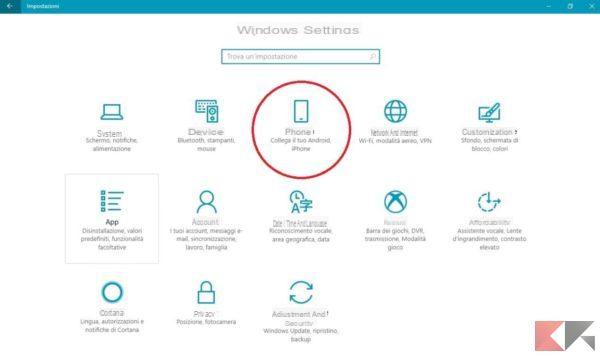
- On the PC, follow this sequence: Start> Settings> Phone> Add Phone. Enter your phone number in the space provided; then click "Send".

- You will then receive an SMS from Microsoft containing a link that will redirect directly to the Google Play Store if you have an Android smartphone or to the Apple App Store if you have an iPhone. Specifically for devices Android the application in question is Microsoft Launcher, for those iOS it is Continue on PC.
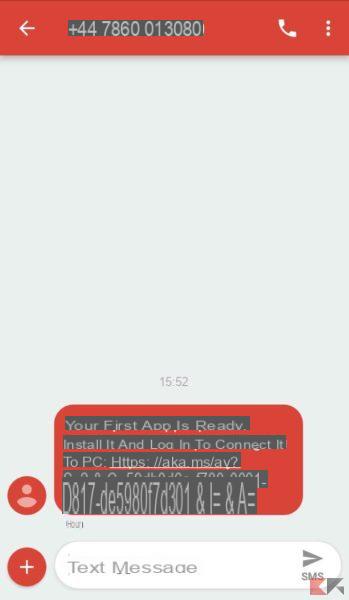 Alternatively, you can bypass this step and proceed directly to download applications from the reference stores based on the operating system of your phone. Furthermore, for Android, it is not mandatory to use the Microsoft launcher, it is sufficient that it is installed.
Alternatively, you can bypass this step and proceed directly to download applications from the reference stores based on the operating system of your phone. Furthermore, for Android, it is not mandatory to use the Microsoft launcher, it is sufficient that it is installed. - Install and launch the application which will require minimal appearance customization. You will then be asked to allow the app to:
- access your contacts
- make and manage phone calls;
- send and view SMS;
- access photos, media and files on the device;
- access the location of the device.
- Click on "Allow" and log in with the same Microsoft account also present on the PC.

- Before you can use the “Continue on PC” feature you need to perform another operation on the PC. First, you will have to follow the sequence Settings> System> Projection on this PC. Set the items “Available Everywhere” and “Only the first time”, as shown in the screenshot.

- The “Continue on PC” function is ready and usable. To check this, open a Google Chrome page on your smartphone and try to share it; among the available options you will also notice “Continue on PC”.
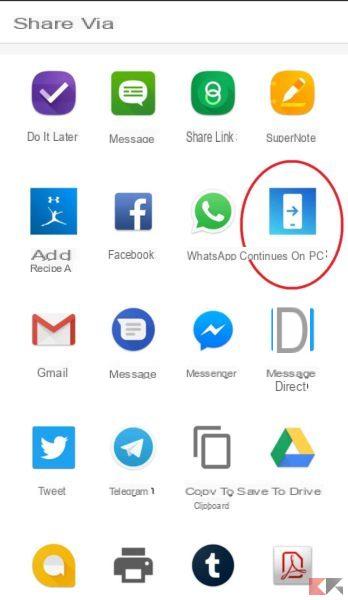
- Then click on “Continue on PC” and wait for the search for devices to identify the PC of interest; select it and les jeux sont faits!
NB The links, on the PC, will open in Microsoft Edge, of course. Furthermore, by clicking on “Continue at a later time”, it will be possible to send the link to the Windows 10 Notification Center, making it available for opening at another time.
What is Timeline for, available with the April Update
A mention of this interesting feature included in the Windows 10 spring update is certainly worthwhile. Timeline (accessed using the Win key, next to Cortana's search bar) compiles a sort of chronology of the actions performed on the PC and beyond. The reason why we mention you after discussing "Continue on PC" is precisely because Timeline will also be able to account for all the activities carried out on Windows, Android and iOS mobile devices, provided of course that they are connected to the same account Microsoft.
So here you can open applications, retrieve searches made in the past or modify or restore a document created on a smartphone. A big step up from "Continue on PC", right?
Conclusion
While waiting to test Timeline directly, and maybe to talk about it in more detail in a dedicated guide, we invite you to leave a Like on the ChimeRevo Facebook page, to stay up to date on offers, news and tutorials related to the tech world!


























