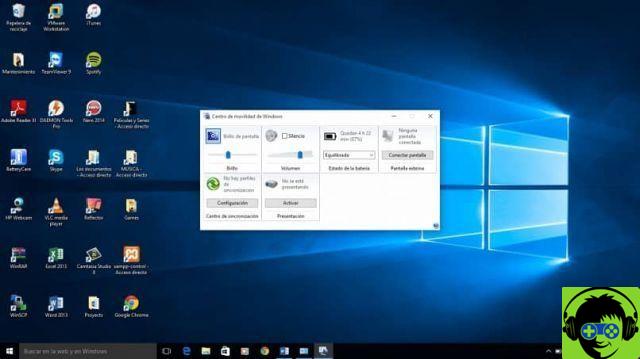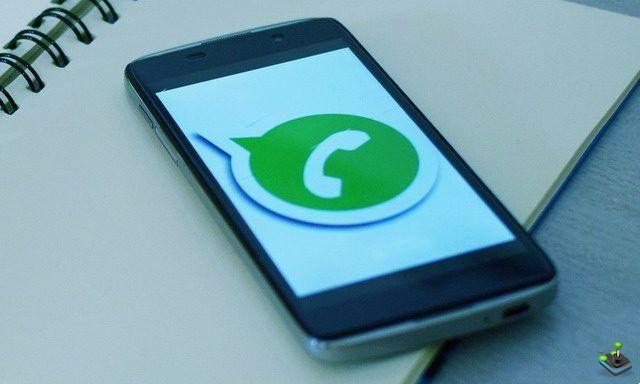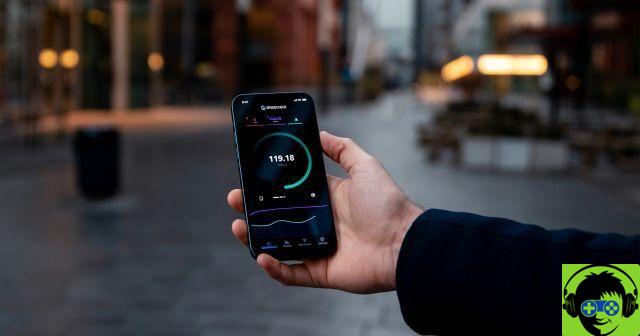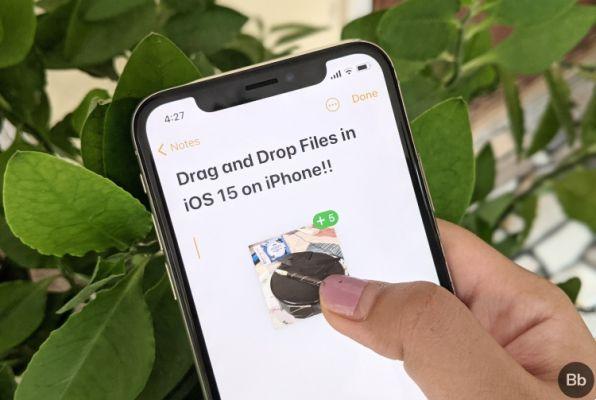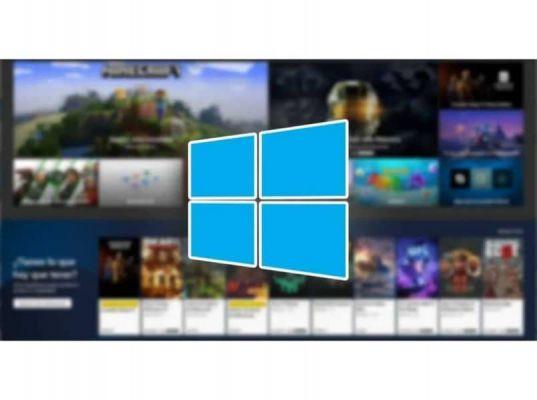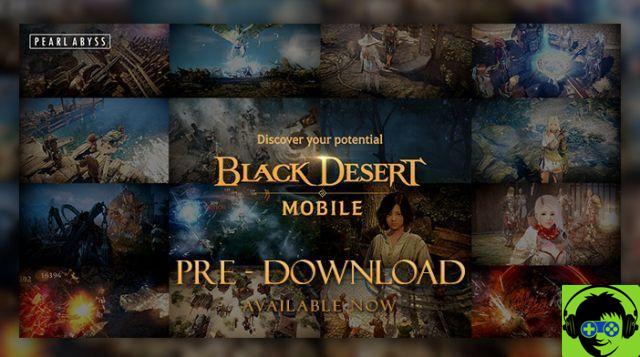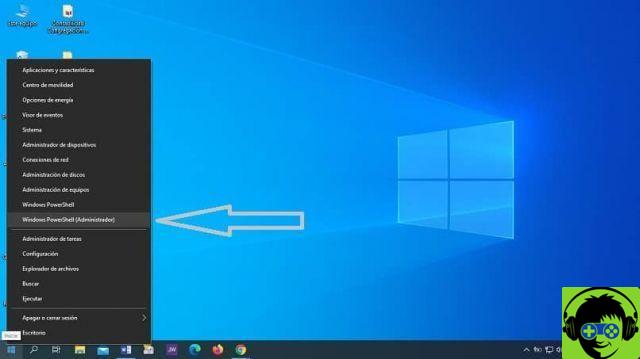The desktop version of Facebook differs greatly from the social network for mobiles and tablets. While the desktop version integrated dark mode in April 2020, users of the app had to wait a few more months to enjoy this novelty.
This is just one example of the differences between the two versions, differences that could lead you to prefer the desktop version to the application. If this is the case, you should know that using Facebook from your mobile is not synonymous with giving up the Facebook desktop web.
With the simple trick that we explain in the following lines, you can use the desktop version of Facebook on mobile or tablet. Do you dare to try it?

So you can use the desktop version of Facebook on your mobile or tablet.
How to access the desktop version of Facebook on a mobile or tablet
When you open the Facebook website in your mobile browser, the most normal thing is that take you to the web version of the social network. However, you may like the desktop version of Facebook more, since you can see the whole page.
Fortunately, you can also use Facebook on your mobile or tablet with it looks the same as it does on your computer's browser. This is possible thanks to a simple trick that allows you to enter the desktop version of Facebook in just two steps.
With this trick, what you really do is switch from the web version of Facebook adapted for mobile - vertically - to the desktop version suitable for computers - in Horizon.
Without further ado, let's explain step by step how to enter the desktop version of Facebook on an Android phone or tablet with the Google Chrome browser.
Open the web version of Facebook
The first thing you should do, as usual, is to enter the Facebook site and log in with le credentials of the your account, no matter if you do it from your mobile or tablet.
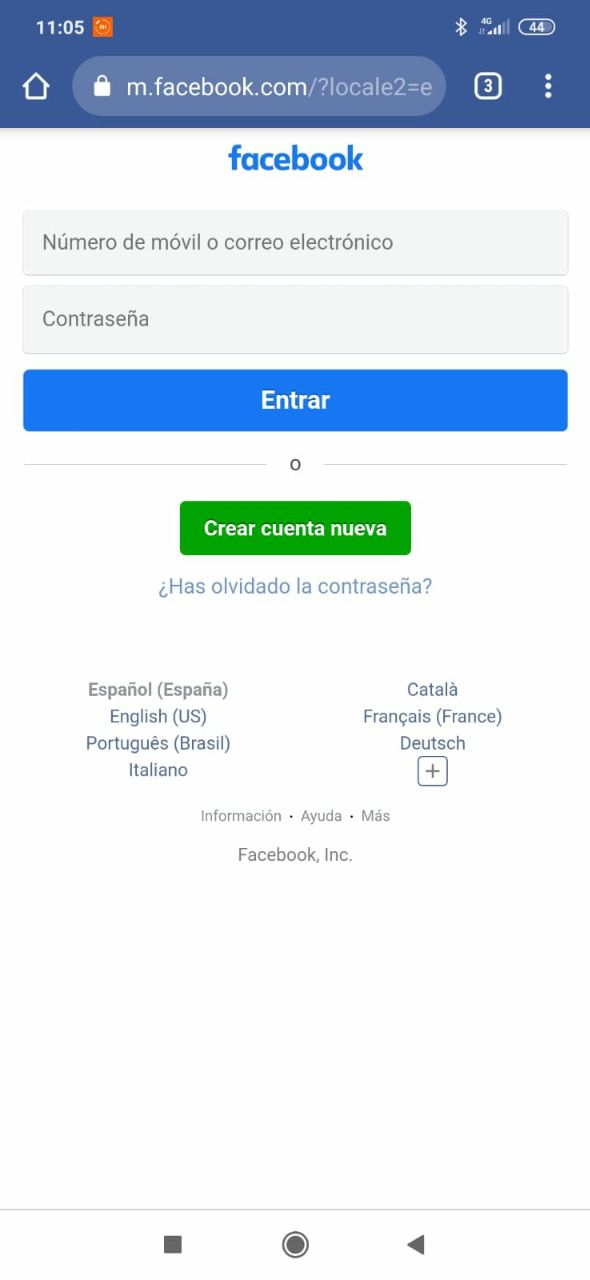
Enter your username and password.
Access the Chrome options menu
Once logged in, you will log into your account on the web version of Facebook as usual. The next step is to click on the button with three vertical dots located in the upper right corner of the screen, which will open the browser options menu.

Button to open the options menu in Google Chrome.
Activate the desktop version
Within that option menu that appears on the right of the screen, you need to enable the "Computer version" option. By simply tapping it, the box will be activated and the web version of Facebook will automatically switch to the desktop version.

Check the "Computer Version" box.
What is the use of entering the desktop version?
The ones explained above are the three simple steps you need to follow to use the desktop version of Facebook on mobile or tablet. The appearance of the page is the following.

Here's what the desktop version of Facebook looks like on an Android mobile.
As you can see, the page elements do fit differently to the width of the screen, the main consequence is a smaller text size.
Despite this negative point, which you can solve by zooming in on the page, getting into the desktop version has advantages. The main one is access to functions that are not available in the mobile application.
In short, you can use Facebook as if you were from your computer and not from your mobile. It's all a matter of taste, and if you prefer the desktop version of Facebook, this trick will help you get it on your smartphone.