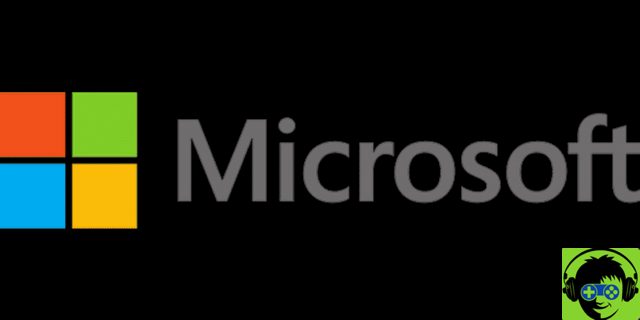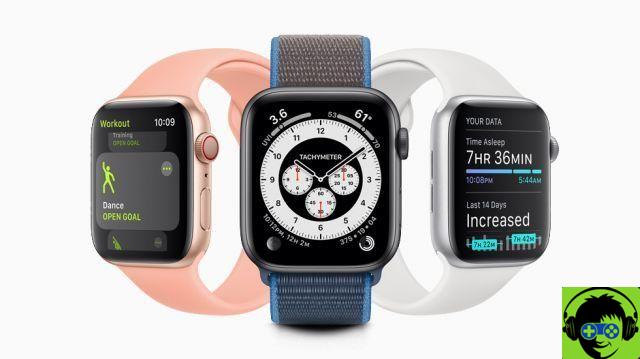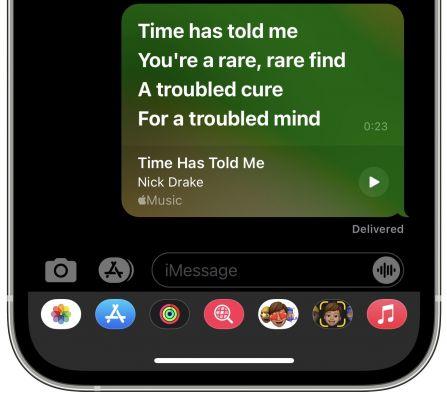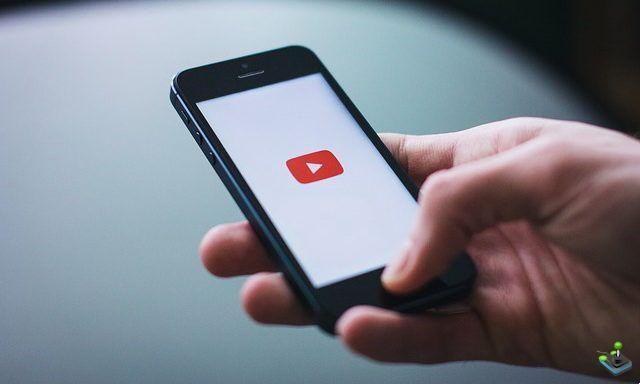Many Android users are unaware of the possibility of print SMS from your phone, in order to make an important backup of your contents for future use.
There are several ways to do this, via Android applications or by downloading auxiliary programs via the Google Play Store.
Note that the option to print SMS it is not a possibility enabled for voice messages that have been integrated into messaging apps, but only those that contain text and symbols within them. However, there are ways to transcribe audio into text, where you could later print said text.
Whatever the reason you decide to print a conversation from your phone, read on to learn more about the various options you have for getting it.
Manage to print SMS through your phone screenshots
The main reasons for printing a conversation from a mobile device are: get a physical backup of it or the need to delete the contents of the message to recover the space occupied, without permanently losing the conversation.
In case you don't want to install new applications on your phone, you have the option to take its screenshot for convert the conversation into an image, which can be printed later.
Whether you have your mobile device connected via a wireless network to the printer, or you need to transfer files to your computer via USB cable, you just need to configure this print to be able to back up your messages.
Send messages to an email in your Gmail to print SMS
In case you want to print a message that you need to recover, which has already been recovered or is already in your conversations, you should know that you can get it through a message sent directly to your email.
To achieve this, you have to keep in mind that for each operating system number it is different, but everything is mainly based on the selection of content and on «Share».

In other words, you need to press and hold the bubble of the conversation you want to send, so that a small menu with the "Share" option appears.
The program will automatically take care of develop the message as text in the email, so you'll just have to send it and then open the message via your computer.
As a last step, you will only have to select the "Print" option within the e-mail, to obtain the desired backup of the SMS.
Other applications that can help you print SMS
Either via a wireless network or a USB cable that allows screen viewing, so these connections are totally useful when enabling an application that helps you print the content of a message.
Droid transfer
Inside the Google Play Store you can find this practical application, which requires a connection between the device and the computer tramite USB o WiFi.
When you enable the program, you will be able to enter its main interface and select the option that bears the name of «Messages» from the menu of the vertical bar on the left.

When selecting the desired conversation and set of messages, you need to access the toolbar to press the «Print» option and then confirm.
Backup SMS +
As the name suggests, SMS Backup + is a program designed for back up the conversations stored in the "Messages" application.
Enable the permission to manage the content of your Gmail account and activate the "Backup" option so that your conversations are automatically archived and sent to your email.
When you have to open your "Inbox", you will be able to see a new option called "SMS" in the menu, where each of your messages will be located.
To finish, you have to select a conversation and then click on the "Print" option to be able to print the SMS or the backup of the desired conversation.