In this article we will give you some advice on how to fix the blocking access to the graphics hardware application of Windows 10. We ask you to pay close attention to the explanation that will be given to you so that it has a satisfactory and effective result in your operating system.
What to do if GPU access for applications is blocked?
The "Application has been blocked" message mainly prevents games from running in the operating system, but we will provide you with the solutions here.
Apply the system file check scan: the error "The request was blocked" is due to file system damaged on the board. On the other hand, the Windows system troubleshooter does the analysis and repair of the files and determines the damage.
- Access the Windows menu by pressing the Windows + X keys on your keyboard or simply right-click the Windows start icon.
- Click on "Command Prompt (Administrator)" to access the prompt window.
- This will tell you if it allows you to make any changes to your gear, press "Yes".
- Then you need to enter the following command «DISM.exe / Online / Cleanup-image / Restorehealth» and press Enter.
- Then enter the following command «sfc / scannow» and press Enter to start the SFC search, this may take about 30 minutes or less.
- After running the scan, restart Windows to set up file fixes.
Reinstall the graphics card control - the error message 'The request was blocked' is also displayed due to incompatibility or damage of a driver. Or even after Windows has performed updates on the system, this results in a misconfiguration of the graphics card performance driver.
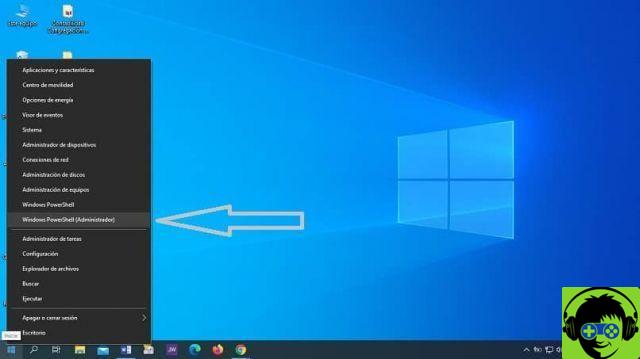
Here's how to perform a graphics card check reinstall on your Windows 10 operating system.
- Press Windows key + X and it will look for the option "Device management".
- Double click on «Display adapters» to expand this category.
- Right-click on the tab and select «Uninstall device».
- After that, a box with a message will appear, you will select the option «Delete the driver software».
- Then click on the «Uninstall» button.
- Now press the button "Browse hardware changes" to complete the reinstallation.
Two more ways to fix Windows 10 GPU problem
To help you, we've added two more ways to fix Windows 10 hardware access lock in an easy and simple way.
Update the graphics card driver
Operating systems and their add-ons currently require constant updates, and the graphics card is no exception. That's why we tell you how you should update your drivers in Windows by following these steps below.
- Download Driver Booster 6, this program has the ability to scan and list drivers, including outdated or faulty devices.
- You will go to «File Explorer» and click on the «Download» subsection.
- There the program download will appear, double click on it.
- Once opened, it will ask you if you allow this application to make changes on your PC, you will accept.
- This will be immediately added to the Windows 10 operating system.
- The new software installed will perform an automatic scan when the user will run it.
- Press "Update Video Card Driver" and it will update.
- Then restart your PC for the changes to take effect.
Windows 10 system recovery
The other way to solve numerous problems is to restore the Windows 10 system after a restore point on the PC.

- Press the button Windows + R and a window called "Run" will appear.
- Write the word "rstrui" and press "OK".
- Then in the "System Restore" window click Next.
- In the "System Restore" window you will get an option that says «Show more restore», select this option to expand the list of recovery points.
- By selecting the restore point in which you will relocate the Windows 10 operating system again.
- Click Next and finish.
We trust that this article will help you to solve the problem of stuck graphics hardware in Windows 10 once and for all.























![[Review] Osmo mobile, DJI's smartphone stabilizer](/images/posts/ee8d30fe53d2d51dc86eb4e3eadeb5a9-0.jpg)


