The new iPhone 11 and iPhone 11 Pro have the long-awaited function inside them "Night mode", with which you can take excellent photos in low light conditions.
The Night Mode would allow you to capture exactly what is normally seen by thehuman eye. Unfortunately, however, this mode remains a gem of the new iPhones and their cameras, in fact it is not available in the previous models.

Night mode on iPhone: how to activate it
First, remember that night mode doesn't work with all iPhone 11 lenses. You need to make sure you're shooting with the 1x lens or 2x telephoto lens (only available on the iPhone 11 Pro). Night mode does not work with the 0.5x Ultra Wide Lens.
The steps to activate the Night mode they are actually very simple:
- Open the iPhone 11 or iPhone 11 Pro camera.
- Frame the subject to be photographed and tap the button "Night mode", placed next to the icon "Flash" (represented by a lightning bolt) at the top left.
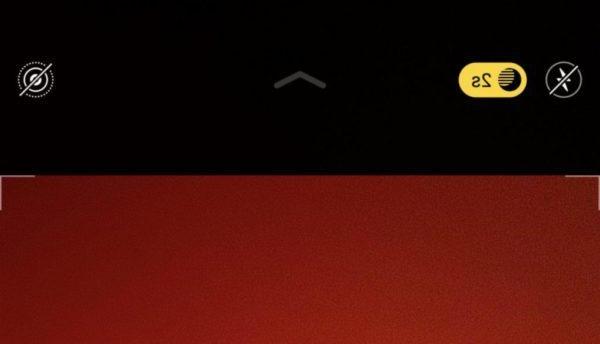
- By tapping the button, you can manually set the timer for shooting or make the mode automatic.
If you had to manually set the timer, remember that: the more seconds, the brighter the photo will be, because more light will enter the iPhone camera lens. - Then take the photo holding the device as firmly as possible, the Night mode it is very useful but also requires extreme precision. Keep your iPhone still until the shot is complete. Remember that the camera takes multiple photos during the exposure time. The more stable you hold the camera, the sharper your photo will be. As soon as the exposure is done, your iPhone merges the images to create your Night mode photo.
If the night mode icon is white, the iPhone is just suggesting that you could use Night mode to enhance your shot but it's not actually active at this point. To activate night mode, tap the white night mode icon so it turns yellow.
The number on the Night mode icon indicates the time it takes to take the photo, e.g. 1 second, 3 seconds, etc. You don't have to accept the automatic exposure time set by your iPhone. If desired, you can increase the exposure time to the maximum available time.
Night mode active vs Night mode inactive
After having talked exhaustively about the Night Mode let's see practically the results.
Doubts or problems? We help you
If you want to stay up to date, subscribe to our Telegram channel and follow us on Instagram. If you want to receive support for any questions or problems, join our Facebook community.


























