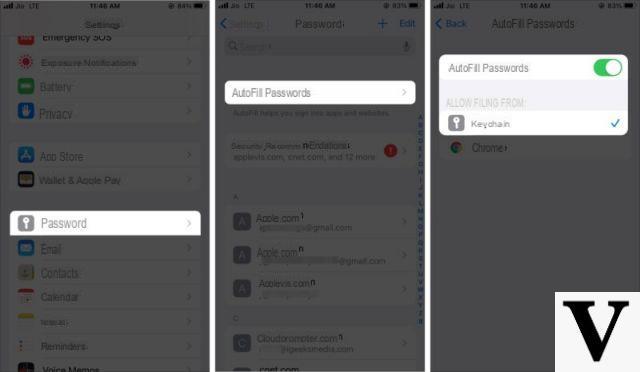
From iOS 12, Apple has introduced an interesting feature that allows you to generate automatic access keys very safe on their devices. We have therefore decided to create a guide to explain you how to use automatic passwords on iPhone and iPad so you can rest assured when creating an account on a website and / or application. Let's not waste any more time and get straight to the point.
Content index
- Automatic passwords: how they work
- Premise
- How to use automatic passwords on iPhone and iPad
- How to access saved passwords on iPhone and iPad
Automatic passwords: how they work
As mentioned earlier, the Cupertino giant has decided to introduce in iOS 12 a new password feature that allows users to create secure, strong and above all unique access keys directly from your own iPhone and / or iPad. These will appear directly within the websites opened via Safari or in applications that requiresetting a password. In addition to this, an additional feature is available which makes us notice when an access key is weak and used for other accounts.
Premise
Before seeing specifically how to use automatic passwords on iPhone and iPad, you need to have the iCloud keychain. This service, in fact, is used to store on the cloud service of Apple access keys generated automatically.
So, to enable iCloud keychain follow the steps listed below to the letter:
- Grab yours iDevice and press the icon gear per accesre alle Settings and then tap first on the username and then iCloud. If you have iOS 10.2 or earlier, tap on Settings and then iCloud.
- At this point, press on Keychains (found under the section Apps that use iCloud) and press on toggle at ICloud Keychain to activate the feature.
The enabling of the Apple it can also be done from the Mac if you don't have yours on hand iPhone o iPad. Here are the steps to follow:
- Da Desk, click on Apple logo located at the top left and choose System preference give the menu answer him if you press.
- Then, press on iCloud and select Keychains.
How to use automatic passwords on iPhone and iPad
After activating iCloud keychain, we can now use the new functionality related to automatic passwords.
Here's how:
- Connect to the website via Safari or open the application that requires setting one Password.
- After filling in all the fields, just click on the empty field of Password to see the automatically appear access key generated by iOS.
- At this point, confirm the insertion by pressing on Use secure password or enter one manually by pressing on Choose your password. If you have tapped on this last entry but want to go back and use automatic password, just tap on the message Password suggested with password present in the line just above the keyboard.
How to access saved passwords on iPhone and iPad
To take a look at stored access keys on your iDevice, simply open the Settings, press on Password and account, to choose Password app and website and scan the impression using the touch ID. From the screen Password, all the access keys of the websites and applications set through theiPhone and / or theiPad.
You can access the passwords stored on your iOS device by also relying on Crab, the virtual assistant present on iDevices. To do this, unlock your terminal, call back Crab through the voice command "Hey Siri show me the passwords”And use the touch ID to visualize you.
If a triangle in the account box, it means that the password is weak and has been used for other services, so in this case we suggest you change it through the procedure indicated on the portal of the website or app in question.
Other useful articles
After talking to you in detail about the use of automatic passwords on your iDevice, we have decided to list below some guides dedicated to the iPhone by Apple:


























