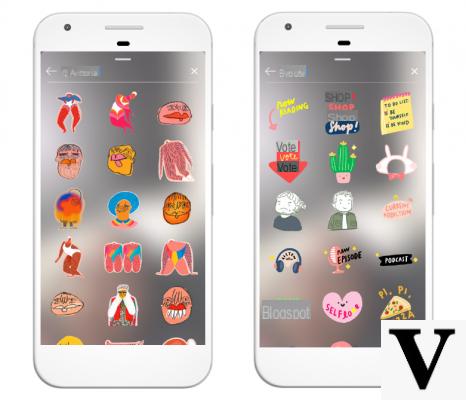
Animated GIFs are certainly very popular multimedia elements in social networks, but there is one platform in particular where they are probably not used so intensely. We are talking about Instagram and, of course, the posts and stories that have characterized it for years. In reality, upload a GIF to Instagram it is not complicated at all and with this article, we will focus on all the steps to take to do it quickly and easily.
Preliminary operation
Before starting, however, there is one important thing to know. In fact, Instagram does not natively support GIFs, therefore, in order to publish one as a Story or as a feed post, it will first need to be converted into a short clip in MP4 format. There are many converters of this type (and we have explored them in the guide below), but they exist a faster way to perform the sharing and goes through the application GIPHY.
In fact, this app allows, with a single click, to perform a very fast conversion of the GIFs inside it into an MP4 video, therefore perfect for sharing on Instagram. Therefore, if you would like to speed up the whole process, we invite you to download GIPHY for free from the Google Play Store for Android smartphones or from the App Store for iPhone.
Upload a GIF as a Story or Instagram post
Once we have everything you need, we can then proceed with sharing. We anticipate right away, however, that the use of GIPHY is free, but that to share any GIF, it will be necessary to create a free account or log in through any account (Facebook, Google or Apple).
- Open the GIPHY app you downloaded earlier
- Choose the GIF to share by browsing the Home Page (or by searching for it using the lens icon at the bottom center)
- In the information screen of the chosen GIF, click on the paper airplane icon to launch the sharing menu
- Continue with the icon "Instagram" and automatically they will be transferred to the aforementioned social network
- Choose whether to continue sharing via feed or history
At this point it will automatically start converting GIF to MP4, so that Instagram can actually use it as an item to post.
Doubts or problems? We help you
Remember to subscribe to our Youtube channel for videos and other reviews. If you want to stay up to date, subscribe to our Telegram channel and follow us on Instagram. If you want to receive support for any questions or problems, join our Facebook community or contact us on Instagram. Don't forget that we have also created a search engine full of exclusive coupons and the best promotions from the web!


























