It has certainly happened to everyone, at least once, to add a contact in the address book on their smartphone but not being able to view the latter on WhatsApp. Usually everything works with an automatic update but if not then in this article we will explain how to update WhatsApp contacts (both on iOS and Android), so as to solve this annoying problem. In the event that, even by following one of these procedures, you will be able to circumvent this difficulty, we will show you how to get in touch with WhatsApp assistance.
How to synchronize your contact list
The first thing to be sure of is that the contact's phone number you added to your phone's address book uses WhatsApp. Once you are sure of this, you can proceed to synchronization address book.
iOS
The first thing to do is to check that the WhatsApp app on the iPhone or iPad has been authorized to access the address book of your device. To check this authorization you will need to go to "Settings"And scroll down until you see"WhatsApp”, On which you will have to press.
 At this point, all you have to do is check that the respective button is switched on under "Contacts"; if this button is not lit, you will have to turn it on.
At this point, all you have to do is check that the respective button is switched on under "Contacts"; if this button is not lit, you will have to turn it on.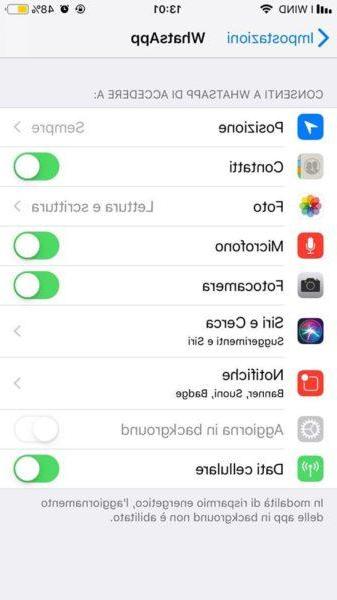
In case, following these steps, you still cannot view WhatsApp contacts, you will have to proceed differently.
The problem could lie with limitations that you may have set up on WhatsApp.
To check if these limitations are active and, consequently, to solve the problem, just follow the simple steps that we will now show you.
First of all go to "Settings", Select"Usage time", Then press on"App limitations"; here you can check that there is no limitation for "social Network".


If this limitation is present, all you have to do is click on it and tap on "Eliminate limitation". As a last step you will have to go back to "Usage time"And go to"Content and privacy"; if the button is lit, you will have to turn it off (so set it to "OFF").
Also there may be a possibility that the restrictions have not been set by you and you may need to enter a lock code to delete them.
Android
To update WhatsApp contacts on an Android device, once the application is open, select the item "Chat”, Then tap on the green icon located at the bottom right. You will then have to press the button with the three points, at the top right; in this way you can update by going to "Update".


In case this operation does not help you to solve the problem, repeat the same steps described above until you have pressed again on the button with the three dots at the top right. At this point go to the item "Contacts"And make sure that the option"Show all contacts”Is checked, otherwise, activate it with a simple tap on the respective button.
Other solutions
Another reason why you may not see a contact on WhatsApp is the absence of the international prefix (prefix). So you have to check that the number you saved is preceded by the prefix prefix, in fact WhatsApp may not recognize the number in question due to the lack of the latter.
Let's see how to check for the presence of this prefix both in case you are using a device Android that in case you are using a device iOS.
Android devices
The first thing to do is to go to "Address book”, You can then press on name contact in question. If the area code does not appear in front of the telephone number, go to "Modification"And at this point you just have to save by tapping on"Save".
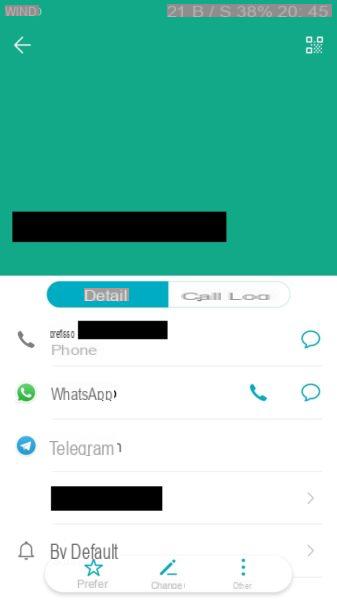
Note: Depending on the version and the device, the indications given may vary slightly.
IOS device
If you are using an iOS device, the first thing to do is go to "Contacts”And tap on telephone contact in question. At this point you can check if the number has the international prefix, otherwise you will have to go to "Modification".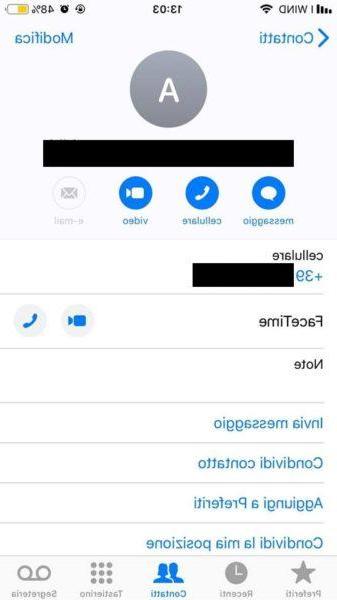
Added the prefix in front of the number, the last step will be saving, which can be done under "end".
A final factor that could compromise the display of the contact on WhatsApp is the failure to update the application.
Update on iOS devices
The first thing to do is to go to "App Store"And tap on"Updates”, Item present at the bottom right. In this way you can check whether or not WhatsApp is present among the apps to be updated and, if so, you simply have to go to "Update".

Update on Android devices
The icon to select in this case is the "Play Store"; you will then have to tap on the button located at the top with the three horizontal lines. At this point you can select "Le mie app ei miei giochi”And check if WhatsApp is also present in the apps to be updated, if so, you simply have to update.
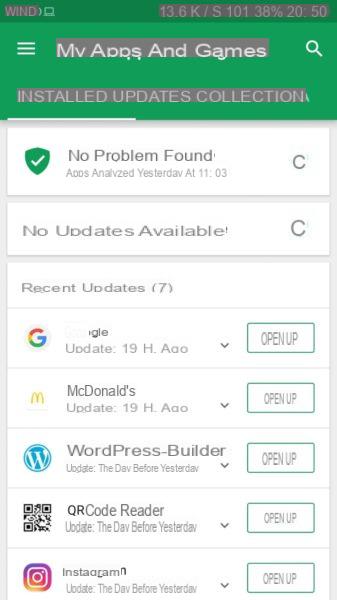
WhatsApp assistance
In case none of the above methods have helped you, you can contact theassistance of WhatsApp. You will need to send one email to the respective e-mail address that will appear once the device on which WhatsApp is installed (Android, iPhone, etc.) is selected. At this point it will be sufficient to explain the problem encountered and enter, as the subject of the e-mail, a keyword that makes it clear why you contacted assistance.

All you have to do is wait for an answer and you can finally solve this annoying problem!
Other useful articles
- The most beautiful images for WhatsApp
- How to create Whatsapp stickers


























