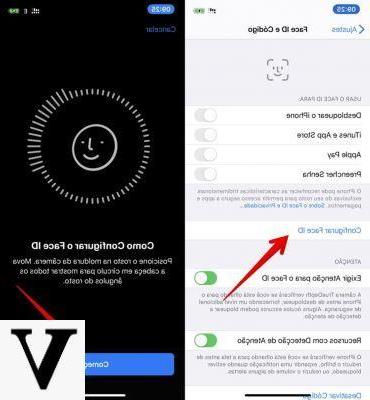
Those who use any Mac updated to the latest versions of macOS know very well that it is possible, in a few simple steps, to enable the unlocking of the lockscreen through Apple Watch. However, not everyone is aware that, starting from version 14.5 of iOS, it is also possible to do this with the iPhone. This operation obviously makes unlocking slightly less secure than the Face ID, but still guarantees the simple use of the smartphone even if you wear the mask. While waiting for us to finally return to life without wearing anything on our face, let's see how to enable unlocking of iPhone with bezel and Apple Watch.
Update the software
Before seeing the actual activation procedure, however, let's try to understand how to update iPhone software, in order to bring it to the iOS version you need, namely 14.5. Below you will find the procedure a little simpler and quicker, but in case you want to know more, we invite you to read the article proposed below.
- Open the app "Settings" your iphone
- Continue with "General"
- click "Software update"
- If there is a new version available, click on "Download and install"
- Confirm the operation by entering the iPhone unlock code and accepting the terms of use
We remind you that the required version will be iOS 14.5, therefore, in case you have an iPhone that does not support this version, you will not be able to proceed in any way.
Turn on unlock with Apple Watch
At this point we can move on to the actual unlock activation procedure with Apple Watch. Obviously, the activation operations will be very simple and within everyone's reach. In any case, we remind you that unlocking with Apple Watch will take place only in case of need (and therefore when you wear the surgical mask or some other impediment on the face), as the unlocking will take place first of all with Face ID. Obviously we will consider Apple Watch already properly configured with iPhone.
Furthermore, it is fair to point out that, to complete everything, it is necessary that the Apple Watch is in the vicinity of the iPhone, that it is worn, unlocked and obviously protected by a code.
- Open the app "Settings" your iphone
- Continue with "Face ID and code"
- Enter the access code
- Go down and activate the toggle to the right of the name of your Apple Watch (at the bottom of the "Unlock with Apple Watch" section)
- Wait for confirmation from iPhone and Apple Watch
From now on, Apple Watch will be able to unlock an iPhone without the need to show the full face to the front cameras. In addition, an alert will appear on the Apple Watch from time to time (and will also emit haptic feedback), within which you can also block again the iPhone in case the unlocking takes place without the owner's consent.
Doubts or problems? We help you
Remember to subscribe to our Youtube channel for videos and other reviews. If you want to stay up to date, subscribe to our Telegram channel and follow us on Instagram. If you want to receive support for any questions or problems, join our Facebook community or contact us on Instagram. Don't forget that we have also created a search engine full of exclusive coupons and the best promotions from the web!


























