You are terrified of being spied on by other people through the camera of your mobile phone or the webcam of your computer? You do well to worry about this, since unfortunately it is a real risk, but you must not fall into paranoia: this would be of no use to you.
If you want to check for any unauthorized access to the camera of the devices in your possession, you can take some precautions that will be useful to understand if your device is under control and, if so, remedy the thing. In the next paragraphs of this tutorial, in fact, I will have the opportunity to explain to you how to tell if they spy on you from the camera.
If you're ready to get started, I'd say put the chatter aside and get to the heart of the guide. Strength and courage: make yourself comfortable, take all the time you need to concentrate on reading the next lines and, more importantly, try to implement the "tips" that I will give you. With the right calm, you will be able to address the topic in the best way: I guarantee it.
Find out if the camera is under control
Let's see first how to tell if the camera is under control. Here are some tips that I hope will help you understand if you are actually spied on or not through the cameras your devices are equipped with.
Check app permissions

If you are wondering how to tell if they spy on you from the iPhone camera or of an Android device, I recommend that you check the apps that have access to the camera and, even more so, the ones that have administrator privileges: the latter, in particular, can act on sensitive functions on the privacy side, such as access to calls and messages, the position of the device, the microphone and, of course, also the camera.
If your device is being controlled via a spy app, there's a good chance it has camera access and administrator privileges, so it's essential to perform both of these checks.
To check the permissions related to the camera, proceed as follows: if you use Androidgo to the menu Settings> Apps> Permissions> Camera and identify any suspicious apps; if, on the other hand, you use a iPhone or iPadgo to the menu Settings> Privacy> Camera and identify any suspicious apps. If you find suspicious apps, disable them and possibly uninstall them.
Now let's move on to verification of administrator privileges. If yours is a smartphone or tablet Android, you can check the list of apps with administrator privileges by going to the menu Settings> Security> Device administrators. If among the apps that are shown to you there are some dubious ones, you can disable them by removing the check mark from their icons and then uninstall them from the device.
If you have a rooted device, I urge you to also check the list of apps that have been granted root permissions. How you do it? Go to the app SuperSU / SuperUser, see if some of the apps in question are suspicious and, after having possibly revoked the administration permissions, by tapping on the symbol #, uninstall them.
Su iPhone, on the other hand, spy apps could be betrayed by the presence of custom profiles o VPN configurations, which these software often use to send communications to cybercriminals who have taken control of the device.
To view the profiles installed on the iPhone, go to the menu Settings> General> Profiles (or in the menu Profile and device management), select a possible doubtful element and remove it, by pressing on the wording present in the new screen that has opened. You don't see the menu profiles where he menu Profile and device management? If so, know that your iPhone doesn't have custom configuration profiles.
To check the VPN configurations, instead, go to the menu Settings> General> VPN. If there are any suspicious configurations on the next screen, remove them by going to the menu Settings> General> Reset, tapping on the voice Reset Network Settings and giving confirmation. By doing this, however, in addition to the suspicious VPNs you will also delete the secure ones, as well as all the passwords of the wireless networks stored on your “iPhone”. Clear?
Identify any spy apps
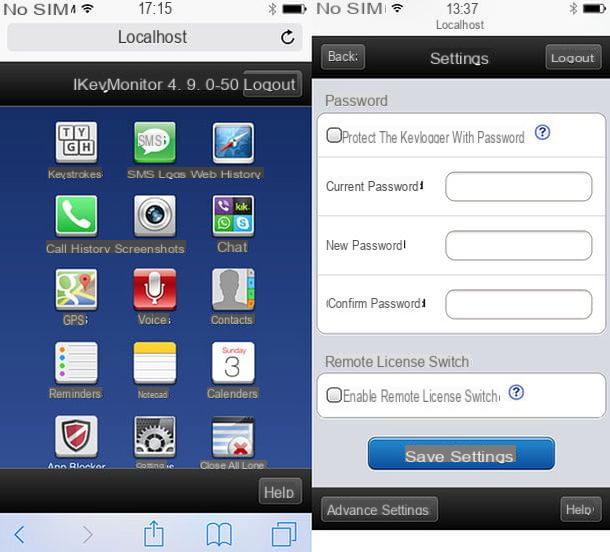
Those indicated above are valid methods to identify all the apps that access the camera and, therefore, also any spy apps, but there are other more specific procedures for identify spy apps (which could offer the cybercriminal on duty the ability to control the device's camera and take pictures of the user without his knowledge).
To see if there are any spy apps on your device, you can use greed speciali to be inserted in the browser or in the dialer (the screen used to dial telephone numbers) which are often used by the apps in question to guarantee access to their configuration panel.
Therefore, try typing the codes in the browser of your smartphone / tablet localhost: 8888 e localhost: 4444 or start the dialer and write the code * 12345. If using one of these codes the configuration menu of a spy app appears, your mobile phone is under control and you are likely to be spied on, even by the camera.
I remind you that, if you have a jailbroken iPhone or iPad, also check the packages installed in Cydia, because you might find some spy apps there too.
Check the permissions and LEDs of the webcam
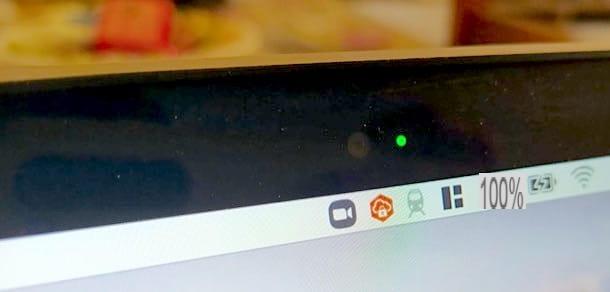
If you fear you may be spied on by the webcam of your computer, instead of the camera of your smartphone or tablet, I invite you to check the permissions and LEDs of the webcam.
To check which applications access the webcam in Windows 10go to the menu Windows settings (the gear icon found in the Start menu), click Privacy> Camera (in the left sidebar) and check the lists of Microsoft Store applications and desktop applications that appear on the right.
Su MacOS, however, you can get the same result by opening System preference (the gear icon located on the Dock bar) and going up Security and Privacy> Privacy> Camera. If you find suspicious applications, disable them and possibly uninstall them from your computer.
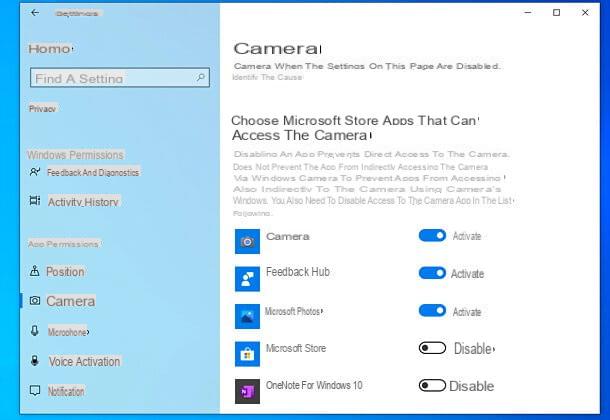
Now let's move on to the discussion LED. The webcams, especially those integrated in the vast majority of laptops on the market, turn on a small LED (usually green or white) to signal to the user that they are active.
Some malware are very sophisticated and "turn off" the webcam LED shortly after its activation (it stays on for a very short time), so you have to pay close attention to this detail when using your computer (especially if you notice unusual LED lights up, even if short).
Avoid being spied on by the camera
Now is the time to see how to avoid being spied on by the camera. Below you will find some practical tips useful for this purpose.
Check the permissions required by the apps before installing them
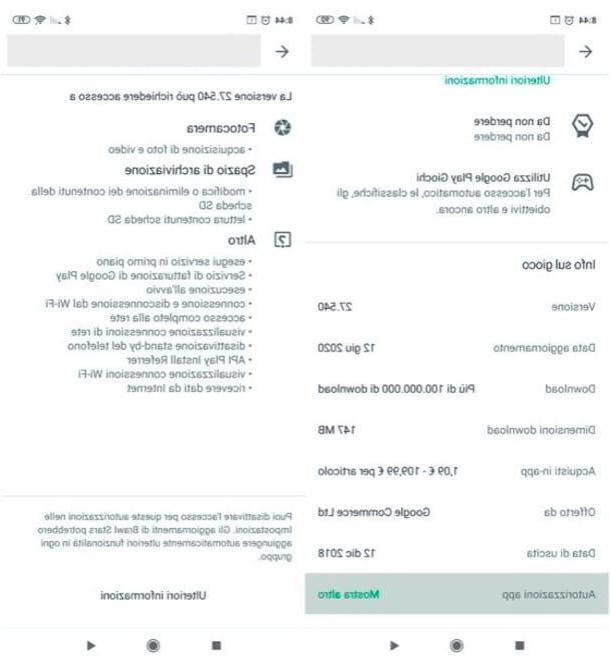
Check the permissions required by the apps before installing them can help you avoid any privacy issues.
Su Android you can check this directly from Play Store. After going to the download screen of an app, scroll to the bottom and tap on the wording Show more placed in correspondence with the item App permissions. In the new screen that opened, check if the app requires access to the camera or not.
Su iOS / iPadOS it is not possible to see the permissions required by the apps before installing them (as it is possible to do on Android), but usually it is possible to try to get some information on the app developer website.
To proceed, therefore, after going to the download screen of the app of your interest on App Store, scroll it all the way, press on the voice Privacy disclaimer and, on the web page that opens in the menu Safari, go to search for the permissions required by the application.
Use an antimalware
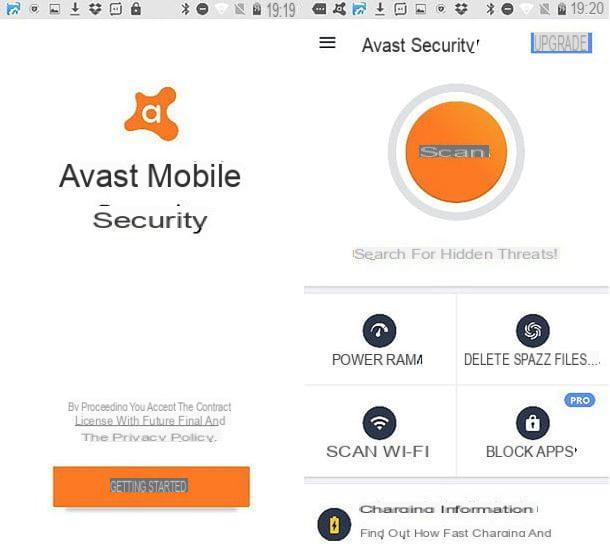
Use an antimalware can significantly reduce the chances of running into the installation of spy apps that can take over the camera of your device. Even if on Android it's already present Google Play Protect, an antimalware developed by Google to automatically check the apps coming from the Play Store, I suggest you also use some third-party solution, such as the one proposed by Avast, even if only for an "on the fly" check. For more details, read my tutorial on the best antivirus for Android.
Su iPhone and iPad the chances of running into malware are very slim, unless you have jailbroken the device. In this case, to avoid security and privacy problems, just remove the jailbreak and avoid installing apps that do not come from the App Store.
Within desktop, it's worth using anti-malware and anti-virus to avoid running into software installation. There are both free and paid ones: the free ones offer a good degree of protection from the most common cyber threats, while the paid ones also include more functions, including some tools to defend against unauthorized access to the webcam and microphone.
Regardless of the anti-malware and antivirus you decide to use, remember to update it regularly and carry out regular scans. Understood?
Reset the device
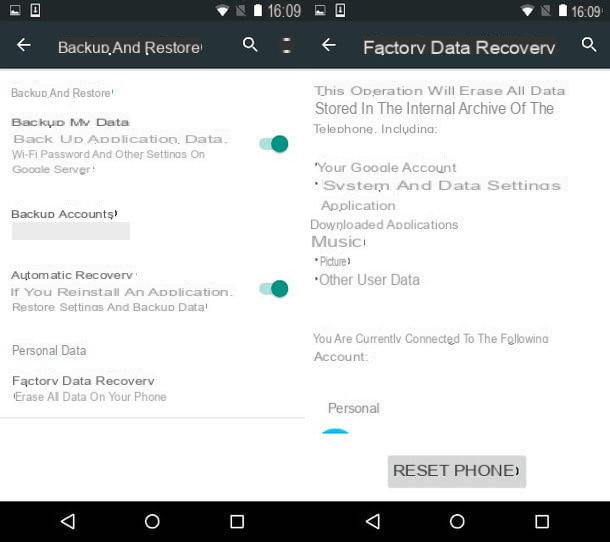
In case your device is actually being controlled by a cybercriminal, I recommend that you restore it to factory settings: in this way you will delete all data and apps, obviously also the spy ones, and you can resume using it with serenity (being careful not to install dangerous apps again!).
Before proceeding, make a backup on Android or on iPhone / iPad (depending on the device of your interest), since as I just told you, the procedure deletes all data from the device. Once the backup is done, follow the instructions below.
- Your Android - go to the menu Settings> Backup and reset> Factory data reset, presses on the voice Reset device and finally press on the wording Delete everything.
- Your iPhone - go to the menu Settings> General> Reset, tap on the item Initialize content and settings and confirm the operation by pressing the button Initialize now.
For more information on how to restore Android, iPhone and iPad, read the guides I linked to you because they will surely help you.
How to tell if they are spying on you from the camera

























