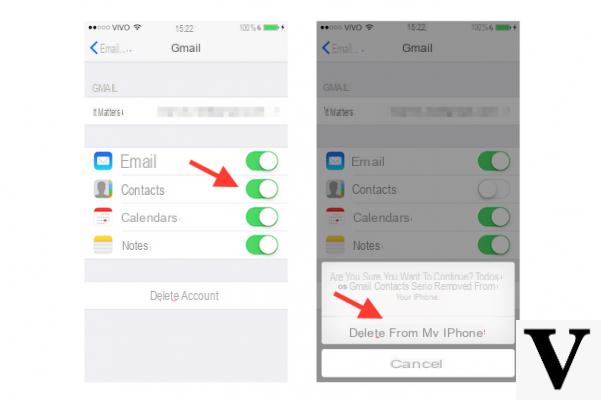
How do I synchronize my contacts on iPhone? This is a question that many users ask themselves. It is always convenient to have your cash always synchronized so as not to lose it for any reason.
This function is very useful when we decide we have to restore the iPhone or we want change device. However, many do not know how to synchronize contacts in order to always have them "at hand". Fortunately, there are various methods on how to achieve our goal.
So let's see how to synchronize our contacts on the iPhone.
Sync iPhone contacts with iCloud
We can keep the contacts on all our Apple devices thanks to iCloud. Thanks to this function, every time we add a contact, iCloud will apply the change on all devices. The procedure is really simple.
First of all we need to log in to iCloud with the same Apple ID on all devices. When we activate the synchronization option, all the information stored on the devices is uploaded to iCloud. If we deactivate it, however, the information is no longer synchronized.
So let's take our iPhone, let's get into the Settings and click on ours profile. At this point we enter the section iCloud and activate the option Contacts by moving the toggle up On. Finally we click on Merge.
Once this is done all our information will be uploaded to iCloud and will be available on all connected devices with the same account.
Synchronization with Gmail
If you bought an iPhone and had all your contacts synced with Gmail, do not despair. Apple allows us to enable synchronization of our contacts with Gmail. Again the procedure is really simple.
First of all we take our iPhone, we enter the Settings and scroll down until you find the section Account and password. Under the heading Account let's select the option Add account. A new screen will open with the accounts natively supported by Apple. We have to click on that of Google.
After logging in with our Google account, we will be asked which ones information synchronize. So let's make sure that the option is activated Contacts and click on Save. Once this is done, our Gmail account will be added.
We wait a few minutes for the import procedure to finish. At this point we have our contacts synced on our iPhone.
If we want to set up Gmail as account di default also for future synchronizations just go to Settings enter the section Contacts and in the section Default account select Gmail.
Conclusions
As we have seen, it is really very simple to synchronize contacts with iPhone. So in case of device change or reset we will always have our contacts available for import.


























