Applications to spy on Telegram
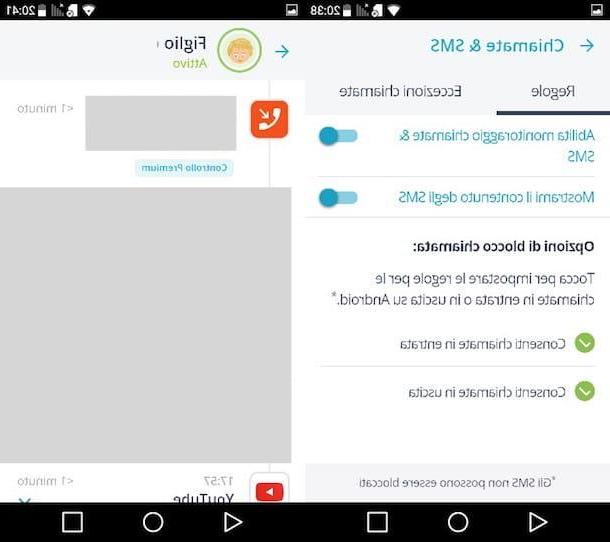
There are various applications that allow you to spy on Telegram. As I already mentioned at the beginning, in addition to the "classic" spy apps created specifically to spy on the activities of others (if you remember I have already talked about it in the tutorials in which I explain how to spy on a cell phone and how to delete spy software from the cell phone), it is also possible to use some solutions created for more than legitimate purposes, namely applications for the parental control, such as those listed below.
- Qustodio, available for both Android and iOS devices. It allows you to monitor practically everything the user does on his device: the apps used, the SMS sent, the incoming and outgoing calls made, the activities on social networks and much more. Like many other parental control apps, after a short trial period (in this case only 3 days), it requires a subscription plan, which starts from 42,95 euro per year. If you want more information on how to use Qustodio, read the tutorial I dedicated to the topic.
- Another parental control application that can be misused to spy on Telegram is Mobile Fence, which is only available on Android. Mobile Fence also allows you to control chats, incoming and outgoing calls, apps used, web browsing and so on. It can be downloaded and used for free for 30 days, but then you need to subscribe to the Premium subscription, which starts from 36 dollars a year (however it is possible to use the trial of the service for 30 days). If you want to learn more about Mobile Fence, read the tutorial in which I illustrate how it works.
How do you know if one of your devices is controlled by parental control apps, such as the ones I briefly told you about earlier? I'll explain it to you right away.
If you have a smartphone Android, access Settings of your device, tap on the item Applications and check for suspicious apps. If you notice the presence of spy or parental control applications, press on Safety (from the main screen from the app Settings), tap on the item Device administrators and remove the check next to any app installed without your knowledge.
If you use a iPhoneinstead, go to the Settings, tap on the item Generali and, in the screen that opens, presses on the item Free space iPhone and carefully check the list of apps that is shown to you by looking for any suspicious apps. If you find one, delete it by pressing on his name, then tapping on the item Delete app and, in the menu that appears at the bottom, confirm the deletion by pressing the item again Delete app.
To be even more thorough, also check that there are no hidden VPNs on your iPhone, as these can be used by spy apps to monitor your activities. In this case, go to Settings> General> VPN and, in the screen that opens, make sure there are no suspicious VPNs.
Another tip that I would like to give you, regardless of the operating system installed on your smartphone, is to try typing the codes that spy apps usually use to hide their configuration panels. Then open the browser you usually use to browse the Internet and connect to the address localhost: 8888 oppure all'indirizzo localhost: 4444. Then open the dialer (the phone number dial screen) and try typing the code *12345.
If, after entering the codes in question, you see a login screen or a configuration panel appear, it means that your smartphone has a spy app installed (one of those specifically designed to spy on user activities) . To remove it, follow the instructions I gave you in my tutorial on how to delete spy software from your mobile.
Since Telegram is also available on desktop, you must also be careful that your computer on which you use the service does not host spy software. Yes, because even PCs are not immune from cyber attacks, quite the opposite! In fact, through some software designed ad hoc, cybercriminals can take control of the computer webcam and spy on the movements of his victim, listen to what he says through the microphone control and, above all, intercept the text typed on the keyboard (in this case , we talk about keylogger): from messages exchanged on Telegram and other messaging services to the passwords of your accounts. If you remember, I have already given you the practical demonstration of how to use keyloggers in a dedicated tutorial.
How can you tell if your computer is being spied on by a keylogger or other spy software? Well, first of all I advise you to do a good antivirus scan and check if there are any suspicious software on your PC, then I would also tell you to take a look at the tutorial in which I explain how to protect your computer from hackers: there you will find tips that will be useful for you both to prevent the download of malicious software and to intercept them, if you have already installed them unknowingly.
How not to be spied on Telegram

After briefly showing you how simple it can potentially be to spy on Telegram using free apps that can also be used by those who have no advanced knowledge of computer science, it is my duty to explain to you what moves you can take to don't get spied on Telegram. Apply the "tips" contained in the next paragraphs and you will greatly limit the chances of being spied on by cybercriminals or nosy relatives.
Enable a lock code

Enable a lock code it can be useful to prevent some nosy friends from spying on your chats if they have physical access to one of your devices on which Telegram is installed. How do you enable the lock code? I'll explain it to you right away.
To begin with, start the Telegram app, tap on the item Settings (on Android you must first press on the symbol ≡ which is located at the top left), presses on the voice Privacy and security and then press on the item Lock code o Code and Touch ID (if your device has a fingerprint reader). Then move up ON the switch located next to the item Lock code (on Android) or tap on the item Activate code (its iOS).
Then enter a PIN consisting of 4 digits and repeat it a second time to confirm the operation. From the screen Lock code, you can possibly change the PIN settings you just set by choosing the timing for activating the automatic lock, unlocking via biometric sensor and so on.
If you use Telegram on the PC through its official client (available for Windows and macOS), you can activate the lock code by going to the Settings and then clicking on the items Privacy and security> Code> Activate code. Then type the lock code in the appropriate text field, enter it a second time and click on the arrow to complete the procedure.
Enable two-step verification
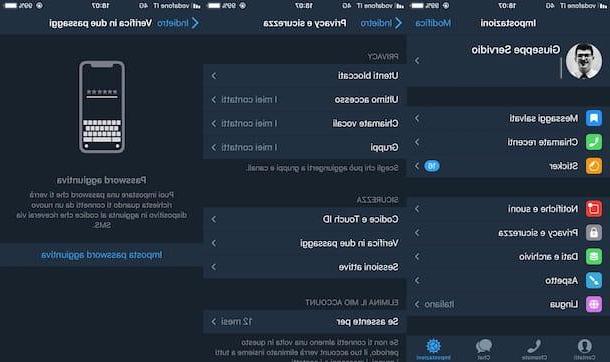
One of the best ways to protect your Telegram account from unauthorized access is to enable two-step verification. Once this effective security system has been activated, to access the Telegram account it will be necessary to enter both the numerical access code sent by the platform and the secondary key that was previously set.
To activate the two-step verification on Telegram, start the official app of the service, tap on the item Settings (on Android you must first press on the symbol ≡ located at the top left), presses on the item Privacy and security and then press on the item Two-step verification. Then tap on the item Set additional password, type a secure password in the text field located under the heading Enter a password, tap the (✓) button or the item NEXT and re-enter the password you chose earlier.
Then add a hint to help you remember the password in the text field located under the heading Create a hint for your password, tap the (✓) button or the item NEXT, enter a recovery email (it will be used in case you lose your password) and press once again on the button (✓) or on the item NEXT.
Finally, open the message that was sent to the email address you indicated above and click on the link contained within it to complete the two-step verification setup. Now the two-step verification is active and, to log in to your account from a new device, you will need to enter both the numeric access code sent by Telegram and the second key you have set.
If you use Telegram from the PC through the Telegram Web service (which can be used directly from the browser) or its official client, you can enable two-step verification using the following procedure: after logging in to the service, click on the button (≡) located at the top left, click on the item Settings, then click on the item Additional password, fill out the form that appears on the screen by entering the new password and the suggestion to remember it in the appropriate fields and click on the item Save. Then click on the link that was sent to you via email to complete the procedure.
Make use of secret chats

Make use of secret chats is another trick you can take to avoid being spied on Telegram. This feature, which has been famous for the airplane messaging service, makes it possible to send messages that are automatically destroyed on both the sender's and the recipient's devices.
To create a new secret chat, start the Telegram app, tap the pencil, presses on the voice Nuova Segreta Chat (in the screen New message) and select the user with whom to start the encrypted conversation by pressing his name.
A device was used Android, tap on the symbol (⋮) located at the top right, tap on the item Self-destruct timer and set the timer within which to self-destruct messages. If you use a device iOS, on the other hand, presses on the symbol of stopwatch located at the bottom (to be more precise, it is on the typing bar, the sticker icon and the microphone icon) and sets the self-destruct timer.
To create a secret chat from the PC, start the official Telegram client, click on the symbol of pencil to compose a new message, click on the entry Nuova Segreta Chat, select the user you want to chat with by clicking on his name and then confirm your intention to create a new secret chat by clicking the button OK. If you wish, you can change the self-destruct timer for messages by clicking on the symbol stopwatch (located at the bottom) and then choosing the seconds that must pass before a message is destroyed.
Please note: at the time of writing, the Telegram client allows you to create secret chats only on macOS.
Other useful tips

In addition to the specific security measures that I have described to you in the previous lines, there are other precautions that you would do well to adopt to avoid ending up in the clutches of cybercriminals. Follow these other "tips" and you will see that you can sleep reasonably soundly.
- Do not lend your smartphone to strangers - even if you have activated the security systems I told you about a few lines above, avoid lending your devices to people you do not know or whom you do not trust: they could install spy apps and remotely control your activities without let you notice. If a person you do not know asks you to lend him the phone, perhaps making the excuse of having to make an "urgent" call, do not consent because it is most likely an attacker who is trying to carry out an attack of social engineering. Understood?
- Do not carry out procedures for unlocking your devices - rooting or jailbreaking, in fact, favors the installation of the spy apps I told you about in the previous paragraphs. If you have already unlocked your device, read the insights in which I address topics regarding rooting and deactivating the jailbreak and run for cover as soon as possible.
- I will avoid the public Wi-Fi withdrawal - cybercriminals, in fact, use them to capture the data that passes through them through a technique that, in jargon, is called "sniffing". If you need to connect to the Internet when you are away from home, use your carrier's data connection or connect to a secure Wi-Fi network. You could then evaluate one VPN like NordVPN (of which I told you in depth in a specific tutorial) e Surfshark, which allow you to encrypt all connection data making them inaccessible to malicious people and providers.


























