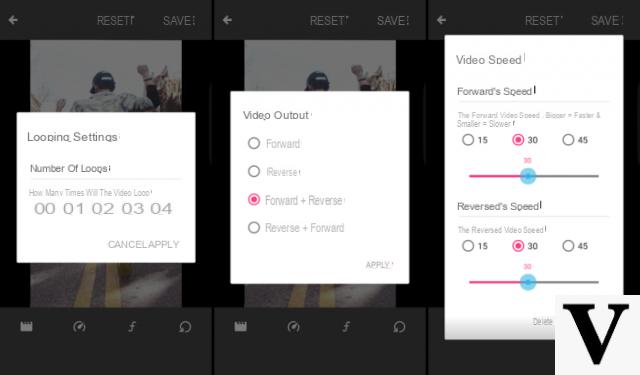
You need to post on yours Instagram profile un slow motion movie but you don't know how to do it? In our guide today we will explain how to slow down Instagram video in a very simple way directly from your Android or iOS smartphone / tablet using some applications. Let's not waste any more time and see immediately how to do it.
Content index
- How to slow down Instagram videos with VideoShow
- How to slow down Instagram videos with Videoshop
- How to slow down Instagram videos with KineMaster
- How to slow down Instagram videos: alternatives
How to slow down Instagram videos with VideoShow
Video show is considered by many to be one of the best applications for video editing on Android and iOS. Among its many features, there is the possibility of adjust the speed of your favorite movie to be able to post it later on Instagram. The only drawback is that the free version of the software applies a Watemark to the final result.
That said, let's see how to use it:
- Grab your smartphone and proceed with the download of Video show from the Google Play Store or the App Store depending on whether you have a device Android o iOS.
- After completing the installation, start the app and tap on Edit video from the home screen.
- Then press on the card Video in the new window and choose the movie you want to speed up to import into timeline.
- Once this is done, click on Next and then on the board Modification from the screen Editor.
- In the next step, click on Edit clips and subsequently on Speed. From the window that opens, you will have the possibility to choose between 4 speed options: 1 / 4x, 1 / 2x, 2x e 4x.
- Once you have chosen the desired value, press the icon eye to have a preview or directly on OK to start the transcodes of the movie. In this case, it will be necessary to wait a few minutes depending on the weight of the chosen clip and the changes made.
- Once the procedure is finished, press on ✓ at the top right to return to the previous screen.
- Now, tap on Export at the top right and, from the screen Share, press on Instagram.
- Da Video export, choose between Quick Mode o HD mode (GIF mode available only in the paid version) and click on it.
- After waiting a few minutes for the video to be exported, the application of the well-known social platform will automatically open where you can follow the classic steps to post the edited video.
We specify that the steps to follow are very similar both on Android that of iOS, so you will have no problem carrying out the whole procedure.
How to slow down Instagram videos with Videoshop
Videoshow is another great application for video editing on Android, iOS and even 10 Windows Mobile (although for the latter operating system it is only available for a fee at 1,99 euros). Among its functions, there is the possibility of change the speed of a clip. The slow motion feature is also available for free but the final clip will have a Watemark.
Let's see together the steps to follow:
- First of all proceed with the download of the software on your Android, iOS or Windows device, respectively, from the Google Play Store, the App Store or the Microsoft Store and then proceed with the installation.
- Once this is complete, start Videoshop and press on Import Clip from the screen Start a new video.
- After selecting the movie whose speed you want to change, click on Done at the top right and wait for the application to prepare it.
- From the next screen, choose Speed and use it slider to set the speed starting from 0.3x to 1x (i.e. the original one of the movie).
- At this point, tap again on Done located at the bottom right and wait for the end of the speed modification process.
- Now, press on Next at the top right, change any favorite parameters (such as title, author and date) and tap on the icon sharing present at the top right.
- On the next screen, choose your preferred resolution from 360p, 720p e 1080p, il frame rate fra 30 e 60 FPS and the duration of the video between full, 10, 15, 20, 30, 45 or 60 seconds.
- Complete the slow motion movie creation procedure by clicking on the icon Instagram.
- Once Videoshop will have finished processing the clip, the application of the popular photo social network will automatically open where you can perform the classic sharing.
How to slow down Instagram videos with KineMaster
KineMaster is a professional and very complete video editor available for both Android that for iOS. Among its many features there is one that allows you to change the speed of a movie.
Let's see how to best use it:
- Proceed with the download of KineMaster from the Google Play Store on Android or from the App Store on iOS and run it once the installation is complete.
- From the main application screen, press on bigger dot containing a + and then on the icon Media.
- By leveraging the media browser di KineMaster, choose the clip whose speed you want to change, tap on it and press on ✓ at the top right to import it into the app timeline.
- Now, click on the movie thumbnail in the timeline and choose Speed control from the small menu that appears on the right.
- Use the slider to adjust the speed (maximum 0.25x) and then press once again on ✓ located at the top right.
- After completing all your favorite changes, click on the icon sharing present in the left sidebar and, from the screen Export and share, choose your preferred resolution from 360p, SD 540p, HD 720p, FHD 1080p, QHD 1440p e 4K 2160p, set the frame rate between 12, 15, 24, 25 and 30, adjust the bitrate and press on Export.
- Continue the export procedure by clicking on No thanks, save with watermark (the movie will be saved with a watemark) and wait for the end of the export procedure.
- To proceed with sharing on Instagram, you just need to press the share icon present in correspondence with the clip you just exported and select Instagram give the menu to compare.
How to slow down Instagram videos: alternatives
If the aforementioned apps have not satisfied you, then we advise you to consider other alternatives that we propose right below.
- CyberLink PowerDirector (Android)
- GoPro Quik (Android/iOS)
- SloPro (iOS)
- Slo Mo Video (iOS)
- iMovie (iOS)
- Slow Motion (iOS)
- Video Maker (Android)
Other useful articles
In case you are interested, below you will find some of the latest guides posted on ChimeraRevo concerning the popular photographic social network:


























