How to share a public Telegram channel
If you want share a public Telegram channel, all you have to do is carefully follow the procedures that I will show you in the next chapters, where I will tell you about how to perform this operation on Android, iOS / iPadOS and on PC.
Android
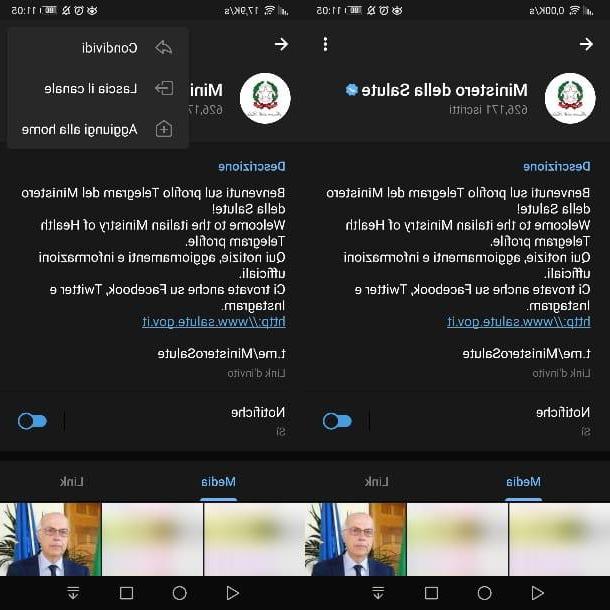
A smartphone or tablet is available Android, you can share a public Telegram channel in a very simple way. How? I'll explain it to you immediately. First, launch the Telegram using its quick launch icon on the home screen or in the drawer.
Once this is done, in the list of chats, tap on the one corresponding to public channel you want to share, in order to view all the messages posted so far. Now, press on canal nome in the area above, so as to access its description.
You now have two ways to share the channel: First, you can easily share the link of a Telegram channel by pressing on the invitation URL that is present in the section Description and is structured like this: t.me/ just channel name] (with the words Invitation link).
When you have found this URL, tap on it to open the Android sharing screen and send the link to your favorite apps, such as social networking, instant messaging, email, etc.
Alternatively, you can also share the channel by pressing the ⋮ icon located at the top right of the channel description screen. In the box that is shown to you, then click on the item Share and the Android dialogue screen will appear for sharing the link in other apps installed on the smartphone / tablet.
iOS / iPadOS
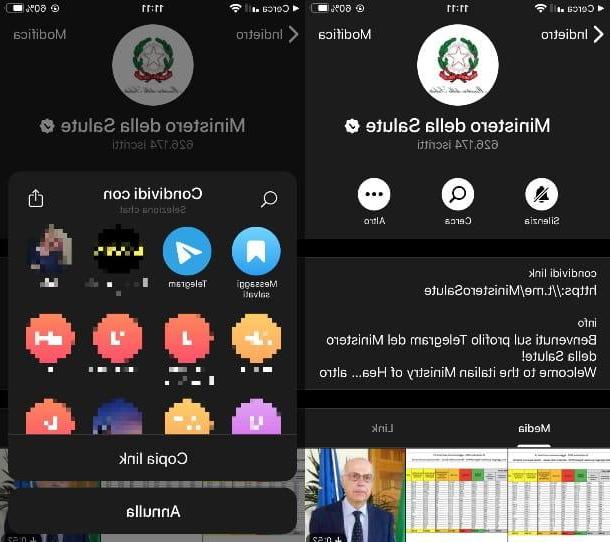
If you own a iPhone or iPad, sharing a public Telegram channel is just as easy. First, start up Telegram via its icon on the home screen and select the tab Chat.
Now, locate the Telegram public channel you want to share and tap on it, in order to access the list of posted messages. At this point, tap on canal nome that you find in the area above, to access its description.
In the screen that is shown to you, you can see the wording Share link, followed by a URL in the format https://t.me/[nom du canal].. What you need to do is press on the latter, in order to open the sharing box.
You have several alternatives to share the channel: press the button Copy link to copy the URL and then paste it into the app you want; select one of the Telegram contacts to send an instant message containing the URL, or press theshare icon to send the URL via one of the apps installed on your device.
PC
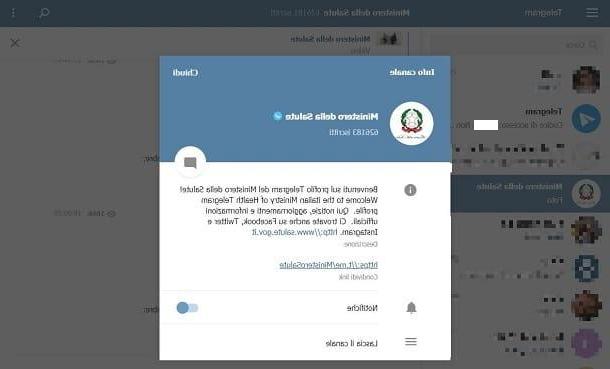
If you use Telegram via PC, the method of sharing a public channel differs based on whether you are using the web version or the desktop client of the service.
With regard to the Web version of Telegram, all you need to do is select the channels you want to share and click on his name, at the top, in order to access the descriptive screen of the same.
At this point, locate the wording Share link and right-click on the URL. In the context menu, then select the item Copy and then paste the channel link in the message you want to send to your contacts (via email, instant messaging service, etc.) or in the post you want to publish on social networks.
If you use theTelegram desktop applicationinstead, by accessing the public channel of your interest, you will be shown two sections: the central one, containing public messages, and the one on the right, in which the channel information is present.
In this last section, you can find the sharing URL of the Telegram channel, under the heading Link. All you have to do is press the right mouse button on this URL and select the item Copy Link from the context menu. Now that the link is copied, you can paste it wherever you want (instant messages, posts on social networks, emails, etc.).
How to share a private Telegram channel
If you are an administrator of a Telegram private channel or you are just a part of it, you can only share it via invitation link. If you are an administrator, this is easy as you can easily retrieve this link from the channel settings.
Simple subscribers to a private channel, on the other hand, cannot share it if they do not have the invitation link provided by the administrators themselves. You will find all the information you need in the next chapters.
Android

If you are the administrator of a Telegram channel and use a smartphone or tablet Android, you can retrieve the invitation link to the latter, by accessing it in the Telegram app and tapping on his name, up. At this point, press on the item Members and then on the wording Add subscriber.
In the screen that is shown to you, you can decide to invite one of your contacts by selecting his name among those in the list, or tap on the item Invite via link, to view the channel invitation URL.
You can, therefore, decide whether to copy the link (Copy link) or share it in other apps (Share link). At any time, you can decide to revoke the invitation link, so as not to allow anyone to be part of the private channel, simply by pressing on the item Revoke link.
iOS / iPadOS

As the administrator of a private Telegram channel, you can also act on your own iPhone o iPad to invite users to subscribe. To do this, after starting the app Telegram, access the private channel and tap his name, in high.
At this point, in the screen that is shown to you, press on the item Members and then select the item Invite via link. Also in this case, as I described in the previous chapter dedicated to Android, you can choose whether to copy the link (Copy link), share it on other apps (Share link) or revoke it (Revoke link).
Alternatively, you can simply invite users who are in your contact list by clicking on the item Add subscribersIn section Members of the private channel.
PC
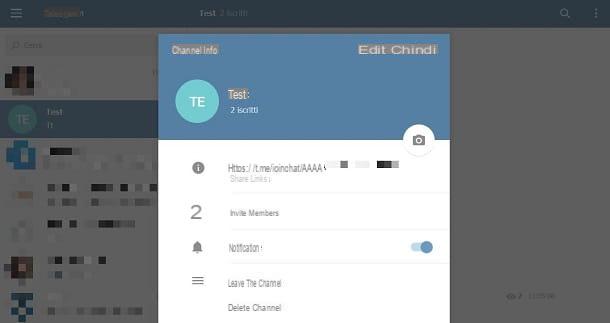
Using Telegram from PC, inviting a user to subscribe to a private channel is a simple operation, but it varies slightly based on the version of the service you are using.
In fact, using the Telegram desktop client, you can easily share the private channel by adding new subscribers among your contacts. All you have to do is access the private channel of which you are the administrator and press on the item Members, in the right section.
Alternatively, you can retrieve the invitation link by clicking on the ⋮ icon at the top and choosing the item Manage channel. At this point, press on the item Channel type, right click on the invitation URL and choose the item Copy link from the context menu, to copy the link and then send it to your friends.
If you use Telegram Web, on the other hand, after selecting the private channel of which you are an administrator, you must click on its name, at the top, to access the details screen, where you will also find the invitation URL, right under the heading Share link.
How to share a Telegram channel

























