Finally, after years of software updates, Apple has decided to offer the ability to set a default web browser on iPhone other than Safari. To do this it will therefore be necessary, have the latest version of iOS installed on your smartphone and also one of the browsers compatible with this feature (don't worry, there is also Chrome).
Update the iPhone software
The reference software is iOS 14 (and later), compatible with the first generation iPhone SE, iPhone 6s and all subsequent models. So let's see how to understand which software is installed on your smartphone and possibly how updated.
- Open the app "Settings" on iOS
- Continue with "General"
- click "Software update"
- If present, click on the button "Download and Install"
Set the Default Browser to iPhone
As already mentioned, to change the default browser on iPhone you need to download one of the apps compatible with the function. Particularly, today we will see how to do it with Google Chrome, but the same can be done with all the updated services (to verify it, however, you will need to download them and perform the same steps that we will see shortly).
- Download the Chrome app from the App Store
- Open the app "Settings" of iPhone
- Go down to the section dedicated to third-party apps and click on “Chrome”
- click "Default browser app"
- Select “Chrome” rather than "Safari"
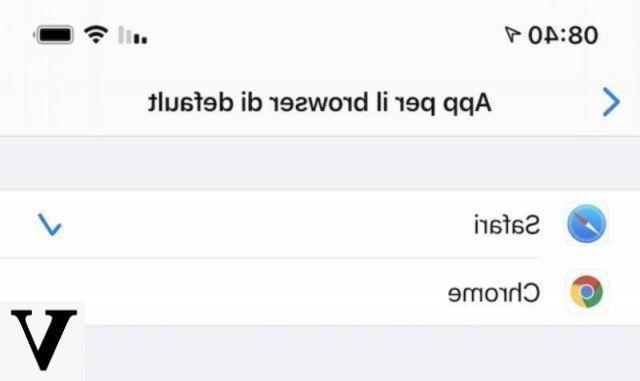
At this point the operation will be complete and all links will be opened through the new browser selected instead of the usual Safari.
Doubts or problems? We help you
Remember to subscribe to our Youtube channel for videos and other reviews. If you want to stay up to date, subscribe to our Telegram channel and follow us on Instagram. If you want to receive support for any questions or problems, join our Facebook community or contact us on Instagram. Don't forget that we have also created a search engine full of exclusive coupons and the best promotions from the web!


























