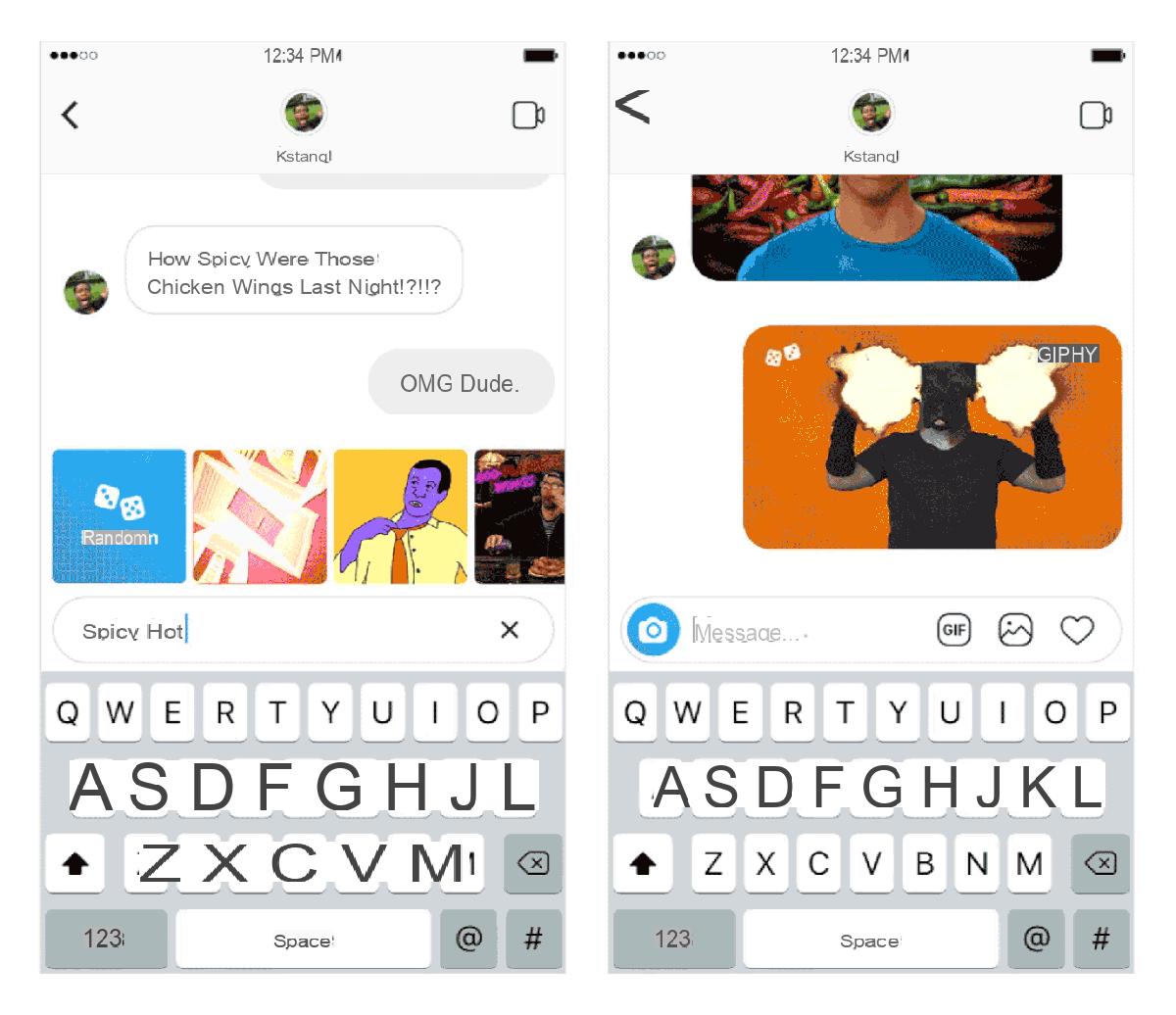
We have seen how the developers of Instagram they tend to often implement new features within the popular photographic social network in order to make it more and more modern. One of the features introduced, the most interesting and appreciated by users, is the possibility of send animated images to another user via Direct. In this regard, we at ChimeraRevo we have decided to create a guide to explain to you precisely how to send GIFs on instagram in a very simple and fast way. Let's not waste any more time and see immediately how to do it.
GIF: what it is
For the uninitiated, GIF (Acronym for Graphics Interchange Format) is an image format of type bitmap widely used on the Web and widespread thanks to the Internet. Among the strengths of this format is the possibility of create animated images, so it is used very often for create animations.
How to send GIFs on Instagram
One of the many updates of the Instagram, available for Android and iOS, led to the possibility of send GIFs to the preferred user using a specific button. Once pressed, you will access a real one animated image library where you can choose the one to send to the user through I.
Apart from that, the button has also been added Chance that allows send surprise GIFs based on the research context. Before reporting the procedure specifically, we specify that the steps to be done are identical on both smartphone / tablet Android that of iPhone / iPad. The bad news is that, at least for now, that's not possible send GIFs via Direct from the website and from the app for Windows 10.
Having said that, let's see how to send GIFs on instagram:
- Open the social network app on your device Android o iOS and press the icon airplane present at the top right of the feed screen.
- At this point, click on username or on group name where you want send the GIF to access the conversation. If you don't already have an active chat with the person you want, tap on + placed at the top right and then pressed on username.
- From the conversation screen, select the field Send a message… (your Android) or Write a message… (on iOS) and then click on the icon GIF.
- Search for an animated image or swipe left to see available ones. You can also use the button Chance to send a GIF to random related to the research carried out.
- To proceed with immediate sending, you just need tap on the animated image choice.
Other useful articles
In conclusion, below we offer you other interesting guides on the popular social platform always published on ChimeraRevo:


























