How to read YouTube comments
Let's go straight to the point and see how to read YouTube comments acting both from the app for Android and iOS / iPadOS of the service and on a PC, using its Web version.
How to see YouTube comments on Android

If you use a device Android and you want to know how to see YouTube comments, know that succeeding is very simple: just start the app, open the video to see the comments and read them from the appropriate section. Let me explain in more detail how to do this.
First open the YouTube app on your device and, after starting the playback of a video of your interest (to do this, just tap on its cover), presses on the voice Comments [N] (under the channel name) and scroll through the available comments to read them. Simple, isn't it?
If you want to sort the comments based on their popularity or based on when they were written, tap the icon with the three adjustment bars (top right of the section dedicated to comments) and select the item Most popular comments o From the most recent, in base alle your preference.
How to see YouTube comments on iPhone

Do you want see YouTube comments on iPhone (or eventually your iPad)? Well, you have to follow practically the same steps that I gave you in the chapter on Android: open the YouTube app, start playing the video and read the comments from the appropriate section.
To proceed, then, open the YouTube app on your "iPhone by", start playing the video of your interest (to do so, you have to tap on the cover of the content of your interest), click on the wording Comments [N] which is located under the name of the channel that produced the content. Finally, scroll through the comments that may be available.
If you want, you can sort the comments by their popularity or by when they were released: to do this, press the icon with the three adjustment bars (top right of the comments section) and select the item Most popular comments o From the most recent, according to your needs.
How to see YouTube comments on PC
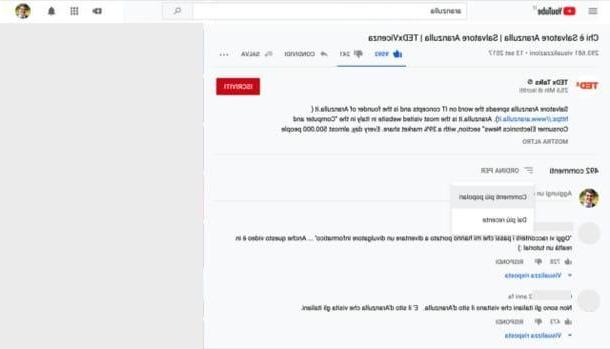
You wish to know how to see YouTube comments on PC? Again, you must first open the video of your interest and access the comments section.
Go to the main YouTube page using your favorite browser and open the video of your interest by clicking on its cover. Once the video is playing, to read the comments made by other users who have seen it, you simply have to scroll down the page.
If you want, you can sort the comments by their popularity or when they were written by clicking on the entry Sort by and selecting the option Most popular comments o From the most recent.
Having trouble reading YouTube comments on PC? Well, if you have activated an adblocker (or a program or extension that blocks advertising on websites) it is likely that the "culprit" is the latter: before carrying out the steps indicated above, therefore, proceed to disable the adblocker and you should be able to fix the problem.
How to see your comments on YouTube
If you want to know how to see your own comments on YouTube, know that the Google home video sharing platform offers the possibility to access a section containing all the comments that have been written using your account.
Smartphones and tablets

If you wish to act from smartphones and tablets, you must go to the YouTube page that allows you to read all the comments released on the platform and, once logged into your account, you can see them in chronological order.
To proceed, therefore, go to this page using the browser installed on your device (eg. Chrome su Android o Safari su iOS / iPadOS) and, if you have not already done so, log in to your Google account: to do so, click on the link Log in, provide theemail address or phone number associated with your account, press the button NEXT and, after having also provided the Password in the appropriate text field, press the button again NEXT.
Once logged in, you will be able to see the comments you have made so far on YouTube. If you also want to read the comments you wrote during live shows, select the option Live chat in the menu on the right.
How to see your own YouTube comments on PC

The procedure to follow on PC is almost the same that I showed you in the previous chapter dedicated to smartphones and tablets: even in this case, in fact, after going to the YouTube page that allows you to see the history of comments made, you must log in to your account and that's it.
To proceed, therefore, go to this page and log in to your Google account: to do so, click on the link Log in located at the top right, write theemail address or phone number of your account in the appropriate text field and press the button NEXT. Finally, it also indicates the Password of your account in the appropriate text field and press the button again NEXT.
Once logged in, you will be able to see the full history of comments you've made so far on YouTube with that account. And if you are interested in seeing the comments you made during the live shows you followed, tick the option Live chat (on the right). Easier than that ?!
How to see YouTube comments

























