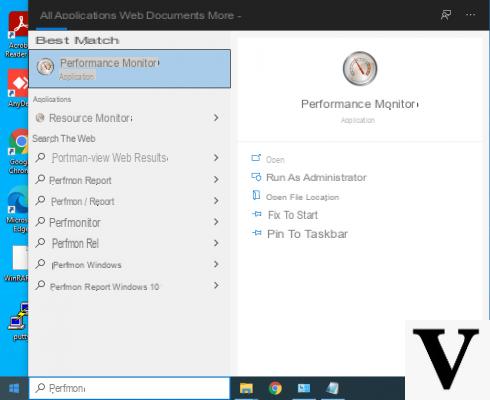
Normal HDDs have now lost their popularity, being replaced more and more by SSD. Solid state drives are much better performing than regular hard drives, but they cost significantly more than their old brothers. However, it is really worth buying an SSD to boost your computer and improve overall system performance. With NVMe SSDs, huge strides have been made in terms of speed and size. It is good practice to check the health of your drive, so that you are always aware of the health of the SSD.
In this guide we will explain how to see the health of an SSD in Windows 10 in a few steps thanks to special programs.
Preliminary information
We always recommend doing an installation through one 100% genuine and original license, this is to avoid data loss or hacker attacks. We are aware that purchasing a license on the Microsoft store has a high cost. For this we have selected for you Mr Key Shop, a reliable site with free assistance specialized in in your language, secure payments and shipping in seconds via email. You can check the reliability of this site by reading the many positive verified reviews. Windows 10 licenses are available on this store at very advantageous prices. Furthermore, if you want to upgrade to the latest versions of Windows operating systems, you can also purchase the upgrade to Windows 11. We remind you that if you have a genuine version of Windows 10, the upgrade to the new Windows 11 operating system will be free. Also on the store you can buy the various versions of Windows operating systems, Office packages and the best antivirus on the market.
Check the health of an SSD
As we told you earlier, there are a few available software which allow you to check the health of an SSD or HDD. These software allow you to view other features as well, such as the interface, the serial number and the temperature of the unit under consideration. In this guide we offer you the best software that allows you to see the health of an SSD or HDD.
CrystalDiskInfo
CrystalDiskInfo it is by far the best software that allows you to monitor the status of your memory units. On the main screen of the software, you will be able to view the health of the unit being tested. If the words "Discount“, Then it means that your SSD is in excellent health. In some cases, if the drive manufacturer allows it, you will be able to view the percentage of health and the total amount of data that was written to the SSD.
The program offers numerous features, such as the ability to monitor the temperature of the device. You can download the software by going to the CrystalDiskInfo page and selecting the version you prefer.
Open Hardware Monitor
It is a really good software, which allows you to get information about your SSD and the various components of your computer. The software does not require any installation and, once started, you can expand the menu related to the unit to be examined and check all the information that is provided to you.
In the Levels, the percentage of health left next to the wording Remaining Life. In addition, you can also check the total amount of data that has been written and read. Open Hardware Monitor also allows you to analyze some parameters of the processor and video card, such as the temperature and load of the various cores.
Was our guide on how to see the health of an SSD in Windows 10 helpful? So why not check out our related guides?
- SSD with Windows 10: some tips to follow
- Gaming SSD: which one to buy
- PS4 SSD: the best to buy
- M.2 SSD: buying guide
Doubts or problems? We help you
Remember to subscribe to our Youtube channel for videos and other reviews. If you want to stay up to date, subscribe to our Telegram channel and follow us on Instagram. If you want to receive support for any questions or problems, join our Facebook community or contact us on Instagram. Don't forget that we have also created a search engine full of exclusive coupons and the best promotions from the web!


























