You are subscribed to Facebook for some time now, you have considered yourself an avid user of Mark Zuckerberg's social network but, to date, you still haven't discovered all its secrets yet. In particular, since you are a very curious person, you would like to understand how to see private photos on Facebook, that is, those photos that have the "Only me" privacy setting. Well, I'm sorry to tell you so coldly, but currently it is not possible to see private Facebook photos for the simple fact that, in fact, they are private.
As I have already explained to you in my guide on how to privatize photos on Facebook, special commands are available on the famous social network thanks to which it is possible to hide one or more photos from the eyes of some users, friends and, above all, strangers. Currently, therefore, there is no function that allows you to view the private photos of other users registered on Facebook. However, through the use of some apps (such as those for parental control), it is possible to overcome the problem.
How do you say? Does this intrigue you a lot and would you like to know more? No problem, I'll explain everything in detail shortly. All you have to do is read the following lines to find out how to do it right away. Are you ready to start learning how to view private photos on Facebook? All right, then let's get started! I wish you happy reading and I wish you a big good luck for everything!
Use parental control apps

As I mentioned in the introduction of this guide, the only possible way to see private photos on Facebook is to use of app for parental control, which have advanced privileges to monitor what other users are doing on their Facebook account (and not only).
Since parental control apps are meant to be used for more than legitimate purposes (i.e. controlling your children's online activities), I urge you not to misuse them. In fact, in the event that you use them to spy on other people, you would incur a serious violation of privacy, an action that could be prosecuted criminally. Then don't tell me I didn't warn you!
One of the best parental control apps is Qustodio, which is available for Android and iOS and which offers an ad hoc feature for advanced monitoring of Facebook activity. This feature can be used free of charge for 3 days together with other Premium features: at the end of the short trial period, you must subscribe to one of the subscription plans available to continue using it, starting from 42,95 euros.
The first thing you need to do to use Qustodio for your purpose is to download the app on your device. If you have a terminal Android, go to the Qustodio Play Store page and install the app by pressing the buttons Install e Accept. At the end of the download, start the application and, in the screen that opens, press the button Allow.
To download the app on iPhoneInstead, Well, go to the Qustodio App Store page and press the button Ottieni / Installa. If you are asked to do so, confirm the download of the app by authenticating via the Face ID, touch ID or with the Password of your Apple ID.
After installing Qustodio on your device, tap the button Create a Qustodio account / I'm new to Qustodio, specify all the information you are asked for in the text fields Your name, Email Address, Your password and then press the button Next / Next.
Now, in the new screen that opens, tap on the wording Baby device, indicates the device name (Eg. [child's name] iPhone) in the appropriate text field, presses the button NEXT and provide the requested information by writing it in the fields Name of the child, Birthday e Gender. Dopodiché fai tap sul pulsating NEXT and choose theavatar with which you intend to represent your child's device.
Now, grant the app the permissions it needs to function properly. To succeed on it Android, fai tap sul pulsating Activate now, click on the wording Qustodio at the bottom of the screen, move up ON the switch located next to the name of the app and answer OK to the notice that is shown to you. Then, tap the button again Activate now and then press the button Attiva.
If, on the other hand, you use a device iOS, pigia sul pulsating Grant permissions, premi per due volte consecutive sul pulsating OK, tap the button Install iOS Profile present in the new screen displayed and then select the item Allow. At this point, tap on the wording Install, provide the unlock code set on your iPhone / iPad, press the button Install e seleciona le voci Authorize e end but I will complete the procedure.
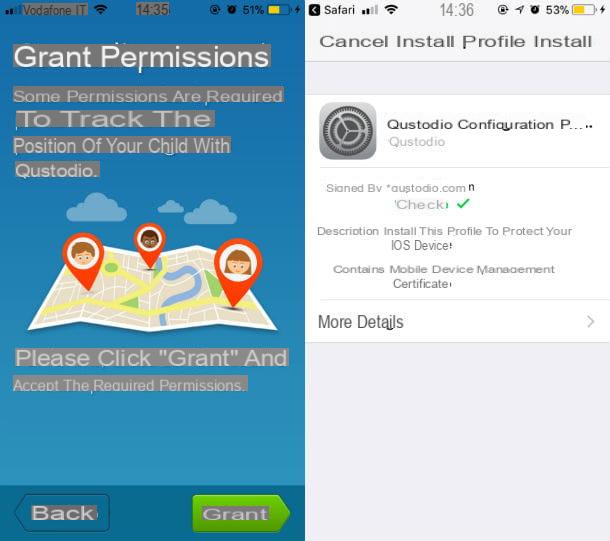
Now, after installing and configuring Qustodio on the device to be controlled, connected to the Qustodio web panel for families, fill in the text fields Username e Password providing your login credentials as a parent and click on Log in to login.
Once logged in, select the tab Social activitysposta su ON l'interruttore collocato accanto alla dicitura Advanced Facebook tracking. All the actions that will be carried out on Facebook from the controlled device (including photos posted on Facebook), will be visible in the section Timeline.
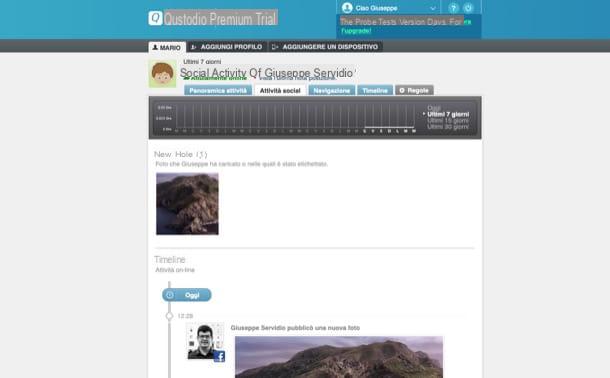
I would like to tell you, however, that in order to carry out advanced Facebook monitoring, the following condition must be met: the user you are controlling must have logged in to the social network from a computer on which the client is installed and activated. Qustodio, which is available for Windows and macOS. More info here.
Create a second Facebook profile

Have you come to this guide with the aim of viewing the photos published on Facebook by some of your friends and which, due to the privacy settings chosen by the latter, are no longer visible to you? If the photos in question are still public (ie they do not have the "Only me" option as their privacy setting) and have simply been hidden from your view (as I explained to you in this other guide), you can try to solve the problem creating a second Facebook profile.
Before doing such a thing, however, know that Facebook prohibits the creation of multiple accounts, especially if they are fake profiles. If you decide to proceed, therefore, you will violate the terms of use of the service, which could lead to the closure of the account itself. Understood?
How do you create a secondary account on Facebook? Just log out of your main account and follow the wizard to create a new profile using information that cannot be traced back to your person. If you have any problems or doubts about how to do this, reading my guide on how to create a Facebook account will be useful to clarify your ideas on what to do.
Once you have actually created the second Facebook profile, then, you will have to send a friend request to the person of your interest and hope that this will be positively received. To send a friend request, just go to the profile of the person in question and press the button add to friends. If the person actually accepts the request, you may be able to see some photos that are invisible with your “main” account (depending on the privacy settings selected by the user).
How to see private Facebook photos

























