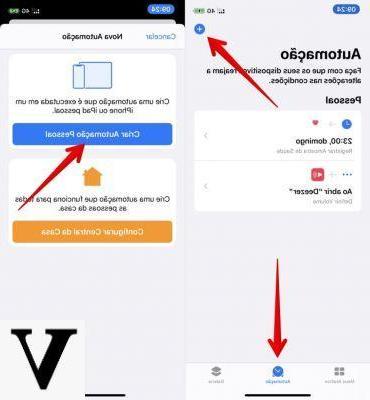
You would like to be able to send every day at the same time every week, or whenever you want, so automatic a message? In this article we briefly explain how to do it in a few simple steps. In fact, it is possible via Apple's Commands app schedule sending messages on iPhone in a few seconds.
As proof of this, there is a very fast YouTube video above of just 40 seconds, in which you can see us repeat this procedure in a few simple steps, which we will now summarize in this article, to have them even more easily at hand:
How to schedule sending messages on iPhone
Here are all the steps to follow in order to schedule the sending of messages on the iPhone in a completely automatic way:
1. Go to the "Commands" App and then to "Automation"
The iPhone commands application allows you to create commands and automatisms, among which there is also the possibility of programming the autonomous sending of messages generated by us to specific recipients. Once the Commands application is open, click at the bottom center on the item "Automation"
2. Personal automation -> Time of day
At this point choose the item "Create your own automation"And in the following screen, among the many items, choose the first one ("Hour of the day“) So as to be able to create an automation capable of repeating itself every day or week (for example) to send the message, or to ensure that the message is sent only once but at a programmed time.
At this point, in fact, you can choose a specific time and finally choose every when this automation must be repeated (every day, every week or every month). If you want the message to be sent only once, simply after the first sending you just need to delete this automation.
3. Add action -> Messages
Finally, by clicking on "Next" you will only have to click on the item "Add action”At the top of the screen. At this point, a list will open in front of you with all the apps installed on your smartphone with which you can create an automation. If you want to schedule the sending of messages on iPhone, then just search for "Messages”In the search bar, but this does not prevent you from being able to perform the same action even with a WhatsApp, Messenger or Telegram message (for example).
4. Type the message to send
Finally, after selecting the item "Send Message”You just have to type the message you want to be sent. In fact, you can add a message customized and written by you, then move to the right and select the / s recipient/ i to which the message is to be delivered.
CAUTION: before finishing, make sure to uncheck the item "Ask before running”So that the message is sent autonomously and without the need for you to give the OK to have it sent.
So here's how to schedule the sending of messages on the iPhone. Simple, isn't it?
Doubts or problems? We help you
Remember to subscribe to our Youtube channel for videos and other reviews. If you want to stay up to date, subscribe to our Telegram channel and follow us on Instagram. If you want to receive support for any questions or problems, join our Facebook community or contact us on Instagram. Don't forget that we have also created a search engine full of exclusive coupons and the best promotions from the web!


























