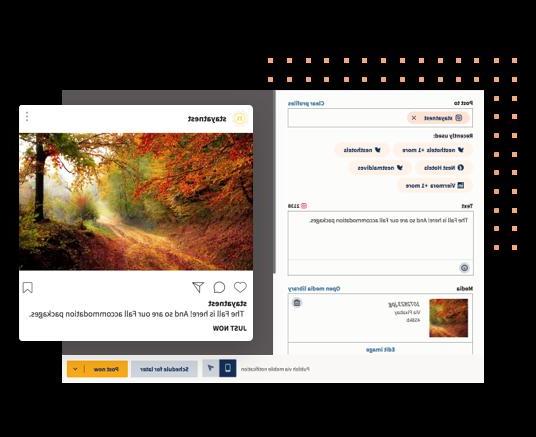
Instagram it is undoubtedly one of the most used social networks of the moment. Many rely on this platform for promote their brands, to create a character, share shots and moments of a day and so on. We are sure many of you would like to know a method for scheduling posts on the popular social network in order to also cover the time slots in which it is engaged. In this guide today we will explain how to schedule Instagram posts with Hootsuite, or an online service (also usable from an app) that allows you to manage your favorite social platforms at 360 °. Let's not waste any more time and see immediately how to do it.
Until recently, Instagram only allowed his application to be used for posting. From February 2018, however, it is possible to compose and schedule posts on the social network using Hootsuite, both from the application for Android and iOS smartphones / tablets and from the dashboard of the official website. To use this feature, however, you must have a business account of Mark Zuckerberg's social service.
In case you have a simple account but still want to schedule your posts, then you can rely on Hootsuite in combination with Instagram. In the next few lines we will explain the whole process in detail.
Content index
- How will I configure Hootsuite on a mobile device
- How to add Instagram to the Hootsuite Web dashboard
- How to compose and schedule Instagram posts with Hootsuite
How will I configure Hootsuite on a mobile device
The first step to take before seeing how to schedule Instagram posts with Hootsuite is to install the dedicated application on your Android or iOS smartphone / tablet and proceed with the configuration.
Here's how:
- Download the app from the Google Play Store for Android or from the App Store for iOS and start it once the download is complete.
- Log in toaccount Hootsuite pressing on Log in to your account (found below) and choose whether to access via Twitter, Facebook, Google or by email or create a new profile by signing up via Twitter, Facebook, Google or email.
- Once you have entered the main screen of the software, tap on 3 dashes present at the top left and choose Notifications from the side menu that appears.
- From here proceed with the activation of the notifications of the photography social network (Post to Instagram) acting through the Switch present in correspondence with the option (you will find that they have been successfully activated when the lever turns green).
When the posts scheduled via the online service dashboard are ready to be published on the photography platform, you will receive a notification.
How to add Instagram to the Hootsuite Web dashboard
The second step to take to find out how to schedule Instagram posts with Hootsuite is to add the social service to the popular personal dashboard social relations platform.
To do this, follow these steps:
- Connect to the official website of Hootsuite using your PC's default browser.
- From the page that is shown, log in to the same account set up on the application by clicking on Log in with Twitter, Accedi con Facebook, Log in with Google or by entering e-mail and password in the appropriate fields and click on Log in.
- Once in the personal dashboard, click on the icon Profile which you find at the top right.
- From the small menu that appears, press on Manage social networks and then Private social network present under the section Private social networks.
- From the window Add Network, click on Instagram and then on a Connect to Instagram which you find in the right pane.
- Hootsuite will automatically open a new browser window where you will have to log in to the Zuckerberg social platform with your account credentials and give the authorization.
- After successfully logging in to Instagram, go back to the tab Stream by clicking on the icon chat present in the left sidebar.
How to compose and schedule Instagram posts with Hootsuite
At this point, we can finally reveal to you how to schedule Instagram posts with Hootsuite! Everything happens in a very simple way, of course if you follow the steps that we report below to the letter:
- Always from dashboards platform personnel click on Compose message ... present at the top. A small window will open automatically allowing you to enter various information relating to the post to be published on photographic social network.
- Compose your message in the empty field (including hashtag e emoticons if you wish).
- Upload the photo or video you want to post by clicking on the paperclip Attach media file and then Select i file da caricare or simply by dragging the image or video into thespecial area.
- Choose theNow and date in which to program the post by pressing the icon program di Programming. It is also possible to receive an e-mail to the e-mail address with which you are logged in when the platform sends the message by ticking on Email me when you send the message.
- Once everything is set up correctly, click on Program.
When the time comes to publish the post, you will receive a notification on your smartphone to remind you to take the last step which includes the following steps:
- Click on the notification of Hootsuite present in the appropriate bar of your phone. This will take you directly to the post in the personal dashboard of the platform social relations.
- Check that all the information previously entered is correct and choose Open Instagram.
- The application of Hootsuite will automatically open that of the social platform where you can make the appropriate changes.
- Paste the message created previously with Hootsuite Web and tap up Share to publish the post on your account.
Other useful articles
We conclude the article dedicated to the popular social network of photography by proposing below a series of articles that you might find interesting to read:


























