Scrolling through the board of Facebook, you were struck by a photo posted by a friend of yours and, after asking his permission, you tried in every way to save it on your device. Unfortunately, however, since you are not very familiar with the world of social media, you have not been able to achieve your intent. Is this actually the case? So I don't see what the problem is: if you want, I'm here to give you a hand and explain how to download the photo in question.
If you give me a few minutes of your free time, I can show you how to save photos from facebook, showing you the detailed procedure to download the images of your interest on smartphones, tablets and computers. In addition to providing you with the necessary information to download a single photo, I will also tell you how to save an album containing multiple images and how to start downloading all the photos you have published on your Facebook profile.
How do you say? Is that exactly what you wanted to know? So let's not waste any more time chatting and immediately move on to the action. Courage: make yourself comfortable, take all the time you think necessary and dedicate yourself to reading the next paragraphs. By following the instructions I am about to give you and trying to put them into practice on the device of your interest, I assure you that you will be able to save all the photos from Facebook you want in no time. Let it bet?
Saving photos on Facebook: can you see it?

Your intention is save photos from Facebook of friends and acquaintances but, before starting the download, you would like to know if the owner of the shots will receive a notification of your saving, right? Don't worry: the owner of the photos does not receive any notification about saving images from other people and has no possibility to block this activity (other than by limiting the view of the albums through the Facebook privacy settings).
In fact, Facebook not only does not allow you to disable the photo saving function for albums visible to others, but it also does not allow you to monitor or track any activity within your Facebook profile, including the saving of photos by other people. . In this regard, I suggest you take a look at my guide on how to protect privacy on Facebook in which I also show you how to set the visibility of your photos on the famous social network.
That said, if you want to download a photo posted by other people, I still suggest that you privately contact the user in question and ask for permission to download (even if for private use only). The request for permission then becomes an obligation if you intend to share the photo in turn, for reasons of privacy and / or copyright.
How to save Facebook photos on mobile
The procedure for save Facebook photos to mobile it's quick and easy. All you need to do is start the app of the famous social network for Android or iOS devices, open the photo of your interest and choose the option to download the image. Now I'll explain everything to you in detail.
Save photos from Facebook with Android

If you wish save facebook photos with android, take your device, start the app of the famous social network and, if you have not already done so, log in to your account.
Now, open the photo that you intend to save, by tapping on it; press the icon of three dots visible at the top right, choose the option Save to phone from the menu that appeared at the bottom and that's it: the message Photo saved on this device will confirm that the save has occurred.
To view the photo you just downloaded, launch the app Gallery (o Gallery depending on your Android device), access the album All the pictures o all’album Facebook and press on the photo saved just now. For the walkthrough, you can check out my guide on how to save photos from Facebook on Android.
Save photos from Facebook to iPhone

save photos from Facebook to iPhone (and iPad), start the app of the famous social network, by tapping on its icon (the White "F" on a blue background) on the home screen and, if you have not set automatic access, log in to your account.
Now, regardless if the photo you want to save is your property, has been published by a friend / acquaintance of yours or is available on a Facebook page / group, tap on it, in order to view it, press the icon of the three dots e scegli l'opzione Save photos give the menu to compare.
If all went well, the message Photo saved will confirm that the download has taken place. The image in question will be available in the app Gallery of your iPhone (or iPad).
How to save photos from Facebook to PC
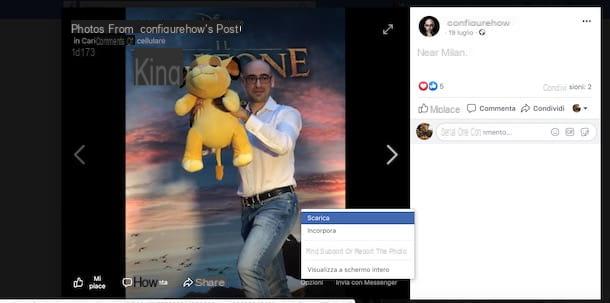
Do you prefer to download photos from Facebook using your computer? If so, if you have a PC with Windows 10, start the social network application, click on photo you want to save and press on the item options, then choose the option Save photos from the menu that appears, click on the button Save And that's it.
If you have a computer with an older version of Windows or have a Mac, all you have to do to download photos from Facebook on PC is to start the browser you usually use to surf the Internet and connect to the main page of the social network.
Once this is done, click on photo to save, choose the item options visible below and click on the option Download, to start the download and save it on your computer.
If, on the other hand, you want to download all the photos from a single album that you have previously created, click on yours name located at the top right, to access your profile, then select the option Gallery and, in the new open page, choose the item Album.
At this point, fai clic sull 'cover image of the album you want to download, press the icon of rotella d'ingranaggio e scegli l'opzione Download album from the menu that appears, to start downloading all the photos collected in the album.
For more information, you may find my guide on how to download Facebook albums useful.
How to save photos from Facebook all at once
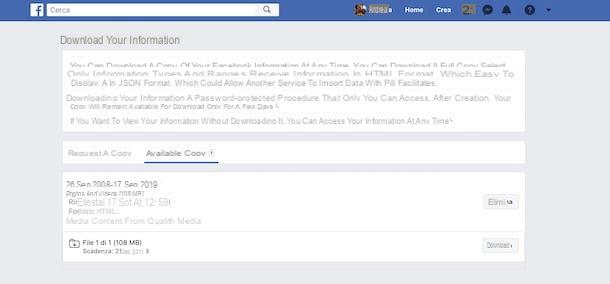
If you are wondering if it is possible save photos from Facebook all together, the answer is yes. In fact, you'll be pleased to know that you can download both all of your profile photos via the feature Download your information than to start the download of entire photo albums (even of other people) by relying on external software.
In the first case, start the Facebook app, tap the ☰ button (top right on Android and bottom right on iPhone and iPad) and select the options Settings and privacy e Settings. In the new screen that appears, locate the section Your information on Facebook and tap on the item Download your information.
Now, tap on the item Uncheck all, put the check mark next to the item Photo and video, to save only the photos and videos published on your profile, and tap the button Create file.
As soon as the copy of the file is available for download (the procedure takes more or less time depending on the amount of photos and videos published on your profile), you will receive a notification on Facebook and an email to the address associated with your account , the same with which you log in to the famous social network.
Once you have completed the creation of the file containing the photos and videos you published on Facebook, access the section again Download your information of your account, select the item Copies available and press pulsating Download. Then enter your account details in the fields Mobile number or email address e Password to tap the pulse Log in, to start downloading the file in question.
It will be useful to know that the downloaded file will be saved in ZIP format and, in order to view it on smartphones and tablets, you need an app to open ZIP files or a file manager, such as Files by Google per Android o Fillet su iOS.

If, on the other hand, you prefer to proceed from a computer, connected to the main Facebook page, press the icon of freccia rivolta verse il basso e scegli l'opzione Settings from the menu that appears. In the new screen that appears, select the item Your information on Facebook visible in the sidebar on the left and press the button Show related to the option Download your information.
Now, click on the item Uncheck all and check the option next to the option Photo and video, to download only the photos and videos posted on your profile. Make sure, then, that next to the item Date range sia selezionata l'opzione All my data, choose the data quality (Bassa, Media e Alta) process the menu to tendin Quality of multimedia content and click on the button Create the file, to start creating the file containing all your photos.
At this point, access the section again Download your information of your account, select the tab Copies availableclick on your button Download for the file you just created, insert the Password of your account and press the button Send, to start downloading the ZIP file containing your photos and videos.
You mean download other people's albums? In this case, you should know that to download Facebook photos all together (even those of friends and acquaintances), there are third-party software used for the purpose, such as JDownloader.
If you have never heard of it before, know that JDownloader is a free and open source download manager specialized in retrieving files from file hosting services (eg. MEGA) and in capturing multimedia files from all web pages, including those of Facebook.
If you think this is the solution that best suits your needs, after downloading and installing JDownloader on your computer, start the software, select the items Settings e Account management and click on the button Add, to associate your Facebook account with the program. Then select the option Facebook in the box Choose a hoster, enter your login details to the social network in the fields User e Password and press pulsating Save.
Now, with JDownloader open, connected to the main Facebook page, open the album or photos you want to save, copy the URL, visible in the address bar of the browser and, automatically, the addresses in question will be "captured" by JDownloader.
Then open the tab Capture Links of the software and click on the button Start all downloads, to start the download and save the photos of your interest on your computer.
How to save photos from Facebook

























