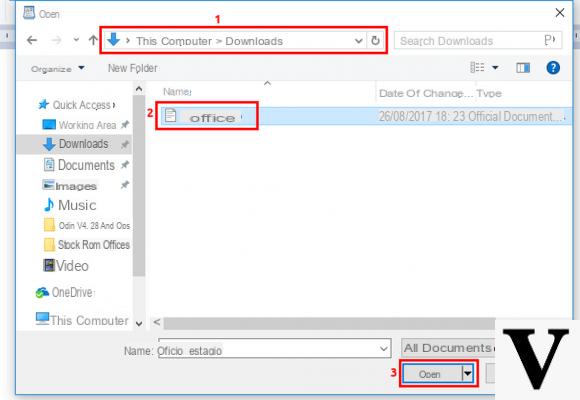
We already know why you came across our new guide today. You want to know how to save PDF on Windows PC real? Today we will explain in detail how to proceed with saving on your computer and bringing you some practical solutions.
Content index
- Windows PDF printer
- How to save PDF with DoPDF
- How to save PDF with the Browser
- How to save PDF with Microsoft Office
- How to save PDF with LibreOffice
- How to save PDF with Outlook
Windows PDF printer
The Redmond giant has integrated a feature within its famous operating system that allows you to save any document, Web page or other in a PDF in a few simple steps. All that needs to be done is open the file, identify the menu Fillet, look for the option Print and set, in the drop-down menu of Printer, Microsoft Print to PDF (o Save as PDF). Just complete the operation by pressing the button Print and choose the save path.
How to save PDF with DoPDF
If the PDF printer on Windows 10 does not work correctly or you have an older version of the operating system of Microsoft, then you can use a program that allows you to add a virtual printer: its name is doPDF. You just need to follow the steps in the guide how to create PDF on Windows PC taking as a reference the chapter dedicated to the software.
How to save PDF with the Browser
Your goal is to download the PDF document or convert a web page to this format from your default browser? All you have to do is click on the link containing the file Portable Document Format and press the icon download for free located at the top right.
For example, in Mozilla Firefox it is necessary to press the icon sheet containing an arrow pointing down placed at the top right next to that printer while on Google Chrome you have to press on freccia rivolta verse il basso present to the left of the printer icon, always at the top right.
If, on the other hand, you want save a web page in PDF format just identify the command Print within the menu, accessible by clicking on 3 dashes / 3 dots top right. For example, in Mozilla Firefox you have to press on 3 dashes placed at the top right, press on Stampa ... from the menu that appears and then up again Stampa ... at the top left, make sure the virtual printer is set Microsoft Print to PDF o doPDF within the drop-down menu next to the name and press on OK to choose the save folder.
In Google ChromeInstead, open the Web page you want to save to the PC Windows in PDF format, click on 3 dots placed at the top right and choose Stampa ... from the menu that appears. From the new page that opens, press the button Edit ... present accanto alla voce Destination to set the default printer Microsoft Print to PDF from the section Print destinations (present in the window that appears). Complete the operation by clicking on the blue button Print and choosing the folder in which to save the document.
How to save PDF with Microsoft Office
If you use the office suite to make text documents, spreadsheets, presentations and so on and want to turn it into a PDF file, then you can take advantage of a functionality built into the various applications of Word, Excel e Power point.
All that needs to be done is to open the Word, Excel or PowerPoint file using the programs Microsoft, click on the menu Fillet present at the top left and choose Save with name from the menu that appears. Then, press on Shop by Department, choose the destination path of the document and, from the drop-down menu next to Save eat:, set PDF (* .pdf). Complete the procedure by simply pressing on Save bottom right.
How to save PDF with LibreOffice
Do you use the popular free open source suite to create and open text documents, spreadsheets and presentations? You can export them in Portable Document Format quickly and easily using the applications respectively Writer, Calc e Impress. After opening, click on the menu Fillet top left, choose Export in PDF format ..., adjust the various settings from the screen PDF options and complete the operation by pressing on Export which you find at the bottom right.
How to save PDF with Outlook
If you use the popular e-mail client of Microsoft on yours PC Windows to manage all your e-mail accounts, you can save a PDF file received by e-mail in a very simple way.
All you have to do is open Microsoft Outlook . Mail da Home or by searching for it in the search bar of Windows placed at the bottom left, find the e-mail containing the document in question, locate the attachment in the dedicated section (present under the name and e-mail address of the sender), click with the right mouse button on the box of the file, choose Save from the small menu that appears and select the destination path.
Other useful articles
- How to save PDF on iPhone and iPad
- How to save PDF on Android
- How to create PDF on Mac
- How to highlight PDF text
- Create PDF with editable fields


























