Programs to save DWG to PDF
Autodesk DWG TrueView
If you have a Windows PC and are interested in understanding how to save DWG to PDF you can resort to using Autodesk DWG TrueView, a free program made available by the same company of AutoCAD that allows you to view all the projects made using this famous program and that integrates special functions through which to export in other formats, including PDF.
If you are interested in this solution, the first step you need to take in order to save DWG to PDF with Autodesk DWG TrueView is to click here so that you can immediately connect to the program download web page. Then locate the entry DWG TrueView, use the drop-down menu below to select 32 bit o 64 bit depending on the type of operating system in use, indicate the language in which you prefer to translate the program interface using the other drop-down menu and then click on the green button Autodesk DWG TrueView.
Then wait for the download of the program to be started and completed, then click on the file in .exe which has just been downloaded to your computer in order to start the Autodesk DWG TrueView setup procedure. In the window that opens, click on the button OK, wait for all the files necessary to install the program to be extracted, then click first Yes and then install. Finally, put the check mark next to the item I accept and complete the setup by clicking in sequence on Next, install e Finish.
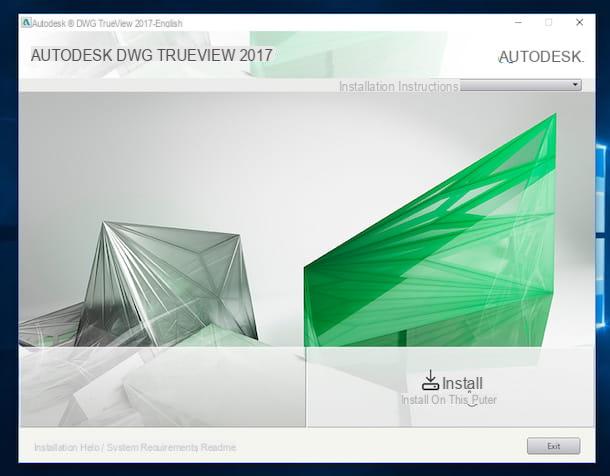
At this point, to save DWG to PDF, all you have to do is start Autodesk DWG TrueView, open the file to convert by clicking on the folder icon located at the top left, click on the program logo always located at the top of left, select the item Export, click on PDF from the menu that appears and choose the folder in which to save the file in PDF format.

Alternatively, you can also save DWG to PDF by clicking the button plot located on the Home tab of the program toolbar, expanding the drop-down menu Name, choosing an export profile among those available based on the desired final result and clicking on the button OK to choose the folder in which to save the file in the new format.
Please note: If at the first start of Autodesk DWG TrueView you are asked to associate DWG files with it, accept by clicking on the appropriate button visible on the screen.
Adobe Illustrator
If, on the other hand, you have a Mac or if you use a PC with Windows installed but the solution to save DWG to PDF that I proposed in the previous lines was not to your liking, you can succeed in your intent by resorting to the use of Adobe Illustrator, the Adobe program specialized in the elaboration of illustrations. The software is free of charge but can be downloaded and used at no cost for a trial period.
To find out how to download Adobe Illustrator on your computer you can follow the instructions I gave you in my guide on how to download Adobe. When the download is complete, click on the Adobe Illustrator installation file obtained and follow the simple wizard that is shown on the screen to start and complete the setup.
Then, start Adobe Illustrator by clicking on its icon and then presses on the item Fillet attached to the menu bar at the top left, click on Apri ... and select the DWG file on your computer that you want to save as PDF.
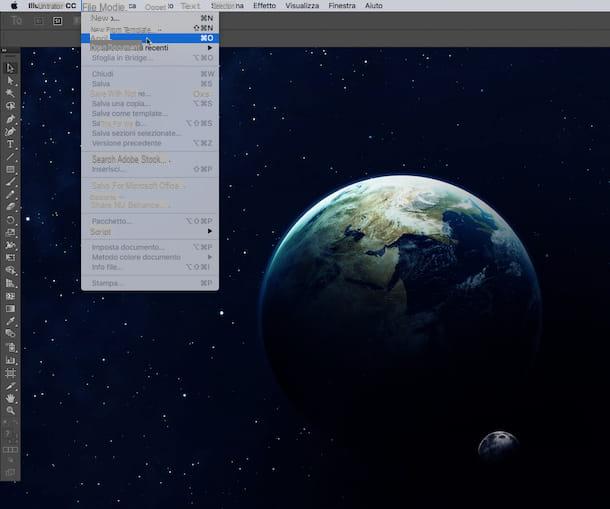
Once the file is displayed in the Adobe Illustrator window click again on the item Fillet attached at the top left of the menu bar and select Save with name ... from the menu that is shown to you. Then select the item Adobe PDF (pdf) give menu to tendin Format: attached to the new window that is shown on the screen, indicate the location on your computer where you intend to save the file once converted, then click the button first Save and then on the button Save PDF to complete the procedure for saving DWG to PDF.

Online services to save DWG to PDF
ZamZar
Would you like to be able to save DWG to AVI but would you like to avoid installing new programs on your computer? Do you prefer the use of online applications rather than common software? If the answer is yes then I suggest you use Zamzar. It is a well-known and reliable online converter that allows you to act on various types of files, including those in question, completely free of charge, without registering and without having to download and install additional components on your computer.
To save DWG to PDF with Zamzar the first thing you need to do is to click here so that you can immediately connect to the main page of the online service. Then, he presses on the puslante Choose files ... and select the DWG file on your computer that you want to convert to PDF. Now, set the option dwg from the drop-down menu located under the item Step 2, type your e-mail address in the field under the heading Step 3 and then click on the button Convert to start the file transformation process.
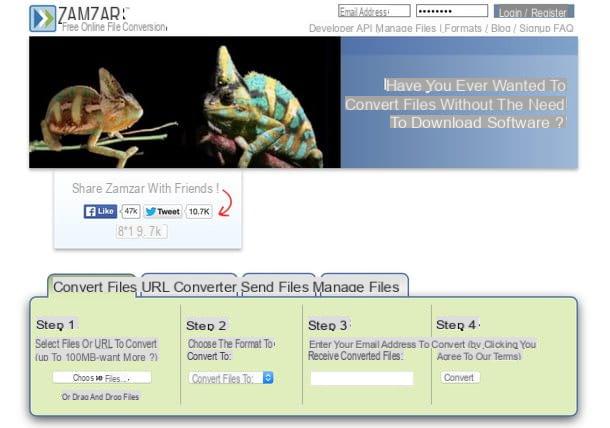
Then wait for the file conversion procedure to start and when the operation is completed you will receive an email containing the link to download your converted file from DWG to PDF. Then click on the link in the e-mail message and then click on the button Download now placed next to the name of the file to download on the web page that will open in the browser. If you have not changed the settings of the web browser you are using, the converted file will automatically be saved in the folder Download from your computer.
CloudConvert
If you are looking for another solution to save DWG to PDF by acting directly online, I suggest you contact CloudConvert. It is a Web service capable not only of converting various types of documents, including DWG files, into PDF, but also of acting on videos, images, music, ebooks and other types of files. The service is extremely fast in processing data, allows you to act on multiple elements at the same time and has no annoying upload limits.
If you think this solution may interest you, the first thing you need to do in order to save DWG to PDF is to click here so that you can immediately connect to the main web page of the service. Next, locate the section 1. select filesclick on your button Select files and select the file or files in DWG format directly from the computer currently in use. Eventually you can select the files on which to act also from a specific URL, from Dropbox, from Google Drive, from OneDrive or from Box simply by pressing the arrow icon pointing down placed next to the button Select files and then choosing the reference solution.

Then indicate the format in which you intend to convert the DWG file previously selected by the computer using the drop-down menu located under the heading 2. select output format and choosing first document and then pdf.

Then click on the button Start conversion, wait for the text files to be converted and download the final PDFs by clicking on the download button that appears next to their names. Even then, if you have not changed the settings of the web browser you are using the converted file will automatically be saved in the folder Download from your computer.
If necessary, before clicking the button Start conversion you can check the box Notify me when it is finished to receive a specific notification when the procedure to save DWG to PDF is completed and / or you can check the box Save file to my and select dropbox, Google Drive, OneDrive o Box to save the converted file on one of the cloud storage services in your possession and compatible with the tool.
How to save DWG to PDF

























