Windows 10 is the fastest growing operating system today, this version was designed by the Microsoft company. This system has a large number of features and innovations, and today we will tell you how rotate your computer screen.
It should be noted that the desktop screen can be rotated by following a few simple steps, however this option usually goes unnoticed by many users. In addition, the desktop has the function of creating comfortable working environments, in turn it is the place where you can view icons or pin the programs you use most frequently.
For this reason, it is important to know how you can change the direction of the desktop screen in this operating system. Also, by rotating the screen you do not damage the content you have inside, you are just giving it a new orientation, the project coordinates are not altered.
How to change screen orientation in Windows 10?
Computer screens rotate frequently, unexpectedly, and in most cases you don't know how to reverse this function.
This happens because the set of keys which activates this alternative is accidentally pressed. For this reason we will explain what are the steps to follow to change the direction of your computer.
Note that even with the screen rotated you can continue to use it, as it continues to function normally but this is a bit inconvenient. That is why it is important that you know how to change its meaning, this can be achieved via the Windows 10 configuration page. If you wish, you can lock the control panel or configuration.
Initially you need to go to the boot menu when you are inside, go to the right side panel and select the system setup option or "Setting up your PC". Once inside the system, select "Screen" and then the option "Screen orientation" must be selected.

Then you need to click to see the drop down menu which includes four options. These are: horizontal, vertical, horizontal (upside down), vertical (upside down), choose the one you prefer.
In case you have your desktop screen in another orientation and want to go back to normal, you have to select horizontal.
At the same time, keep in mind that if you choose an orientation option the wrong way, you shouldn't worry. The function does not activate all at once, the operating system activates a window to cancel the changes made.
And in case you don't click on «Apply» in so that the changes are made in seconds, the changes made will be undone and will not be applied permanently.
More options for changing screen orientation in Windows 10
It should also be noted that there are a number of shortcuts for being able to change the orientation of the desktop screen. But these don't work on certain occasions. For this reason, it is best to do it manually from the configuration.
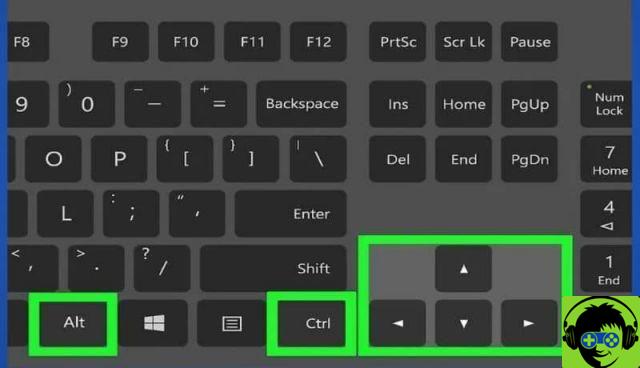
However the shortcuts are: Ctrl + Alt + Down Arrow or Alt Gr + Down Arrow, with this key combination the screen will rotate 180 degrees. In turn, if you just need to rotate the screen 90 degrees, we can use the same shortcuts but with the left arrow.
In case you only want to rotate the screen 270 degrees, press i keys Ctrl + Alt + Right Arrow or Alt Gr + Right Arrow.
Also, if you were just trying the shortcuts or you made a mistake and want to go back to the original screen orientation, you can. You need to use the shortcut Ctrl + Alt + Up Arrow or Alt Gr + Up Arrow to reach the horizontal position.
In short, changing the screen orientation can be achieved with different methods, you can also do it with applications such as: iRotate that you can download from its official website. You can also do this from the Intel graphics panel.
Finally, we hope this article has helped you. However, we would like to hear from you.Were you able to rotate or flip the desktop screen of your Windows 10 computer by following these steps? Do you know of any other methods that allow you to perform this action? Leave us your answers in the comments.
 report this ad
report this ad


























