A few days ago, a friend of yours sent you a photo on Instagram. Now you would need to see it again but, not being very familiar with the famous photographic social network yet, you can't recover it in any way.
How do you say? That's how things are and, for this reason, you ask yourself how to review the photos received on Instagram? If so, don't worry - I'm right here to help! In the next chapters of this tutorial, in fact, I will explain step by step how to do this through simple and quick procedures that can be implemented by all the platforms on which the social network is available.
If, therefore, you can't wait to deepen the subject, sit down comfortably and just take a few minutes of free time, to read and implement what I am about to illustrate to you. At this point, all I have to do is wish you a good read and a big good luck for everything!
How to see the photos received on Instagram
If you wonder how to review the photos received on Instagram, know that you can do it easily, by accessing the section relating to private messages of the well-known photographic social network. You can do it both from the Instagram app for Android (downloadable from the Play Store or from alternative stores) e iPhone (downloadable from the App Store) which gives PC, via the official Instagram site or its application for Windows 10.
Android / iOS
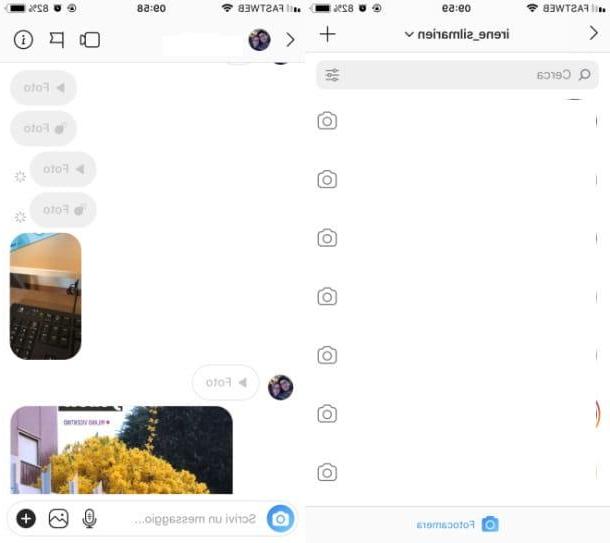
I start this guide by telling you about how to recover photos received on instagram acting through the app of the well-known photographic social network for Android e iPhone.
To start, then, start Instagram by pressing on its icon located on the home screen and / or in the app menu and log in to your account (if necessary). Now, in the main screen, press onairplane icon located in the upper right corner, to access the section dedicated to private messages.
Identify, therefore, the conversation with the user of your interest and press it: on the next screen you will be able to see all private messages sent and received and also all the contents attached to them. After locating the photo of your interest, tap on it to view it at a larger size. Easy, right?
PC
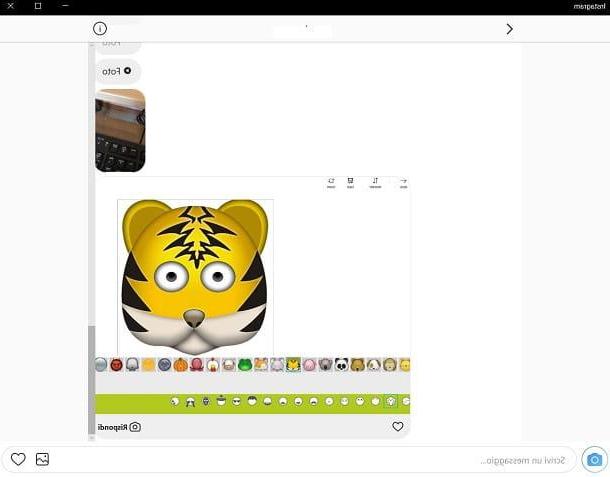
You can also proceed from PC, via the official Instagram site or using its Windows 10 application.
In both cases, start by logging into your account, then press onairplane icon located in the upper right corner of the main screen, to go to the section dedicated to private messages of the well-known photographic social network.
On the next screen, locate the conversazione of your interest and click on it to view the history of all messages sent and received. Then scroll through these to locate the photo received and, finally, click on the one you are interested in, to view it.
Alternatively, only by acting as Web, you can view it at a larger size: to do it, do it click destroy on the same and, in the menu that is shown to you, select the item Open the image in a new tab: This way the zoomed photo will be displayed in a new browser tab.
How to save photos received on Instagram
In addition to viewing the photos received on Instagram you can also proceed quickly and easily to save them in the Gallery of your smartphone, or on the disk of your computer.
Android / iOS
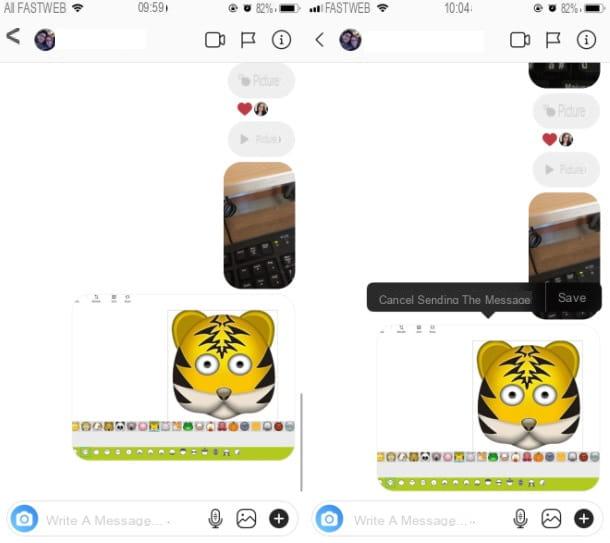
You want to save photos received on Instagram, after displaying them on Android o iPhone (as explained in the previous chapter), keep your finger pressed on the image of your interest and tap the button Save In the menu that comes mostrato.
The image will consequently be saved in the Gallery of your device, i.e. the app Gallery o Gallery su Android and the app Gallery su iOS.
PC

If you followed the instructions I gave you in the previous chapter, regarding the possibility of seeing the photos received on Instagram from PC, I would be happy to know that saving the item you see is just as simple.
In fact, all you have to do is click on the right mouse button next to it and select the item Save image as from the menu that opens. Then choose the path where you want to save the photo and finally click the button Save. You didn't think it would be that easy, did you?
How to review the photos received on Instagram

























