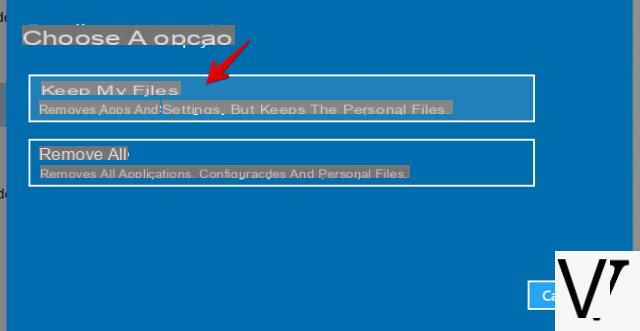
Since Windows 10 is a very important update, if it was done by overwriting the data of the old system it may happen that there are some jamming or malfunctions of the system. These can happen even if we have caught some virus that has compromised the stability of Windows 10. For this reason it is worthwhile restore the system to its origins, as if it were just installed on the disk in order to eliminate all problems present.
Preliminary information
We always recommend doing an installation through one 100% genuine and original license, this is to avoid data loss or hacker attacks. We are aware that purchasing a license on the Microsoft store has a high cost. For this we have selected for you Mr Key Shop, a reliable site with free assistance specialized in in your language, secure payments and shipping in seconds via email. You can check the reliability of this site by reading the many positive verified reviews. Windows 10 licenses are available on this store at very advantageous prices. Furthermore, if you want to upgrade to the latest versions of Windows operating systems, you can also purchase the upgrade to Windows 11. We remind you that if you have a genuine version of Windows 10, the upgrade to the new Windows 11 operating system will be free. Also on the store you can buy the various versions of Windows operating systems, Office packages and the best antivirus on the market.
First of all backup your data that you want to save since you will be asked later whether to keep or delete them. But, in any case it is always better to have a copy, to prevent losses in case the procedure does not go well.
To perform this format go to the section "Update and security"The settings and go to the item "restoration", You need to restore so choose the item"reset the pc"And press on"to start".
You will get a screen where choose whether to keep the files or delete them. Here you will have to make a personal choice, if you want to start all over again delete them, if you do not have this need and you want to keep photos, documents etc. then choose to keep them.
If you choose to keep the data, follow the procedure on the screen by pressing the "forward“, If instead you have chosen to delete everything, you will be asked if you also want to clean the unit. In the latter case, the procedure may take much longer, but you will be sure that you have a completely empty hard drive. In any case follow the procedure and if you change your mind, press "cancel".
Once the procedure has started, the computer will come restarted and at the end it will come out the configuration screen initial (like the first boot). Here you choose the settings you want (you can choose the quick ones for quick) e complete the configuration with the required data.
At the time of configurations it shouldn't be required the insertion of the product key as Windows 10 uses a hardware identification mechanism and therefore, if it was activated before the reset, it will also be after.
Doubts or problems? We help you
Remember to subscribe to our Youtube channel for videos and other reviews. If you want to stay up to date, subscribe to our Telegram channel and follow us on Instagram. If you want to receive support for any questions or problems, join our Facebook community or contact us on Instagram. Don't forget that we have also created a search engine full of exclusive coupons and the best promotions from the web!


























