Use a Google Home for about a month to do many things but for a few days it has been giving you some problems that prevent you from using it at its best. In this case, we advise you to absolutely read our today's tutorial in which we explain to you how to reset google Home.
Before proceeding with the reset or contacting the customer service of the Mountain View company, we suggest you restart the Google Home following the instructions you find in our dedicated guide. Obviously, like any other technological device, the reset will lead to the deletion of all associated data and the settings set through theapp Home. Furthermore, once the smart speaker reset is complete, you will need to set up the smart device again.
How to partially reset a Google Home
If you don't want to do a full restore of the Google Home but to carry out only a specific operation (e.g. change the associated Google account), you can simply take advantage of the various functions offered by theapp Home.
So, grab your smartphone or tablet, open the software, press onhouse icon at the bottom left to access the Home and then press on the name of yours Google Home (Eg. Home Mini Alessio). Once this is done, tap ongear placed at the top right so as to enter Settings device.
Here you will have the possibility to change different options such as name, home, room, Wi-Fi connection, activate / deactivate Night Mode and much more. If yours I mean is to remove Google account from Google Home without resetting, press thelittle man at the top right (or on the profile photo if you have set one) of the screen Home app and choose Manage accounts on this device.
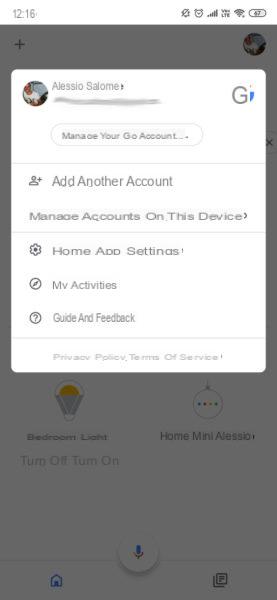
How to reset a Google Home completely
If your intent is to completely restore the Google Home, you can do this without using theapp Home. All you have to do is press the appropriate button on the device itself. For example, if you own a Home Mini, the reset button is located on the silicone pad at the base, in correspondence with the micro USB power port.
Once located, press it for about 15 MAIN CORSE until the device is reset to factory conditions. Once this step is done correctly, theassistant Google will confirm the reset. At this point, open theapp Home on your smartphone or tablet and carry out the initial configuration following the instructions proposed or the tutorial linked at the beginning of the guide.
Doubts or problems? We help you
If you want to stay up to date, subscribe to our Telegram channel and follow us on Instagram. If you want to receive support for any questions or problems, join our Facebook community.


























