Preliminary information

Before going to the point and discovering how to report a YouTube channel, in case you haven't already done so, you need to worry about creating a Google account with which to access the famous portal for video streaming. Without an account, in fact, it is not possible to proceed with the reports.
To create a Google account, just follow the instructions on what to do that I have provided you in my guide on how to create a Google account. The operation is feasible from computer, smartphone and tablet with extreme ease.
Once you log into your account, you will be able to report which channels you think are infringing the terms and conditions of use of the service (which you can find out in detail by going to this page). Before proceeding, therefore, make sure that the channel of your interest actually has the conditions to be reported, perhaps because it violates copyright or because it promotes illegal activities (eg use of drugs, preparation of terrorist attacks, etc.) or, again, it presents unsuitable contents (eg nude scenes, scenes of raw violence, etc.).
So, please, use the channel reporting function on YouTube only when it is really necessary to do so: do not report other people's videos / channels just to make a joke or for other implausible reasons. OK?
However, please note that your report will be subject to scrutiny by the YouTube staff. This means that only if "big G" deems the matter well founded will it then take care of taking the relative measures.
Another point on which it is necessary to dwell is the fact that the reporting of channels is feasible exclusively from the YouTube website in desktop mode. In fact, at the time of writing this tutorial, the service's Android and iOS apps do not implement the function in question.
From the app it is possible to report a single video, as I explained to you in my guide dedicated to how to report a video on YouTube.
How to report a YouTube channel from a computer

After taking the preliminary steps above, you are finally ready to take action. So, if you have a computer at hand and you are interested in understanding how to report a YouTube channel, first of all go to the home page of the famous website from the browser and, if necessary, log in to your Google account, by clicking on the button Log in located at the top right and typing your login details in the appropriate fields displayed on the screen.
Then, identify the channel to report by searching for it by keyword using the appropriate bar at the top or through the sections Home, trends, Subscribers etc. which you can access from the left side menu. Once the channel page is displayed, click on the entry Information found in the menu at the top, select the icon with the pennant located at the bottom right and choose, from the menu that opens, the option you think is most appropriate among Block user, Report channel graphics, Report channel icon or Report user.
If you have chosen one of the first three options, a page will then open through which you will have to confirm what your intentions are, by clicking on the item Send. If, on the other hand, you have chosen to report the owner of the channel, then the last option, you will have to indicate the exact reason that is pushing you to make the report among the various available and you will have to click on the item Report.
How to report a YouTube channel from smartphones and tablets

Let's see, now, how to report a YouTube channel by acting as a smartphone or tablet. As I told you at the beginning of the article, the operation in question is not feasible through the YouTube app for Android or iOS, so to succeed in the enterprise it is necessary to intervene, even from mobile, from the website of the service, enabling the mode desktop view (as not even the mobile-optimized version of the site allows you to report channels).
That said, take the device you intend to act on, unlock it, access the screen where the icons of all the apps are grouped and open the browser that you usually use to surf the Net (eg. Chrome your android or Safari your iOS).
Therefore, connect to the YouTube home page and call up the site display in desktop mode proceeding as follows.
- Chrome - if you use Android, fai tap sul pulsating with i three dots vertically at the top right and select the option Desktop site from the menu that appears; up iOS press the button [...] located at the bottom right and select the item Request desktop site give the menu check if you press.
- Safari - do a long tap on the circular arrow mail in the address bar and select the item Request desktop site that appears on the screen.
- Firefox - if you use Android, fai tap sul pulsating with i three dots vertically located at the top right and choose the option Desktop mode from the menu that opens. If you use iOS, instead, press the button [...] placed on the address bar and choose the item Request desktop version give the menu visualizzato.
- Other browsers - tap on button to access the menu or the one for the content sharing (they are usually marked with three lines horizontally or from three dots vertically or horizontally) and select the item for view the site in desktop version give the menu check if you press.
Once the desktop version of the YouTube website is displayed, the steps to be taken to proceed with reporting the channel are practically the same as seen together in the previous step in which I explained how to act as a computer.
Other reporting options

In addition to as I indicated in the previous lines, you can report a channel on YouTube using the solutions indicated below.
- Reporting tool - if you need to send YouTube a more detailed report about a particular channel, you can use the appropriate reporting tool, accessible from this web page. Next, you will need to specify the exact reason which is prompting you to report the channel by choosing from the on-screen options, theChannel URL to report and you will have to to describe what are your reasons.
- Report a privacy violation - if you need to file a privacy complaint, you can start the appropriate procedure through this web page by clicking on the button Continue and following the procedure that is proposed to you on the screen.
- Report a legal problem - if you need to report a legal problem on your behalf or on another person's behalf, you can do so by using the appropriate forms accessible via the Web from this page. Then select the reason that is prompting you to report, press the button Continue and provide the additional information requested by following the wizard that is proposed to you on the screen.
The practices in question can be carried out either by computer that smartphone or tablet, using any Web browser. For further details regarding the reporting options described above, I invite you to refer to the appropriate information Web page that you find in the YouTube online guide.
In case of dubbi or problem
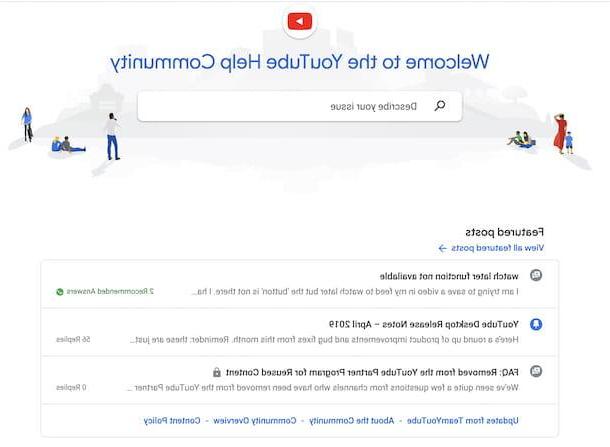
Have you followed my instructions on how to report a YouTube channel in detail but, in the course of construction, did some hitch arise or in any case do you have other doubts about the operations to be carried out? Given the circumstances, the suggestion I would like to offer you is to take a look at the ready-to-answer questions in the YouTube help forum and the YouTube help center.
If even proceeding as I have just indicated you are not able to solve, then I recommend that you get in direct contact with Google to receive personalized assistance. To find out how to do this, read the directions contained in my specific guides on how to contact YouTube and how to contact Google.
How to report a YouTube channel

























