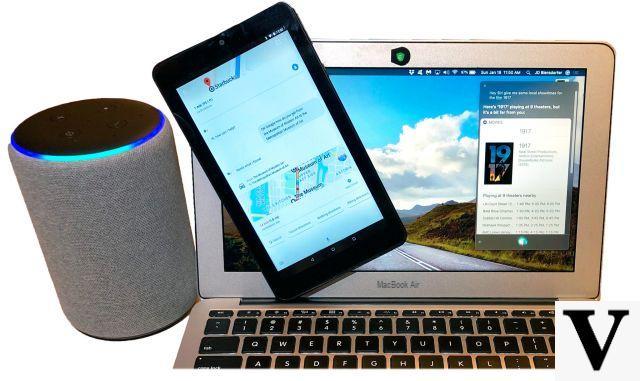
Although Siri represents the virtual assistant who brought it all to life, in recent years he has fallen behind in terms of his "Intelligence" and responsiveness. This turns out to be in any case one of the features that allow us to interact as quickly as possible with our iPhone. But what if there was a way to replace it?
Fortunately, there is and is located within the App Store. Both Google and Amazon have in fact decided to make the services dedicated to available for download Google Assistant e Alexa. So let's see how they work and how to replace them for Siri on the iPhone.
Replace Siri with Google Assistant on iPhone
The most integrated assistant of the two substitutes just mentioned, for reasons that we will see shortly, is certainly Google Assistant. To activate it on the iPhone, the first thing to do will be to download its free app from the App Store by clicking on this link.
Then, all you need to do is log in with your Google account, click on the microphone button at the bottom center and start chatting. Our advice is to move the aforementioned app within the dock on iPhone, so you always have it at hand.
Thanks to the application "Commands" it is also possible to activate a shortcut capable of recognizing the command "Ok Google" even on the Apple smartphone. Let's see how it works right away.
- Open the app "Commands" (only after configuring Google Assistant from your app)
- Go down and create a new shortcut
- Click on the search bar below to search "Assistant" o "Google"
- Add the entry "Hey Google" clicking on it and activate "Show when it's done"
- Continue with "Forward" top right
- Write in the text field "Ok Google" (or "Hey Google", according to your preferences)
- Conclude with "End" top right
At this point, calling Siri and saying the phrase "Ok Google" (or “Hey Google”, based on what you wrote earlier), the assistant will be activated and ready to receive requests.
Replace Siri with Alexa on iPhone
Also to replace Siri with Alexa you will need to download its free app from the App Store. In this case, however, it will not be possible to create an advanced shortcut like the one seen previously, but only to log in with your Amazon account and use the assistant only after opening the dedicated application.
However, the advice to move the app to the dock for faster access remains valid and, although more inconvenient, you can still recall Siri, repeat the command "Open Alexa", click on the Alexa icon in the app and start chatting.
We remind you that, during the configuration phase, it will be necessary to choose the voice “Configure the Alexa app” and not "Set up an Amazon Echo". This last operation can obviously be resumed if you also want to activate an Amazon home device.
Doubts or problems? We help you
Remember to subscribe to our Youtube channel for videos and other reviews. If you want to stay up to date, subscribe to our Telegram channel and follow us on Instagram. If you want to receive support for any questions or problems, join our Facebook community or contact us on Instagram. Don't forget that we have also created a search engine full of exclusive coupons and the best promotions from the web!


























