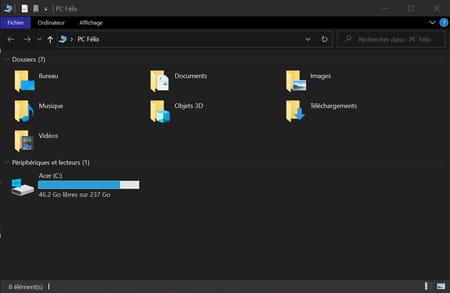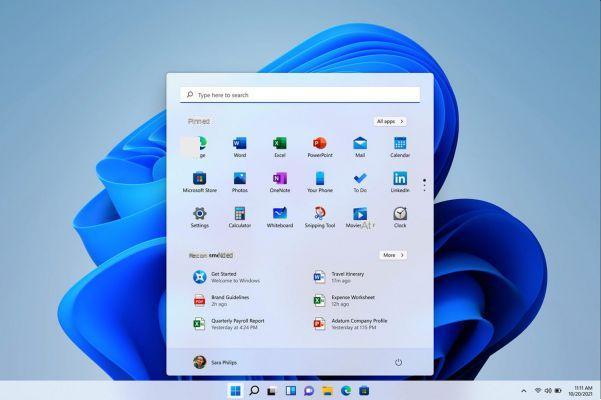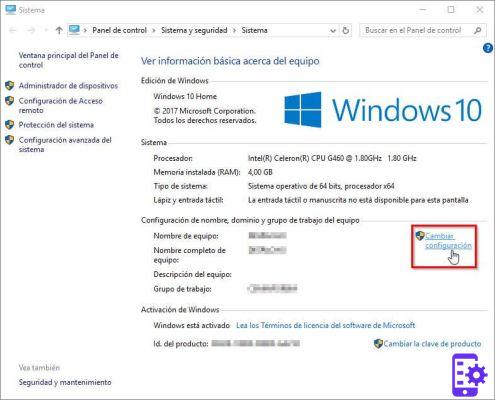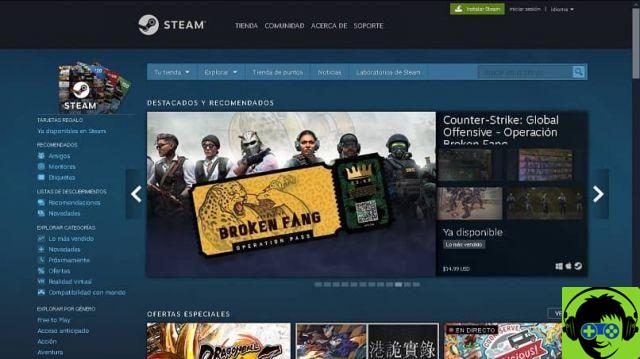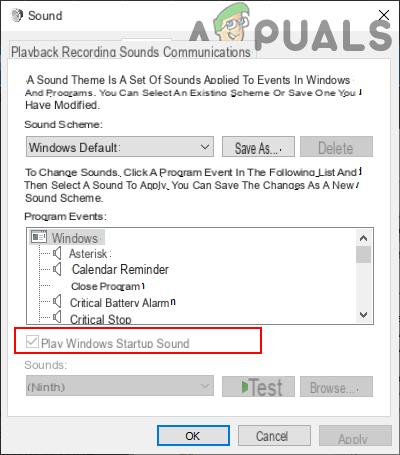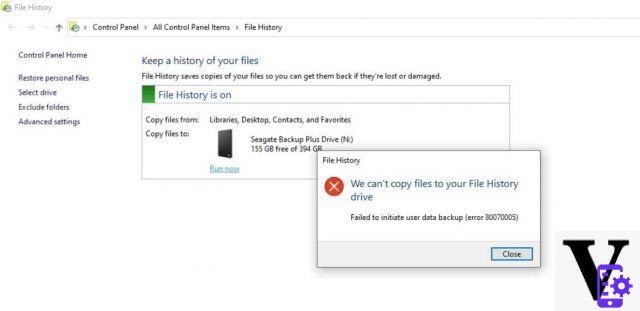The Windows operating system is one of the best and most recognized, but like everything it can have some flaws. But do not worry, as the developers of this program, thinking about all the possible difficulties that Windows presents, have organized a solution. For example, today we will talk about how to fix Windows OS boot without formatting, so that you can do it yourself.
Of course, this information we are going to give you today will help you fix your Windows 10 PC without formatting in just a few steps.
Repair Windows by repairing locked system documents
If you notice that the your Windows is not working as it shouldAlso, you get error messages like 0xc004f074, 0xc00000e, how to fix it.
- We need to go to the CMD command prompt first.
- To find it, you need to go to the Windows search engine, which is located on the start bar.
- Once in the search engine, enter "CMD" and wait for the command prompt to appear.
- Now you need to right click on it and select » Open with administrator privileges «.
- When the window pops up, copy this command as is, "DISM.exe / Online / Cleanup-image / Restorehealth" and wait a few minutes.
- It may take some time for Windows to download the documents that will replace the failed system records and documents, if any.
- When the download is complete, enter the following command: «sfc / scannow» to continue with the analysis.
- With this process, the damaged documents will be scanned and replaced by the downloaded ones.
Verification options after entering the CMD command
After completing all this procedure, you may have 3 options, which we will also explain how to take care of it.
- Windows Resource Protection did not detect any integrity violations.
- Windows Resource Protection found damaged files and successfully repaired them.
- Windows Resource Protection was unable to perform the requested operation.

In case you get the first option, you will have to resort to another alternative which we will mention shortly, to verify that there are no errors. If the second alternative presents itself, this will indicate that Windows has been repaired successfully and that existing faults will be resolved.
And if the third option appears, repeat the step we taught you, but in Windows Safe Mode. Well then we will explain to you what is the general step you can take for resolve these errors once and for all.
Repair Windows by restoring the system without formatting
This option is very useful, because in some cases the first step mentioned does not work as we would like, then let's go through this step.
- First, you will need to enter the Windows recovery options.
- To find it, copy in the Windows search engine, "Recovery options".
- Once inside, we will select the start button, located in the section » Reset this PC «.
- Then two options will appear:
- Do you want to keep all files?
- Do you want to remove all files?
- Select the first option and then accept all the alternatives it offers you below.
- At this point, your PC will restart several times.
- But when the reset procedure is done, Windows will be completely repaired and clean.
Repair Windows startup if system fails to boot
In case your Windows has other types of problems, such as not letting you in, due of a startup error, follow these steps:
- You have to enter WinRe and follow the steps mentioned above.
- But first, you have to force shutdown of the PC at least three times.
- If the recovery options window does not appear, you will need to create a bootable Windows USB stick on another PC.

force logon to Windows RE, you have to change the boot order from the BIOS, to start with the USB flash drive.
- Once inside, select "Option to reset your PC".
- To repair the beginning, we press «Advanced options».
- Then «Startup Repair» and the startup will be repaired automatically.
- Then we can program our username, password and that's it.
We hope this information has been very useful to you and that you can repair the startup of the Windows operating system without formatting, with this tutorial.