You took a really nice one photo, however, while you were trying to add a caption, you made a mess and now you find yourself with an ugly doodle you don't know how to remove: don't worry, in this guide you will find the solution that's right for you.
What I would like to talk to you about in the next few lines, in fact, is precisely how to remove scribbles from photos, using various solutions suitable for the purpose, including PC programs, online services and apps for smartphones and tablets. You will see when it is possible to intervene and, also, how to recover a scribbled photo before sending it to someone or posting it on a social network.
If you can't wait to solve the problem with your photo, take a few free minutes, make yourself comfortable and read what I have to say: you will see that, in the end, you will be able to recover your photo in all its beauty. I wish you a good reading and a lot of fun!
How to Remove Scribbles from Photos: PC
It happens quite often that you have to deal with images, so you already use some software or online solutions for their post production: very well, here then how to remove scribbles from PC photos.
How to remove scribbles from photos with Photoshop
It may be that you are wondering how to remove scribbles from photos with Photoshop, one of the best known programs for image processing and post production: read on to find out.
In case you don't have Adobe Photoshop on your PC o Mac, I remind you that the program can be downloaded and installed from the official website of Adobe and, after a 7-day free trial period, you'll need to choose a paid plan starting at € 24,39 per month. Read my guide on how to download Photoshop to learn more.
That said, remove scribbles from photos and images with Photoshop is often possible, however the complexity of the operations depends on where the mark to be removed is placed: if, for example, it is over an area of the monochrome photo it will be easier to delete, compared to a position above the subject . In any case, here is how to proceed.
You can start by opening Adobe Photoshop and importing the image to be corrected into it, via the menu File> Open, top left.

When you view the photo within the program, you are ready to go to the tools menu, located on the left, and select the tool Clone stamp. Before starting to use it on the image, go to the top menu bar and select the arrow symbol pointing down to choose the right one size of the instrument, in relation to the modification to be made; therefore also select the hardness adequate (I suggest you set a fairly soft value) and make sure that the degree of opacity sia impostat his 100%.
Once this is done, place the clone stamp tool in the correct area of the image closest to a first portion of the scribble you want to delete: select the intact area by holding down the key. Other keyboard and doing click on the point you intend to "clone".

Now use the clone stamp tool by simply clicking and dropping the selected area over the error to be corrected. Arm yourself with patience and repeat the operation until you have covered the scribble that ruins the photo. Try to be careful not to make the artifacts too visible: help yourself by enlarging the photo at least up to 100%.
To do this, from the toolbar on the left, select the tool Zoom (the one with theicona della lens d'ingrandimento) and use it with the del symbol + to increase the size of the area on which you need to intervene. To learn more, read my guide on how to clone with Photoshop.
As an alternative to the stamp tool, you can use the tool concealer brush on the fly (which you can always find in the left sidebar) to "tap" on the scribbles to be removed: the latter works a bit like the clone tool, but without the need to manually select the area to be cloned, as it automatically replicates the areas of surrounding image.
Finally, when you are satisfied with the result, you can save your image by going to the menu File> Save with nome of Photoshop. For all the details, you can read my tutorial on how to use Photoshop.
How to Remove Scribbles from Photos with GIMP

If you do not intend to pay a subscription to have a software dedicated to image processing, you can turn to a free and open source solution: here, then, you are probably wondering how to remove scribbles from photos with GIMP, did I guess? Very well, read on to know how to proceed.
To begin with, you will need to have GIMP installed on your computer. The program is available for both Windows and macOS and Linux. After installing it, start it and, from the menu bar located at the top, choose the items Fillet e apri, then use the dialog box to locate the photo to be corrected saved on your computer and click on the button apri, to import it.
At this point, from the tool palette on the left, select the tool icon Clone, set the values you find in the palette below to determine the dimensions of the brush and his hardness, then go to the image and select a source area to be taken, to “clone” it above the scribble.
Use the key Ctrl of your keyboard PC (or the key cmd, if you use a Mac) and click on the area to be copied, then click on a first section of the scribble inside the photo. To continue with the image processing, you can safely proceed as explained in the previous paragraph, since GIMP and Photoshop are very similar.
Learn more about the use of the tool in question by reading my guide on how to clone with GIMP.
How to remove scribbles from photos with Photopea
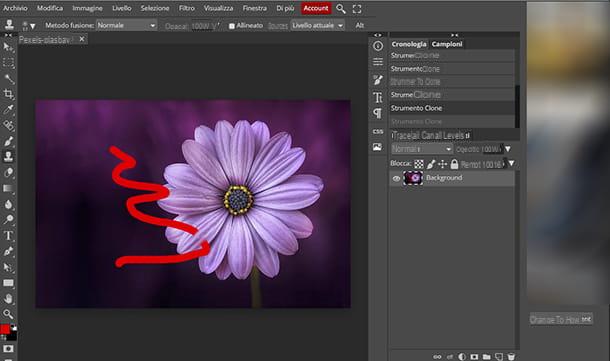
What would really help you is a method to process your corrected images without having to download and install any programs: if so, read how to remove scribbles from photos with Photopea.
Photopea is a online service that you can use completely from the Web, using the browser to connect to the official website of the application, without necessarily having to register and in a free (There are also optional forms of subscription, starting from 9 $ a month, to unlock additional functions).
Once you have reached the main page of Photopea, click on the evident symbol of the X, located at the top right, to close the welcome message, then select the item More, from the top menu, then choose the item Language and finally the voice cityno, to configure the language in which commands are displayed within the web application.
After these preliminary operations, you will realize that you are faced with a user interface very similar to that of Photoshop, although Photopea has nothing to do with Adobe's software and does not have all its more advanced features. But the fact is that after selecting the items archive > Open file to import the scribbled image, the procedure for removing a bad mark from a photo is the same as described in the chapter regarding Photoshop, to which I refer you.
If you find that editing photos on the Net is very practical for you, read my guide on online photo editing, where you will find other noteworthy solutions of this type.
Other solutions to remove scribbles from PC photos

In addition to what has been indicated so far, you would like to know other solutions to remove scribbles from PC photos: you are satisfied.
- Photos on Windows - if you use a computer with Windows 10 or later operating system, it is an application that you find pre-installed in the system: by opening the image to be corrected with it, you can use the Point Correction tool to remove scribbles from photos.
- MacOS photo - is the integrated application on Apple computers for managing, viewing and even retouching digital photos: to eliminate scribbles from photos you can use the Retouch function, symbolized by a plaster icon, after importing and opening the photo at the internal software.
- Pixlr E is - an online photo editor, very similar to Adobe Photoshop in its interface and with the clone stamp function in it.
To learn more and learn more about other solutions, read my guides on free photo editing and how to eliminate unwanted elements from photos.
How to remove scribbles from photos: smartphones and tablets
Today you take most of your photos with your smartphone or tablet: tools that allow you, among other things, to instantly share them with your friends, through messaging apps or on social channels.
In this context, it may happen that you want to add some ornaments or changes to the images and, in a hurry, combine some mess: do not panic, now I'll explain how to remove scribbles from photos with smartphones and tablets using specific apps or the same editors integrated into messaging services and social networks.
How to remove scribbles from photos with Snapseed

If you are particularly passionate and immortalize lots of photos with your phone, maybe you already know Snapseed, the app developed by Google for photo editing.
For starters, if you haven't already, install the Snapseed app on your device Android, by downloading it from the Google Play Store (or from an alternative store, if you don't have the Google), or from the App Store, if you have a iPhone or iPad.
After installing the app, start it and run the command you read on the device display: (+) Tap anywhere to open a photo. So choose the image to edit from those in memory and touch the check mark symbol to open it in Snapseed.
Now touch the voice Instruments, located at the bottom of the display, then choose the item Correction, in the menu that opens. If necessary, use your fingers by pinching the touch screen to zoom in on the image and start rubbing your finger on one end of the scribble. You will observe that the latter disappears under the pressure of the correction tool.
I advise you to pay attention to the consistency of the background behind the scribble: to maintain it, enlarge the photo a lot and proceed for small touches. Applying the effect of the correction tool on Snapseed may be more complicated, or not have the desired effects, if the mark to be eliminated overlaps complex textures or defined subjects.
To learn more about this interesting app, read my guide on how to use Snapseed.
How to remove scribbles from WhatsApp photos

How many times has it happened to you: while you are about to send a photo to your friend on WhatsApp you have the idea of writing something on it with your own hand, but you end up making a mess. Not a problem, read how to remove scribbles from WhatsApp photos.
One of the most common situations is that in which, once the contact of the person you want to send a photo to on WhatsApp, use the camera or the paper clip symbol to add it as an attachment to the conversation.
You will notice that the built-in editor for editing WhatsApp photos will open. If you use the tool Pen, located at the top right of the display, to add a freehand drawn element to the photo, it's easy enough not to get the result you want, generating ugly scribbles. To delete them, just touch thebackward arrow symbol icon, present in the editor menu. Every trace will be erased and you will have your image free of bad marks on it.
To learn more, also read my guide on how to send photos with WhatsApp.
Other solutions to remove scribbles from photos with smartphones and tablets

Perhaps you have encountered several situations in which you needed to remove errors from the images: here then for you, other solutions to remove scribbles from photos with smartphones and tablets.
- Instagram stories - one of the most used functions of Instagram (available for Android and iOS) involves the use of an integrated editor, in which it is possible to select a tool to draw freehand lines: to eliminate any scribbles, simply tap on the icon of the circular arrow.
- Facebook Stories - another widely used function within Facebook (available for Android and iOS / iPadOS), also provides an internal editor that allows you to add freehand strokes on images before publishing them. Eliminating them is very simple: just tap on the "cancel" item.
If you want to learn more about the subject and learn about other solutions that might come in handy, read my guide on photo editing apps.
How to remove scribbles from photos

























