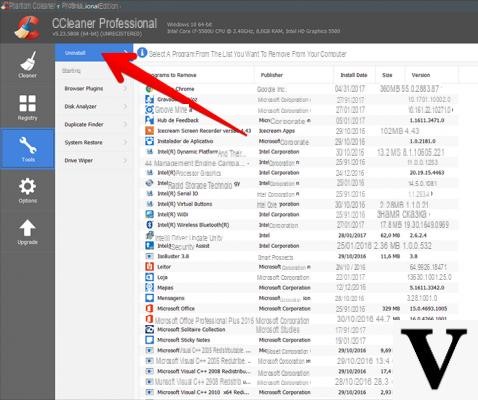
When you install Windows 10 on your computer in reality you do not only install the operating system, but also some applications, which many consider useless and cannot eliminate.
In this guide then we will see what to do for remove pre-installed apps in Windows 10, also to free up more space on your disk or simply to clean up your computer.
Preliminary information
We always recommend doing an installation through one 100% genuine and original license, this is to avoid data loss or hacker attacks. We are aware that purchasing a license on the Microsoft store has a high cost. For this we have selected for you Mr Key Shop, a reliable site with free assistance specialized in in your language, secure payments and shipping in seconds via email. You can check the reliability of this site by reading the many positive verified reviews. Windows 10 licenses are available on this store at very advantageous prices. Furthermore, if you want to upgrade to the latest versions of Windows operating systems, you can also purchase the upgrade to Windows 11. We remind you that if you have a genuine version of Windows 10, the upgrade to the new Windows 11 operating system will be free. Also on the store you can buy the various versions of Windows operating systems, Office packages and the best antivirus on the market.
Remove pre-installed apps in Windows 10 with O&O AppBuster
O&O AppBuster is an application that not only allows you to remove pre-installed apps on Windows, but also offers the opportunity to restore them in case you change your mind.
The application also does not require any installation, it is completely free, and it is sufficient to download it from the Official site and run it directly from your PC.
Finally put a check mark on the apps you intend to remove, and click on remove top right: you will also be asked later to choose whether to delete the apps for the single user or for all users.
Remove pre-installed apps in Windows 10 with PowerShell
PowerShell is a shell developed by Microsoft, which among many functions also allows you to remove pre-installed apps on your operating system.
The procedure to follow is very simple: first of all in Cortana type Windows PowerShell, click with the right mouse button and select Run as administrator.
Now all you have to do is enter i codes corresponding to the apps to delete and click on Submit:
- 3D Builder =Get-AppxPackage * 3d * | Remove-AppxPackage
- Camera =Get-AppxPackage *camera* | Remove-AppxPackage
- Mail and Calendar =Get-AppxPackage * communi * | Remove-AppxPackage
- MSN App =Get-AppxPackage * bing * | Remove-AppxPackage
- Groove =Get-AppxPackage * zune * | Remove-AppxPackage
- Contacts =Get-AppxPackage * people * | Remove-AppxPackage
- Photo =Get-AppxPackage *photo* | Remove-AppxPackage
- Microsoft Solitaire Collection =Get-AppxPackage * solit * | Remove-AppxPackage
- Voice recorder =Get-AppxPackage * soundrec * | Remove-AppxPackage
- Xbox =Get-AppxPackage * xbox * | Remove-AppxPackage
- Calculator =Get-AppxPackage *calculator* | Remove-AppxPackage
- Maps =Get-AppxPackage * maps * | Remove-AppxPackage
- Alarms and clock =Get-AppxPackage * windowsalarms * | Remove-AppxPackage
- Weather =Get-AppxPackage * bingweather * | Remove-AppxPackage
Other useful articles
Doubts or problems? We help you
Remember to subscribe to our Youtube channel for videos and other reviews. If you want to stay up to date, subscribe to our Telegram channel and follow us on Instagram. If you want to receive support for any questions or problems, join our Facebook community or contact us on Instagram. Don't forget that we have also created a search engine full of exclusive coupons and the best promotions from the web!


























