You find it very annoying that every time you have to take a picture with yours iPhone, the camera of the device emits the shutter sound. You would like, therefore, to know if there is a way to get around it and you have searched for a solution on the Net, ending up on this guide of mine. Then I would say that you have come to the right site at the right time!
If you allow me a few minutes of your precious time, in fact, I can explain to you how to mute iPhone camera sound. Before getting to the heart of the topic, however, I would like to make an important clarification: unfortunately, at the current state of things in iOS, no function is integrated to ONLY remove the sound of the camera. What, however, can be done to meet this need is to implement "tricks" that still allow you to achieve the result in a brilliant way.
And if these "tricks" do not convince you, you can rely on third-party camera apps that include special fictions to "silence" the sound of the shutter. But now just chat and let's take action. I wish you, as usual, happy reading and I wish you the best of luck for everything!
Preliminary information

As anticipated at the opening of the post, at present, iOS does not offer any ad hoc function through which to be able mute the iPhone camera sound. By exploiting, however, other features of the Apple operating system, such as the activation of the silent mode mute sounds or, again, the creation of a photo in Live mode, however, it is possible to achieve the purpose of this guide.
In this regard, however, it is necessary to make a clarification: the methods in question are not valid for iPhones imported from Asia or products for that market. In fact, as the Asian population is very large and there are many who in crowded places and on public transport can use the smartphone for disreputable purposes, local regulations have forced Apple to produce devices to be sold in the territory on which it is not possible to lower the volume or mute the iPhone shutter sound.
Remove the iPhone camera sound
Having made the necessary clarifications above, we can finally get to the heart of the tutorial and go to find out, in practice, how to remove the sound of the iPhone camera using the "tricks" anticipated in the previous lines.
Activate silent mode

The first system that I invite you to consider to disable the iPhone camera shutter sound is to activate the silent mode on the device. In fact, when the mode in question is enabled, ringtones and various warnings (including the shutter sound) are silenced. The iPhone speakers will still continue to play other sounds and the device to vibrate in case of a call or arrival of new notifications.
To enable the mode in question, all you have to do is take your iPhone and move thespecial switch located on the left side of the device (when facing front) so that you can see it orange background. As confirmation that silent mode has been activated, the iPhone will emit a slight vibration and the warning will appear on the screen of the "iPhone by" silent.
Once this is done you are ready to take action. Then start the app Camera by tapping on the relative icon (Quella with the camera and the gray background) on the home screen or recall it with a swipe from right to left in the block screen or, again, by pressing on button special (always the one with the camera) attached to Control Center of iOS, which you can access by swiping from the bottom up (if you have an iPhone 8/8 Plus or earlier) or by swiping down from the top right corner of the screen (if you have an iPhone X or later models). Then frame what you want to photograph, press on circular key to take the photo and… there will be no sound!
When you want, you can activate the ringtone mode on your iPhone again by moving the aforementioned switch, so that the orange background of the same is no longer visible.
Turn off sounds

As an alternative to the method described in the previous lines, you can turn off the iPhone camera sound by going to turn off sounds, speaking on buttons for adjusting the sound or through the Control Center of iOS.
In both cases, however, you must make sure in advance that the commands in question do not affect the ringtone. So, take your iPhone, unlock it, go to the home screen and press the icon of Settings (Quella with l 'gear). Then tap on the wording Sounds and haptic feedback and verify that the switch next to the item Edit with the keys is set to OFF. If not, take care of yourself.
Now you are finally ready to take action. So, turn off iPhone sounds using the volume down button: the last one facing down on the left side of the device (when facing front). Then press on the latter and continue to hold down until the cleats indicator Volume that appears on the display do not disappear completely and you are shown the wording Muto.
Alternatively, invoke the Control Center by swiping from the bottom up (if you have an iPhone 8/8 Plus or earlier) or by swiping down from the top right corner of the screen (if you have an iPhone X or later), locate the volume control bar (the one marked with thespeaker), press on it and, continuing to hold down, move the audio indicator downwards, until you see the icon with thecrossed out loudspeaker.
At this point, there is nothing left to do but take a photo with the shutter silenced. So, start the app Camera by tapping on the relative icon (Quella with the camera and the gray background) on the home screen or recall it by pressing on button special (always the one with the camera) attached to Control Center of iOS or, again, by swiping from right to left in the block screen, then frame what you want to photograph and take the picture in silent mode by pressing the circular key dedicated.
Of course, when you want, you can activate the sounds on your iPhone again by pressing the volume up key placed on the right side of the device (when facing front), until the cleats of the indicator that appears on the screen do not reach the desired level, or through the Control Center, recalling the latter, pressing on audio adjustment bar and, continuing to hold, moving your finger upwards until the sound indicator reaches the level you prefer.
Take photos in Live mode
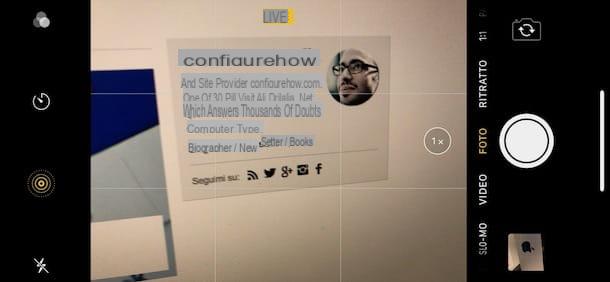
Another system that you can adopt to not make the iPhone emit any sound while taking a photo is toenable the mode that allows you to capture Live photos. A Live Photo, in case you were not aware of it, it is basically an animated photo that is made by recording what happens 1,5 seconds before and after the shot. By default, activating the above feature does not emit the shutter sound.
To enable the use of Live Photos, take your iPhone, unlock it, access the home screen and launch the app Camera by tapping on the relative icon (Quella with the camera and the gray background) on the home screen or recall it with a swipe from right to left in the block screen or, again, by pressing on button special (always the one with the camera) found in the Control Center of iOS, which you can recall by swiping from the bottom up (if you have iPhone 8/8 Plus or earlier models) or by swiping down from the top right corner of the screen (if you have iPhone X or models subsequent).
Once the Camera app screen appears, make sure the mode is set Gallery in the menu at the bottom or side (depending on how the device is oriented) and tap onicon to activate Live mode (Quella with i concentric circles) placed at the top or on the side (always depending on how the device is oriented), so that it changes from white to colored yellow.
To confirm the correct activation of the function, you will also see the message appear Live at the top of the screen. Then take your photo by tapping on circular button appropriate, and that's it. When and if you want, you can disable the use of Live Photos by starting the app again Camera on your "iPhone by" and pressing ondedicated icon so that it changes from yellow to Bianca.
App to remove iPhone camera sound
In case the solutions I talked about in the previous chapters did not convince you, the only alternative you have is to rely on third party camera app including an option to turn off the shutter sound. Here are some that might be right for you.
Rookie cam

The first among the alternative camera apps to the “stock” iOS one that I recommend you try is Rookie cam. It's free, easy to use, and comes with a host of useful tools, features, and effects for taking and editing photos. It should be noted that through in-app purchases (from € 3,49) it is possible to unlock extra filters and other additional content.
To download the app on your device, visit the relevant section of the App Store, press the button Ottieni / Installa and authorize the download via Face ID, touch ID o Password. Once installation is complete, start the app by pressing the button apri appeared on the screen or by tapping on the relative icon which has been added to the home screen. Follow, therefore, the short introductory tutorial that is proposed to you, grant the app i permits to access the camera and position, choose whether to enable the reception of notifications or not and, once the main screen of Rookie Cam is displayed, press the button [...] located on the top or to the side (depending on how the iPhone is oriented).
Now that you see the app settings screen, locate the wording Silent Shooting e carries his ON the relative switch to activate the function that allows you to take pictures without emitting sounds. Then press on arrow which you find at the top left to return to the main screen of Rookie Cam and take your photo by tapping on circular button special.
Microsoft Pix Camera

Another great application for taking photos by going to remove camera sound on iPhone is Microsoft Pix Camera: this is an application distributed by the Redmond company (as can be understood from the name itself), free and full of functions, including the one to disable the shutter sound.
To download it on your "iPhone by", visit the relevant section of the App Store, press the button Ottieni / Installa and authorize the download via Face ID, touch ID o Password. Once installation is complete, start the app by pressing the button apri appeared on the screen or by tapping on the relative icon which has been added to the home screen.
Then follow the short introductory tutorial that is proposed to you, grant the app i permits to access the camera and position and choose whether to enable the reception of notifications or not. Then, close the app, press the icon of Settings (Quella with l 'gear) located on the iOS home screen, scroll the displayed screen until you find theicona dell'app, press on it and bring it up OFF l'interruttore che trovi accanto alla voce Shutter sound.
Now, start Microsoft Pix Camera again and take your picture by pressing on circular button located at the bottom or side (depending on the orientation of the device). Here it is!
Other apps

In addition to the apps I have already told you about, you can evaluate the use of those that I have reported to you in my tutorials dedicated specifically to apps for taking photos and apps for taking selfies. Many of them, in fact, offer the possibility to enable the function to silence the shots on the iPhone: if I were you I would consider them!
How to remove iPhone camera sound

























