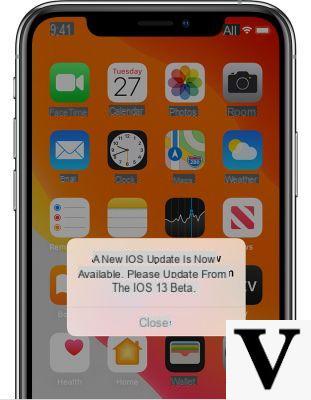
Three months of beta each year are really difficult to endure and for this reason many users fall into the temptation to install public betas, even knowing they run into problems related to system instability. On the other hand, however, there are those who find themselves "forced" to install non-definitive software dedicated to developers to test their applications.
In any case, it is not excluded that one day the desire to take a step back to enjoy a stable device and wait for the final releases will come. As you have surely understood, today we will go and see how to remove a beta from iPhone (or iPad).
Remove public beta from iPhone
So let's start with the most used beta, but at the same time less recommended. A public beta can certainly help Apple find new bugs and problems, but it could at the same time force a common user to get to grips with. continuous system or battery problems. So let's see how to remove it from iPhone.
- Open the app "Settings"
- Continue with "General"
- click "Profile and device management"
- Select the beta software profile to remove
- Conclude with "Remove profile" and then "Restart the device"
At this point, you will no longer receive beta updates, but will still remain at the currently installed version. To return to the latest stable version released, it will be necessary to restore via DFU mode as below.
ATTENTION: backups made on beta versions subsequent to the stable version that will be installed will not be compatible and cannot be recovered (for this reason we always recommend making a backup before installing betas).
Upgrade to the final version
In case you decide instead to stay with the current beta and wait for the release of the final version, you will basically have to continue to use the device safely until the message appears “A new iOS update is available. Upgrade from iOS XX beta. ". To update, simply log into the app "Settings", continue with "General", click on "Software update" and conclude with "Download and Install".
Remove beta for iPhone developers
As for the developers, the only thing that can be done is to perform a recovery via DFU mode as linked above. The Apple ID of a developer is in fact automatically recognized by the system, therefore, it will not be necessary to install (and therefore remove) any profile from the device in question.
Doubts or problems? We help you
Remember to subscribe to our Youtube channel for videos and other reviews. If you want to stay up to date, subscribe to our Telegram channel and follow us on Instagram. If you want to receive support for any questions or problems, join our Facebook community or contact us on Instagram. Don't forget that we have also created a search engine full of exclusive coupons and the best promotions from the web!


























