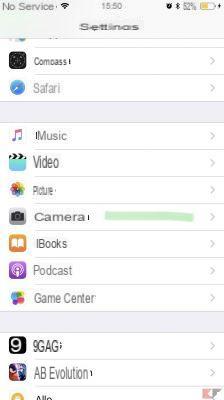Without a doubt, Apple products offer some of the best cameras on the market. Both photographic and video the results are excellent, with resolutions up to 4K @ 60 fps in new iPhones. This however, especially in devices with i base memory cuts, means an exponential growth in the size of the files produced. It would therefore be very interesting to understand how reduce the size of iPhone and iPad videos, without losing quality.
Assuming that the most suitable means to carry out this operation would obviously be the PC, if we are away from home we do not always have one available. Precisely for this reason we will leave this option for last and focus on alternative methods to reduce video size on both iPhone and iPad. Are you ready to discover some quick and easy tricks?
Why reduce the size of videos on iPhone and iPad
As we said in the introduction, one of the main reasons that can push us to want to reduce the size of the videos is certainly the space available. Have a device with 16 or 32 GB of internal memory, implies having to be careful with everything we download or record.
Another reason in favor of this thesis is the management of files on social networks and messaging apps. Find the right compromise between quality and size, can lead to savings in both time and data exchange. Especially if the GBs included in your offer are not that numerous, this operation can become really convenient to carry out. A step in this direction has already been taken by Apple, with the introduction of the new format HEIF. La poor compatibility with the other devices, however, it is making this option not very usable.
If you also want to find out how to reduce the size of videos on iPhone and iPad without encountering any kind of problem, just take a few minutes to read the next paragraphs.
Compress videos via settings
The first option that we can use to reduce the size of videos on iPhone iPad does not include installing applications or using external elements. To do this, just use our Apple device. In the settings in fact it contains a functionality suitable for our purpose. Only downside to this method is that we will not have a high quality file available in our storage. Let's see how to make the most of it.
- To start open the settings and scroll the page going up to the item camera.
- After tapping on it, a panel will open where you will find options that are not directly selectable by the application.
- From this page, in addition to being able to choose the video settings, you will also be able to better manage the quality of slow motion. Always remember that a smaller file also offers less resolution, so try to balance them as best as possible according to your needs.
Reduce the size of videos using Telegram
It may seem like a paradox to use an instant messaging app to reduce the size of videos on iPhone and iPad. Instead, contrary to any logic, this method works really well, but only under certain conditions.
Unfortunately it is not yet possible to save the edited file, so this option remains valid only if you decide to use the well-known messaging service. To reduce the size of the videos, just select one to send and use the appropriate icon at the bottom to adjust the quality. From now on, Telegram will use the quality set every time you send a video.
Use an app to compress videos
While staying on board your iPhone or iPad, you can choose to reduce the size of the videos by downloading an app directly from the App Store. You will find dozens of different alternatives and as always it is difficult to choose. One of all, which is really worth using is Video Compressor.
It is a completely free resource with few frills. It will help you do exactly what you want without wasting time. You can download it directly from the App Store a this address.
If, on the other hand, you are looking for a more refined alternative, but for a fee, you can head for another Video Compressor (what a fantasy the names right?). The principle remains the same, you can reduce the size of your videos by up to 90%, but you will have to pay for it € 2,29. It's up to you to decide if it's worth it, we'll leave you the anyway link al download.
Reduce video size via PC or Mac
If you really can't manage to stay away from your computer, PC or Mac, we have valid alternatives in this sense too. Both Apple and Microsoft environments offer integrated applications to compress videos made with iPhone or iPad. Our advice is to rely on these integrated suites that do their job very well without having to download other software.
On Windows you can use Movie Maker. This application offers several options for editing videos, including one for decrease the resolution. You can find it simply by typing its name in the search bar. once opened the steps are simple.
- First add your video that you want to resize using the button add videos and photos.
- Now, all you have to do is select save video at the top right and choose the settings you prefer. There are already several preset formats but you can still decide all the details using “Create custom settings”.
Same thing you can do with iMovie. In this case it's even easier! Just import the video to convert and via the option “Share” choose the save settings.
Conclusions
In summary, you now have four different options to reduce the size of your videos on iPhone and iPad. In this way you can say goodbye to the space that gradually runs out on your smartphone or tablet. The only advice we would like to give you is to save a copy of the video in high resolution on your PC. In this way you will not risk missing even a detail of your important moments.