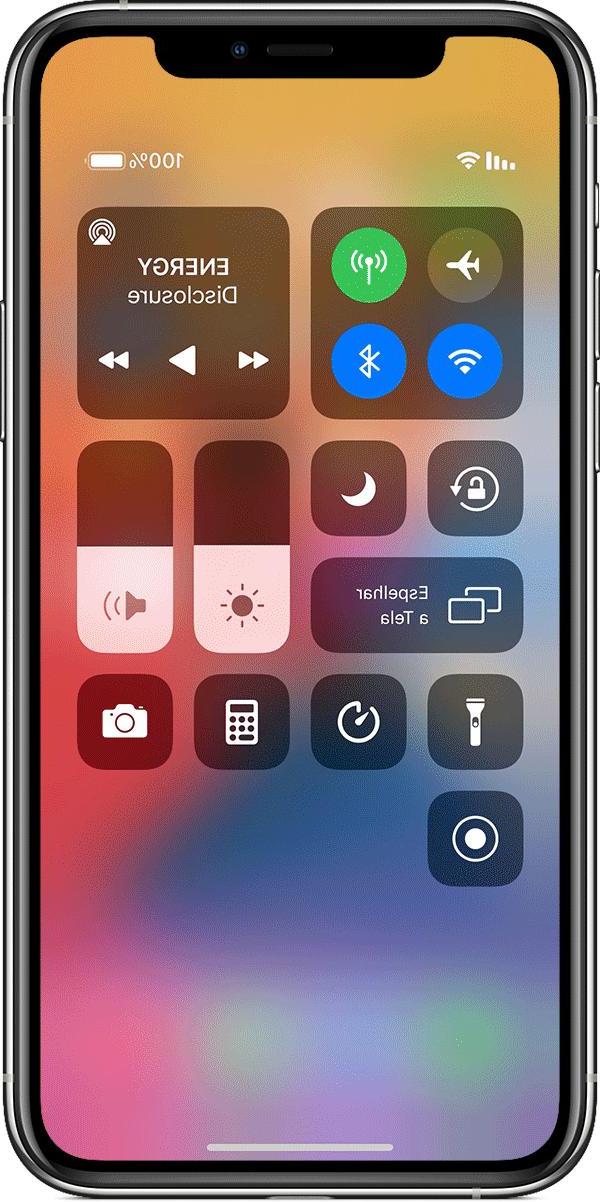
Do you want record the iPhone screen without using the Jailbreak? Fortunately for you, you have come to the right place. Maybe some of you have a YouTube channel that deals with video games or applications in general for the iPhone and therefore a good method to record the screen is essential. In this simple guide we will explain how to record the screen of your iPhone, iPad or iPod Touch without the need for a computer or Jailbreak.
All we need is our iPhone and a WiFi connection.
Record iPhone screen with iOS 11
With iOS 11 was introduced the ability to record the screen, without adding other applications.
To activate this function go to the settings and then to the Control Center. Scroll until you find the item "Screen recording”And add it to the control center.
At this point, swipe up to call up the control center and click recording icon. Now the system will start recording. To stop it, just click on blue bar above and then on "stop". The video will be saved in the app "Gallery"
Record iPhone screen: the alternative
First let's go to the Settings and select the item City Center control. In the screen that will appear, we check if the voice is enabled Access from apps. If it is not enabled, just move the switch to On.
At this point we go to this site. On the site that will appear, we select the section Regular top right. Then we click on Download Now.
A warning will appear and click on Install. At this point we will be installed TutuApp. This application is none other than one alternative store where there are also paid applications from the App Store.
Before we can open the store we need to authorize the internal developer. To do this, let's go to the Settings and select the item Generali. We select the option Profile and device management and we seek Chinasoft Resource Corporation. To authorize the store, click on Authorize "Chinasoft Resource Corporation".
Once this is done we can open the store. In the main screen we can search for the desired application through the search bar at the top. We look for the application Everycord and click on Install. This is the application that will allow us to record the screen of our iPhone. At the moment it is the best application that does not need a computer or Jailbreak. Once the download is complete, click on install and there will be a warning. We click on Install. Also for this application we will have to authorize the internal developer and just repeat the procedure seen above.
I use EveryCord
Once this is done we will have our application beautiful and ready on the home screen. We open the application and we will be asked to accept the Terms of use and to allow access to the microphone and the photo album. To do this, click on Allow microphone e Allow photos. Once this is done we can start recording the screen of our iPhone. To do this, just give the registration a name in the section Recording Name. We will be asked if we want to start a registration with that name and we accept. Registration will start automatically, a will be displayed blue bar above and we will be able to record the screen of our device. To stop recording, simply reopen the application and click Done.
At this point the recording will be saved in the section My Recordings. If we click on the information of the recording, a menu will open where we can save it to the roll, rename it, share it or delete it.
Conclusions
As we have seen, the procedure is not very difficult. EveyCord remains the most reliable solution to record the screen of our Apple device, without the need for a computer or a Jailbreak. We remind you that, in iOS 11, Apple has introduced a native feature to record the device screen without the need for third-party applications and without Jailbreak.


























